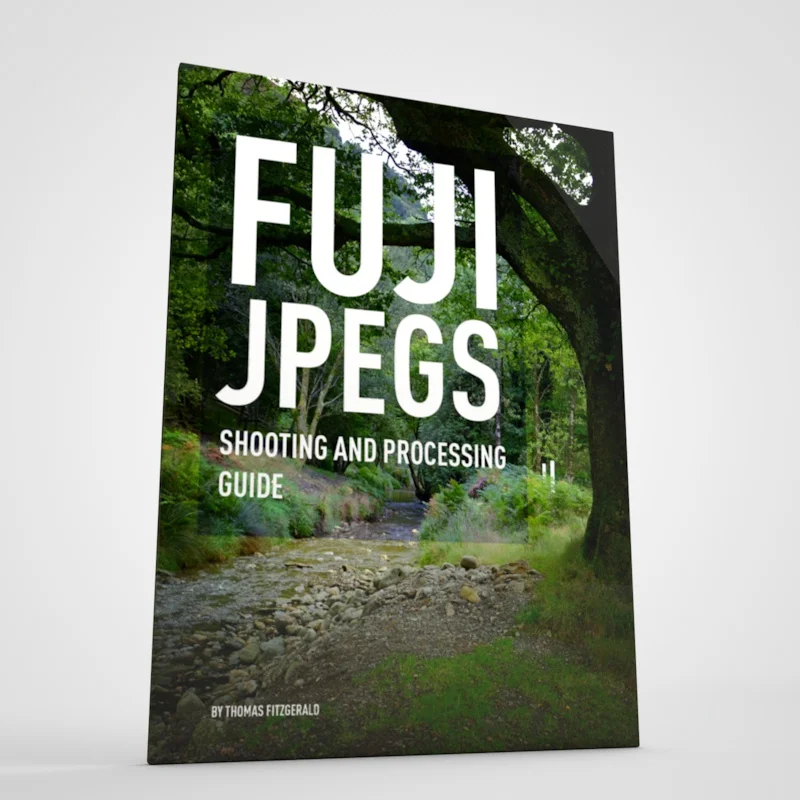The EVF effect - An excerpt from my Fuji Jpeg Guide
This is another short excerpt from my latest eBook on working with Fujifilm Cameras. In Chapter 3 of "Fuji Jpegs: A Shooting and Processing Guide, " I cover a collection of tips to help you get your images as close as possible to what you want them to be in-camera. In the chapter, I point out that it’s important to understand that in many cases, a lot of what is “right” is subjective, and depends entirely on the look that you’re aiming to achieve. In the following excerpt, I discuss one of the side effects of using an EVF and why you need to be careful with your exposure.
One of the things to be careful of when shooting with an EVF is to be aware of what I like to call the “EVF effect”. This is where the brightness levels of the EVF trick you into under or overexposing an image. This is surprisingly easy to do. Sometimes the image displayed in the EVF can make you think that the image is darker or lighter than it will actually turn out, because of the brightness of the EVF. When you take the shot, even reviewing it, it can sometimes look fine, but when you get back to your computer, you realise that it is too dark or too bright.
The best way to counter this is to use the histogram at all time. When shooting, it’s wise to glance at the histogram to make sure it matches what you see in the viewfinder. That way if the histogram is showing a lot of dark areas but your viewfinder image looks too bright, you can compensate. This requires a bit of practice and experience, and after a while, it will become second nature to you, but even then, every now and again, this still trips me up.
Here’s how to enable the histogram on the current generation of Fuji X-Series of cameras.
Menu > Set Up (Spanner Icon) > Screen Setup > Display Custom Setting > EVF/LCD > Histogram
This is based on the menus of an X-Pro 2. The X-T2 and cameras without the OVF will not have the "EVF/LCD" step.
How To Read a Histogram
If you don’t know how to read a histogram - here’s a quick primer:
To understand how a histogram works, you must learn how to look at your image in terms of its tonality or brightness levels. If you imagine that for your scene you take a number of samples for the levels of brightness in a scene. You start at the darkest part of the image, and for every pixel, in your scene, you take the brightness value and then count the number of pixels at each brightness value. You then plot this on a graph. This is basically what a histogram is.
There is a common misconception about histograms that for a properly exposed scene your histogram should be all in the middle. This isn’t really true. That would only be the case if your scene predominantly contained mid-tones, but that's often not the case.
If your scene is dark or contains a lot of black or dark elements, then there will be more information on the left side of the histogram. If you compensate by moving the histogram to the middle, in this case, your image will be over-exposed. If your scene is bright and has a lot of bright elements, then there will be more information on the right side. Again, if you try to compensate for this, and your scene should be bright, then you will under-expose the image. If your whites are clipped, you will often see a high spike on the graph at the top of the histogram, followed by a sharp drop off. This indicates that your whites may be clipped.
Highlight Clipping Warning
Another option to make sure that your white levels aren't clipped is to use the highlight clipping warning. With this enabled, any area of the image that's over 100% white will flash in the live view. Fuji has only recently enabled this through a firmware update for certain cameras. To turn this on, in the camera's menu go to:
Menu > Set Up > Screen Setup > Display Custom Setting > EVF/LCD > Live View Highlight Alert
Again, this is based on the menus of an X-Pro 2. The X-T2 and cameras without the OVF will not have the "EVF/LCD" step. This feature is only available on certain cameras.
On other cameras that don’t have the option to view the clipping warning in the live view, you can still see it on playback. When reviewing images press the display button, and cycle through the modes until you get to the one which shows the clipping warning.
For more tips on this subject check out the full guidebook now on my store. In the guide, I also take a look at the various in-camera settings that you can change on a Fuji x-series camera and how these changes will affect your output when shooting JPEGs. We also look at some useful techniques for post-processing JPEGs, which can sometimes require a different approach than you would take when working with RAW. The guide is available now on my Digital Download Store.