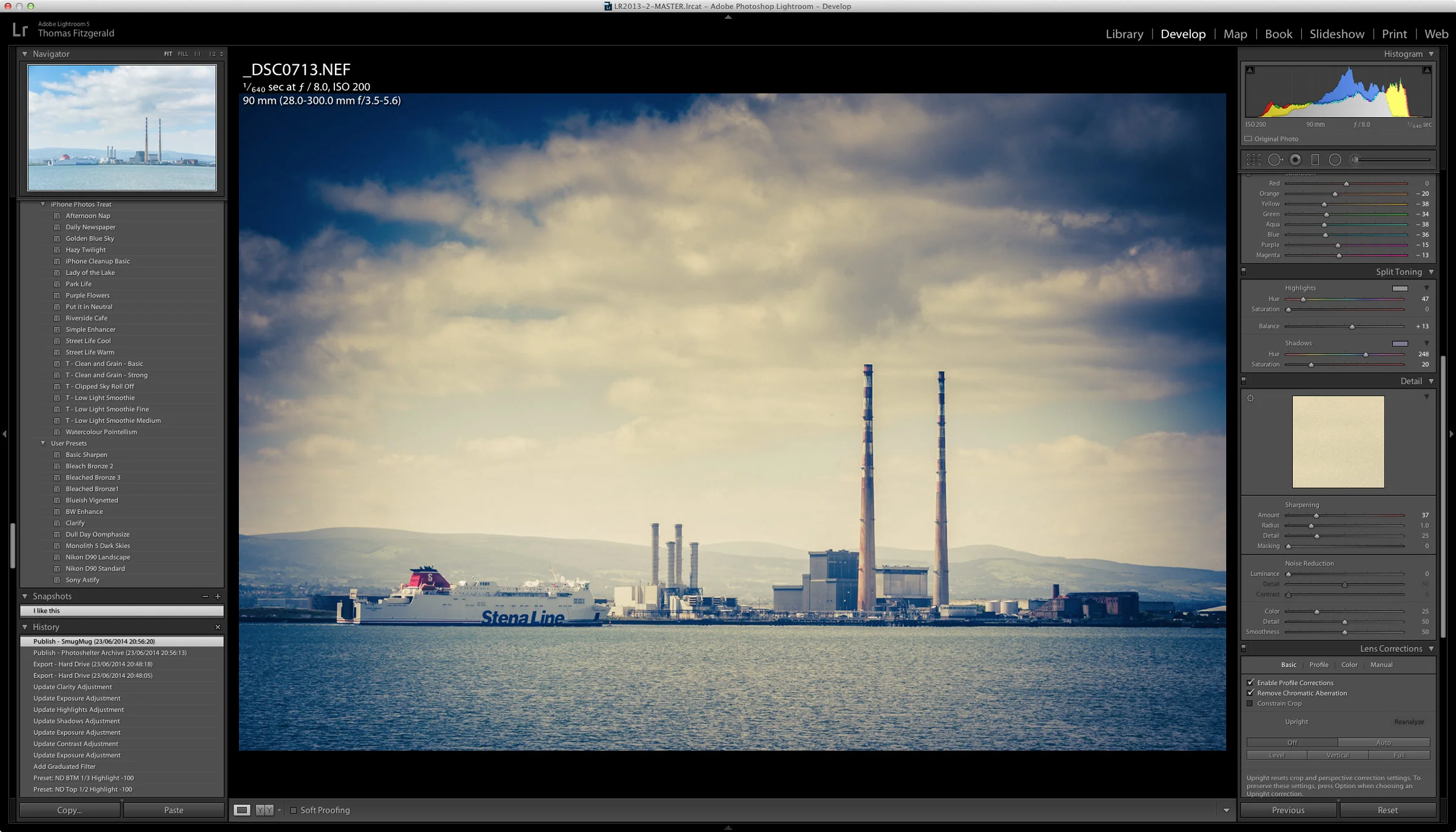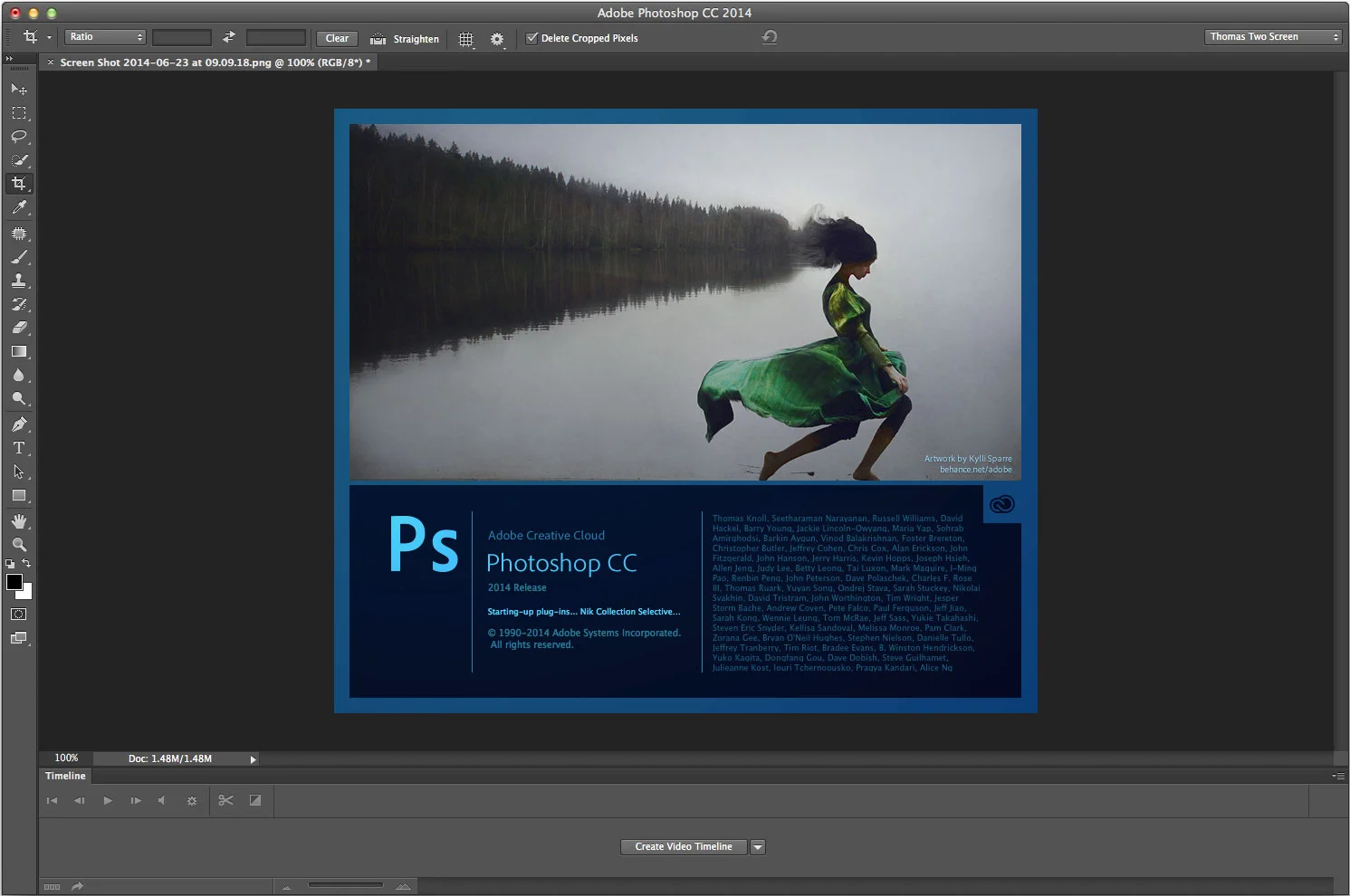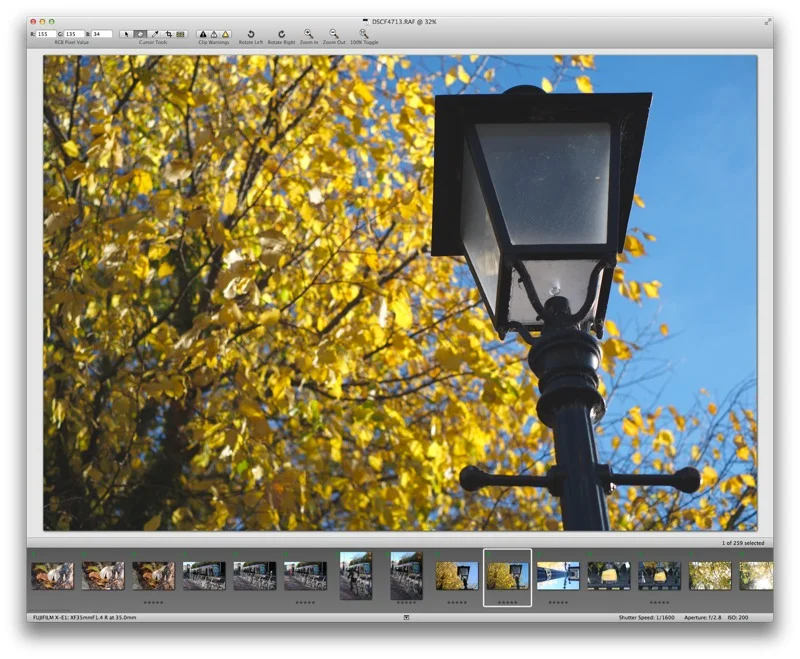Updated Fuji Sharpening Actions for Photoshop
A while ago I posted a workflow and some actions for Sharpening and cleaning up Fujifilm X-Trans files in Photoshop. The idea was that you could mitigate a lot of the oddities of Lightroom’s (and Camera Raw’s) X-Trans demosaicing algorithms by some careful processing in Photoshop. I had created a set of actions which featured some different methods of sharpening in Photoshop tuned for X-Trans files already processed in Lightroom or Camera Raw. The idea was that you would do your primary processing in Lightroom and then send the file to Photoshop to finish it off with one of my sharpening actions.
Since the original versions came out, I’ve been working on some new methods of processing the files in Photoshop. I’ve also had a lot of feedback from the original versions and so I’ve taken that on board. I have a new set of actions which you can download below, which contain all the original versions plus two new methods which both simplify and improve on the older actions. Before you download the Actions please read the details below.
Before we get into it, a couple of disclaimers and notes: If you are new to this and are wondering what this is all about, please read the original description of why I did this and how it works before going any further. Go, on, do it now, we’ll wait for you!
Secondly, because the look of files is a subjective matter, and because people are so passionate about the subject, if you don’t think there is any need for this, or if you think the Lightroom or Photoshop rendering of X-Trans files is perfect the way it is, that’s great, you’ve saved yourself a download, and you can go off and read something else now. If you want to see what they can do, try them. If they don’t work for you or you don’t like the results, then these actions aren’t for you. They’re being provided as a courtesy to the community free of charge, but that also means they are without support. I’ll do my best to answer any questions I can, but I can’t provide one on one technical support.
Right, now that that’s out of the way, on to the details:
- The two new actions are “Fuji Sharpen 2014” and “Fuji Crazy Sharpen 2014”
- The main one to use is Fuji Sharpen 2014. This uses a whole new method from the previous version. Unlike the older method, this does not use my re-scaling sharpening technique (see original post). It also keeps the original image and puts the sharpened version on a new layer.
- This is really important - the original versions were designed to be used in conjunction with my Lightroom Sharpening presets. These are designed to work with the default sharpening.
- The other Action, “Fuji Crazy Sharpen 2014” combines the new method from Fuji Sharpen 2014 with my old somewhat un-orthodox re-scaling method to create a ridiculously over complicated method of sharpening, but it produces some interesting results, so I though’t I’d include it anyway. Note that because of the techniques used in this it may re-size your image by a pixel or two. If your image was originally cropped, it will re-scale it to the size of a standard fuji x-trans image. This Action will give you two new layers when finished. One called “sharpened” and one called “take the edge off”. I found that running the action created a little over-sharpening depending on the image, so I added some additional steps which slightly softened the edges and reduced some of the harshness. These are on separate layers so you can control the intensity of the effect by reducing the sharpness.
- You may find the intensity of these a bit much depending on the source image, but you can use the layers opacity to dial it back down.
- I modified the older “Fuji Quick Fix” actions so that they create separate layers with the new sharpened image on one and the original on the base. This may not work for all the older actions but the new ones all create separate layers.
- The new versions were created in Photoshop CC 2014 but they should work in Photoshop CC as well.
- If you have the older versions installed you may need to remove them first. Because some of the actions reference other actions, I can’t change the name of the set, so it’s the same name as the old one “thomas set” I know this is confusing and I apologise.
If you want to use these actions to create Photoshop droplets and use the droplets as plug-ins in Lightroom, I have the instructions on how to do this here. Please read the instructions for this carefully. I received a few complaints from people who hadn’t understood the process and were confusing the actions with the droplets. It’s very important that when setting up the droplets that you have save and close as the method.
Here’s a crop at 50% (not even 1:1) so you can see the difference. This is just an example. In this case I used the Crazy Sharpen version.
Once again, I can’t stress this enough. These are by no means perfect. They’re one way of doing things and if you like the results please use them, and if you don’t then that’s fine. I’m providing these so you’ll have another tool in your tool chest for working with x-trans images, and if they don’t work for you or you don’t like the results, that’s perfectly fine. I certainly don’t use these on every image, but they’re helpful for certain photos, and so that’s why I’m sharing them.
You can download the updated set of Actions here. Please make sure you’ve read all of the above notes before downloading them.
Please Help Support This Site
I am a fine art Photographer and do not shoot commercial projects. I do my best to keep this site regularly updated with lots of tips, reviews, news and photography advice, all for free. If you like what you read here and want to help support the site, then please consider buying a Print, checking out my Lightroom Presets