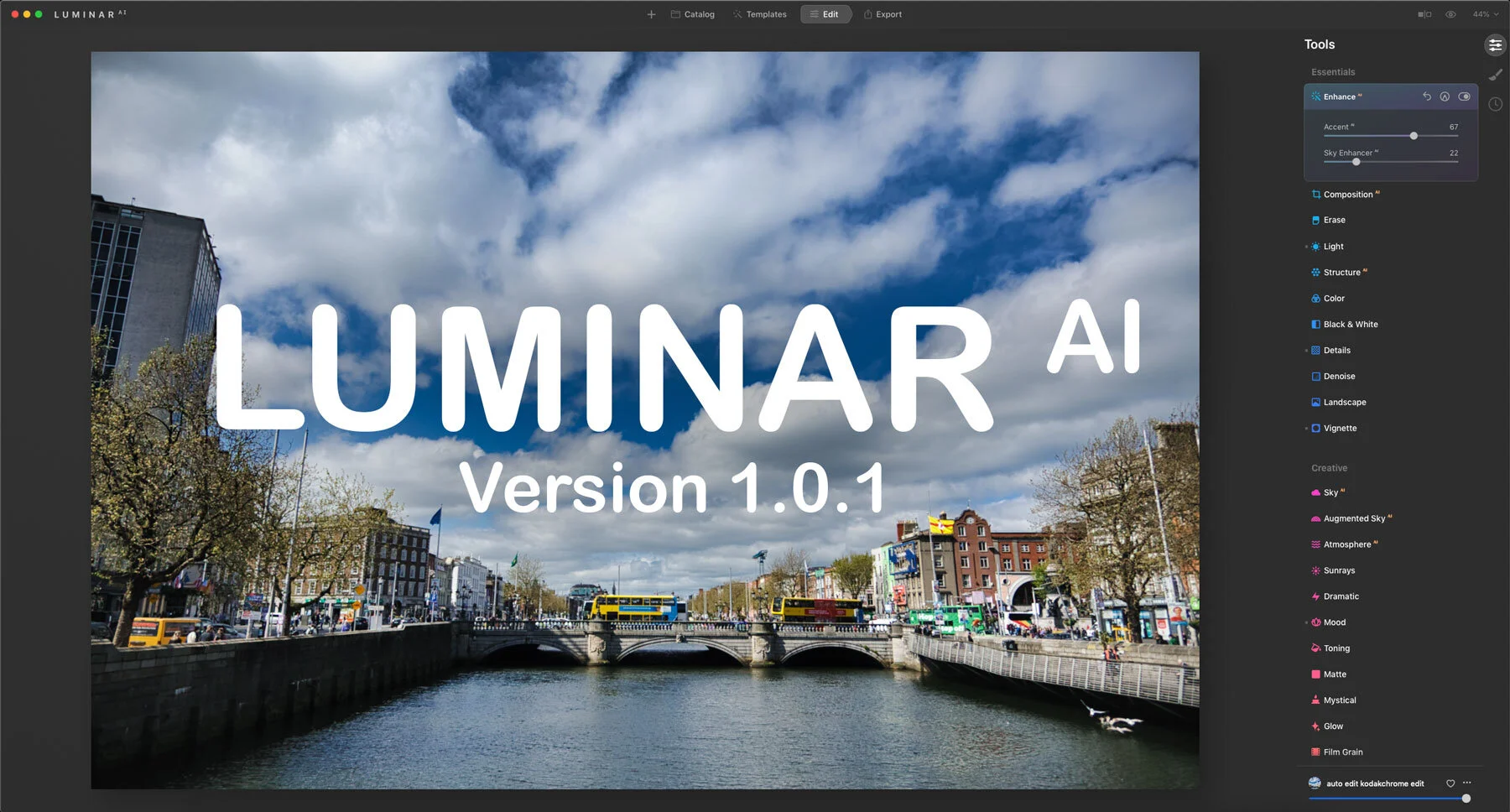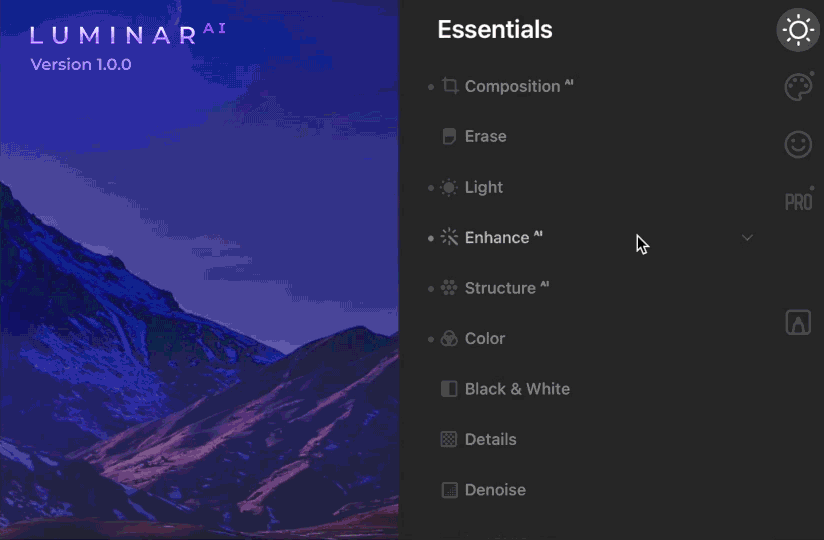Luminar AI 1.0.1 Update Released
Skylum has released the first update for its Luminar AI application. The release features some bug fixes as well as a couple of new features, and a fairly significant change to one aspect of the interface.
It’s not that long since Luminar AI was launched, and already there is a new update that goes beyond the normal maintenance fixes that one typically sees this soon after a major new application release. There are bug fixes too, and more on that in a minute, but the key feature of this update is the redesigned Edit panel.
In the previous version, the edit section of the Luminar interface was broken down by individual section tabs, accessed by icons on the side. With 1.1 they have changed this so that now, all of the editing tools are in one tab, separated by headings, but in a single scrollable list.
When I first read about this, I thought it was a terrible idea, as it would mean a lot of scrolling up and down. However, having played with it for a little while now, I think it’s actually a good idea, and a better design than the previous tabs version. With the older approach, one was always trying to remember which tab which tool was in, especially for the lesser used tools, but now you can quickly see them by scrolling up and down. Only one tool can be open at a time, so it’s not quite like Lightroom for example, but it’s definitely better. I am curious though as to why this didn’t make it into the initial release.
Other new features are as follows (from the press release)
New pop-up when clicking the Import icon Enjoy a more intuitive and comfortable interface when importing photos, thanks to the visual back-up. Just click the plus icon in the toolbar and choose whether you’d like to add a folder or add a single image. Importing images has never been easier.
Enhance AI opens by default The Enhance AI tool is now first in the Edit tools list and opens by default when you access the Edit panel. It’s easy to improve a photo with just one Enhance slider.
For This Photo: Easily scroll through suggested Templates Now you can comfortably scroll using the Templates in the For This Photo section using the left and right arrows to choose the AI-recommended smart Template that works best for your photo.
Redesigned Toning tool The Toning tool now has Shadows and Highlights buttons and matches the design of other AI Luminar tools.
Helpful tooltips added throughout the software Hover over the icons in Luminar AI and you can now learn what each feature does and how it can help you make better images. Explore Luminar AI in a new way and find all the tools you need.
Bug Fixes
Here are some of the key bug fixes. The company claims that 111 bugs are fixed in this release.
On macOS:
- Export photos and replace existing files in folders without crashes
- Move subfolders within a folder without a hitch
- Use Clone & Stamp on zoomed photos and enjoy a smooth result, without any artifacts or crashes
- Smoothly switch between Template previews with no more overlapping of the previous and next Templates preview
- Add PNG files to your textures in the Local Masking too l
- Use Cmd+Z or Undo in the Erase tool to go back one step instead of removing all previous adjustments
- The Sky tool now shows all images in the Custom list, including images with the TIFF
- Install Luminar as a plugin in Lightroom and Photoshop in a beat without duplicate files in the plugin folder
On Windows:
- No more issues with working in the Edit panel, when when the screen is scaled to 150% and you're viewing in full HD
- Apply changes in the Optics tool and switch to other tools without loss of image sharpness
- Experience a smooth, crash-free migration from Luminar 4 even if the Looks folder is inaccessible or TIF extension
- Achieve a realistic background blend when adding your custom Objects in PNG format AI using Augmented Sky
If you already have Luminar AI you can get the latest version by updating from within the menu. To learn more about the software visit the SKylum website.
Help Support the Blog
Patreon
If you like what you see here and you find this useful, then you can help support this blog and help me keep making great content like this by supporting me on Patreon for as little as $1 a month. There are a number of options available with different rewards, such as behind the scenes content, special Patreon only videos and more. Check out my Patreon Page for more details, and a big thanks to everyone already supporting this blog on Patreon.
Buy me a coffee!
If you’d rather not use Patreon, but still want to say thanks or help, then you can feed my caffeine habit and buy me a coffee via PayPal with a one off donation to my PayPal tip jar.
Join our Facebook Group
If you want to discuss anything you’ve read here on my website, or saw on my youtube channel, or if you want to share images you’ve created using any of my techniques or presets, then I’ve started a new Facebook Group just for that.
Note that this post contains paid affiliate links. We get a small commission for purchases made through these links, which helps run this site.