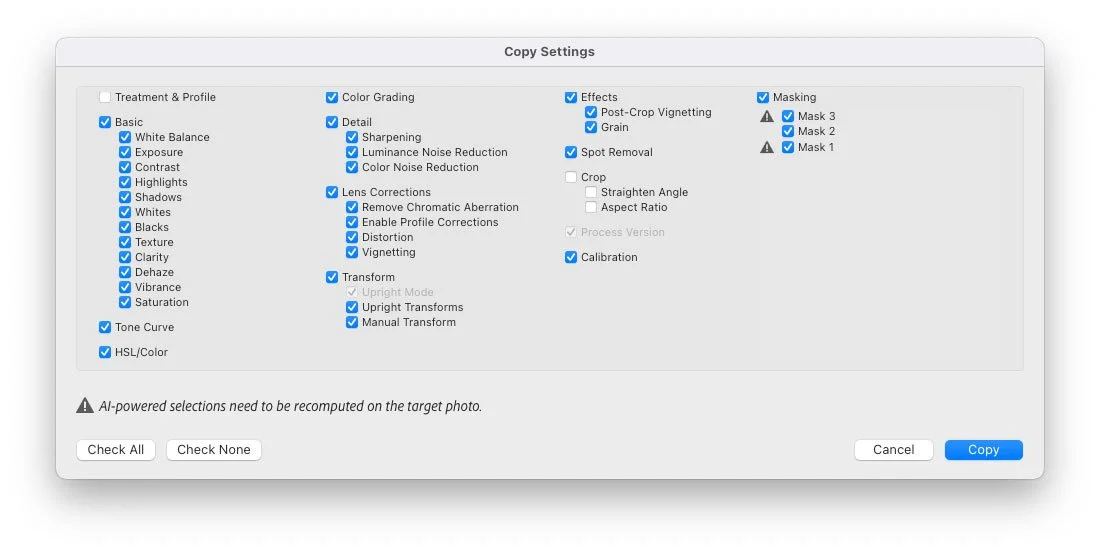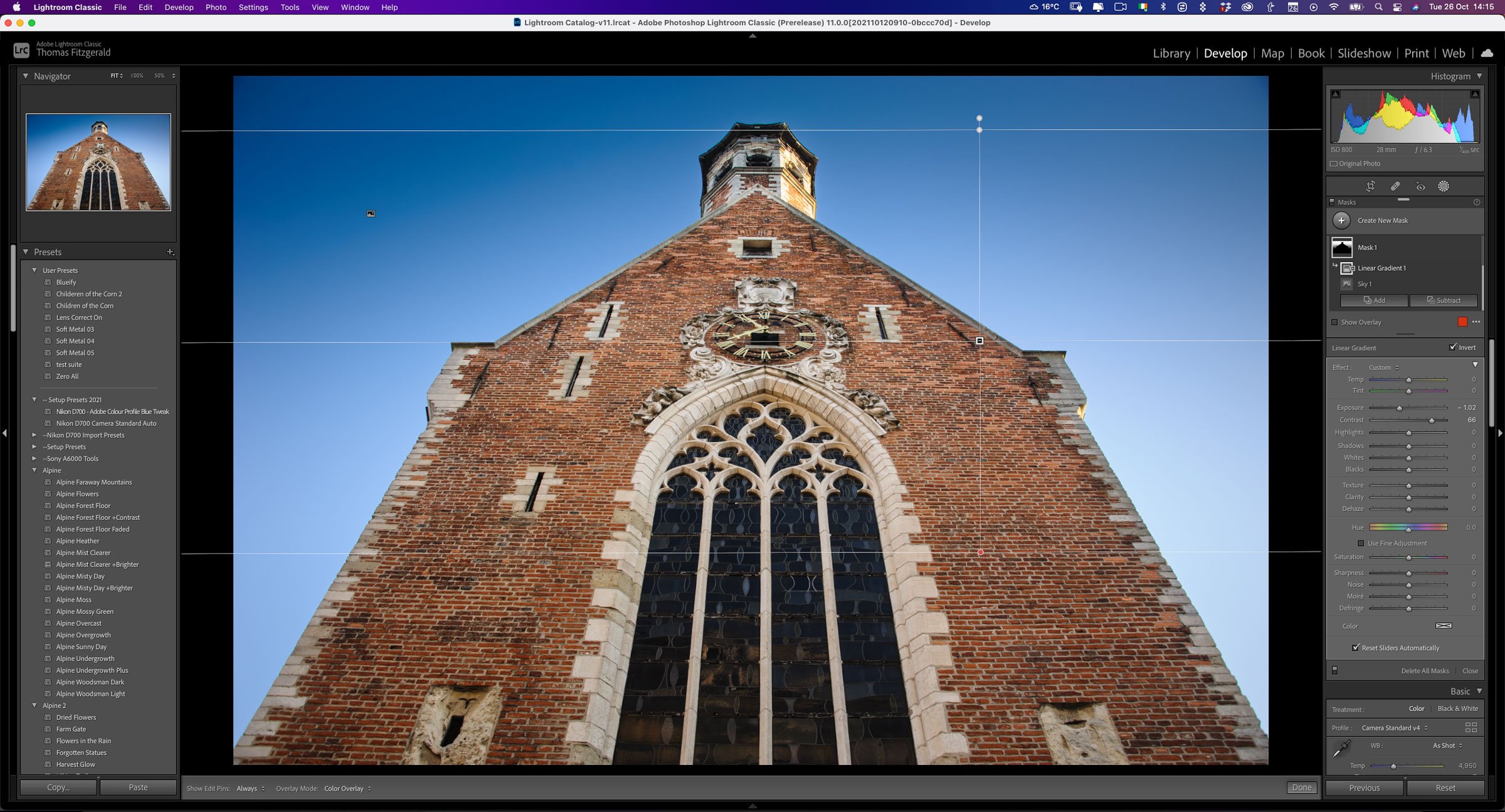Adobe Introduces Lightroom Classic 11
Adobe today released the newest version of Lightroom Classic. Lightroom Classic 11 is perhaps the biggest upgrade to the software in years, and as you have probably read already, it rebuilds what was previously the selective editing interface into a whole new masking architecture. The new Masking function is a pretty big deal and brings new features and capabilities to Lightroom that would have previously required you to use an external editor. There are some other updates too, including some under the hood optimisations that should improve the performance of the software.
Masking
The biggest part of the new update is definitely the new masking feature. This combines what was previously the various selective editing tools such as brush, gradients etc, into a new interface with significant new capabilities.
You now get a visual interface for all of your masks, in the new masking panel. This is kind of like having masking layers, and you can rename individual masks, as well as toggle mask visibility. You can also add and subtract masks from one and other, and also create intersecting masks. With this new tool you can create some pretty complex masks for some pretty complex selections.
But that’s not even the best part.
They have also added AI-based smart maps for selecting the subject and the sky. These use the Adobe Sensei technology from photoshop and allows you do do a one-click selection of the sky or subject in your image, making what would previously have been really complex selections, into a pretty easy process.
But wait, there’s more
Because of the redesigned masking functionality, they have also redesigned the interface for when you copy and paste adjustments between images, or save adjustments as a preset. This will allow you to select which masks you want to save or copy. So what happens if you copy a smart mask? It will ask you to update the mask, and it will recalculate for the new image (you have to manually tell it to recalculate).
So, say for example you have made an Ai sky selection in one image, and performed a series of adjustments on the sky. If you copy and paste the settings to another image, all you have to do is re-calculate the sky and it will apply your settings to the sky in the second image. The same goes for saving presets. So you could save a preset with a smart sky adjustment, and when you apply it to an image, all you have to do is click the button to calculate where the sky is.
Some key performance improvements
There are numerous under-the-hood improvements in Lightroom 11, but there are two in particular I want to draw your attention to.
The first is the way Lightroom writes sidecar XMP files. One of the first things that people are often advised to do if they are having performance issues in Lightroom is to turn off the option that automatically writes changes to the sidecar XMP files. This is because previously, Lightroom would update the sidecar file every time you move a slider. This could result in dozens or possibly even hundreds of file writes when you edit an image. In Lightroom 11, the you’re in the develop module, it only writes the changes when you change the image selection. Metadata changes are still written when you change metadata settings, but now you get a progress update in the status bar (top left of the interface).
The second big difference is that they have added some multitasking features to the Library. So for example, if you had previously tried to apply a preset to a set of images, you wouldn’t have been able to change the folder or catalogue session until the write operation was finished. You can now continue to work while this carries on in the background.
Previews should also now update faster the batch operations are performed. There are also updates to the slideshow module to improve performance.
Metadata Panel Changes
Adobe has also made some changes to the metadata panel.
When multiple images are selected you now have the option to toggle the display to show all selected images or just the currently active image.
The have also added the option to customise the default metadata display. When “Default” is selected in the pop-up menu you now have a button at the bottom of the metadata display that allows you to customise what fields are shown. (FWIW I’ve been asking for this option for years!)
There’s also another option to display only editable metadata fields. This “Edit Only” mode can be found at the top right of the metadata panel.
Catalogue Updates, New Presets and System requirements
When you upgrade Lightroom it will ask you to upgrade your catalogue. There are some changes to the catalogue format to handle the new masking features.
Adobe has also included a few more premium presets to the ones that were added a few versions ago.
In terms of system requirements, this release has dropped support for macOS Mojave (10.14.x) and you now need Catalina at a minimum to run the software.
On windows, they have dropped support for Windows 10 v1903. The minimum Windows 10 version supported would v1909 (or later).
The main masking changes in Lightroom Classic are also reflected across the whole Lightroom ecosystem, including Camera Raw.
Fort a detailed list of changes see this post on Adobe’s website.
Help Support the Blog
Buy from our affiliates
If you want to help support our blog, you can do so if you buy anything from our affiliate partners:
- Capture One Pro is available in both subscription and perpetual licences available, in versions for all cameras, Fuji specific , Sony specific or Nikon specific. In addition you can get 10% off the price of any Capture One product by using the following code: TFPHOTO
- Capture One Professional Style Kits from Capture One.
- Luminar AI is available from Skylum Software. Get a 10% discount using the following code: TFP10
- Nik Collection from DXO Labs
- DXO Photo Lab
- DXO Pure Raw
- My Amazon Photo Recommendations
- My Favourite Mac Utility Application: Clean My Mac X from MacPaw
- The VPN I use regularly - Nord VPN - Save on 2 year deal (valid at the time of posting)
If you buy through the above links, we get a small commission, which helps run this site.
Check out my Capture One Style Packs
If you’re looking for some Film Effect, or black and White style packs for Capture One, check out my Capture One styles on my Gum Road Store.
Buy me a coffee!
If you’d rather not use Patreon, but still want to say thanks or help, then you can feed my caffeine habit and buy me a coffee via PayPal with a one off donation to my PayPal tip jar.
Join our Facebook Group
If you want to discuss anything you’ve read here on my website, or saw on my youtube channel, or if you want to share images you’ve created using any of my techniques or presets, then I’ve started a new Facebook Group just for that.
Note that this post contains paid affiliate links. We get a small commission for purchases made through these links, which helps run this site.