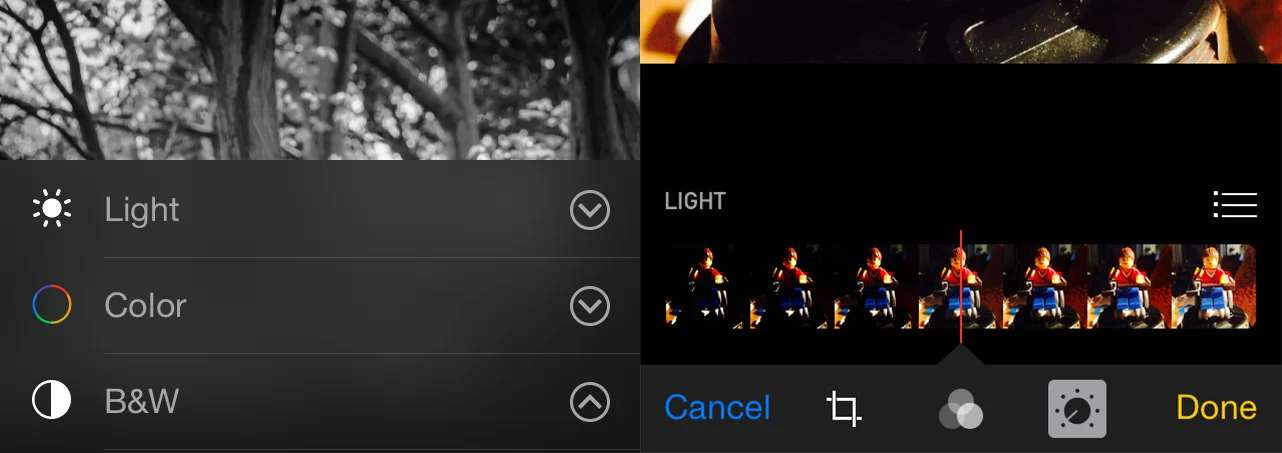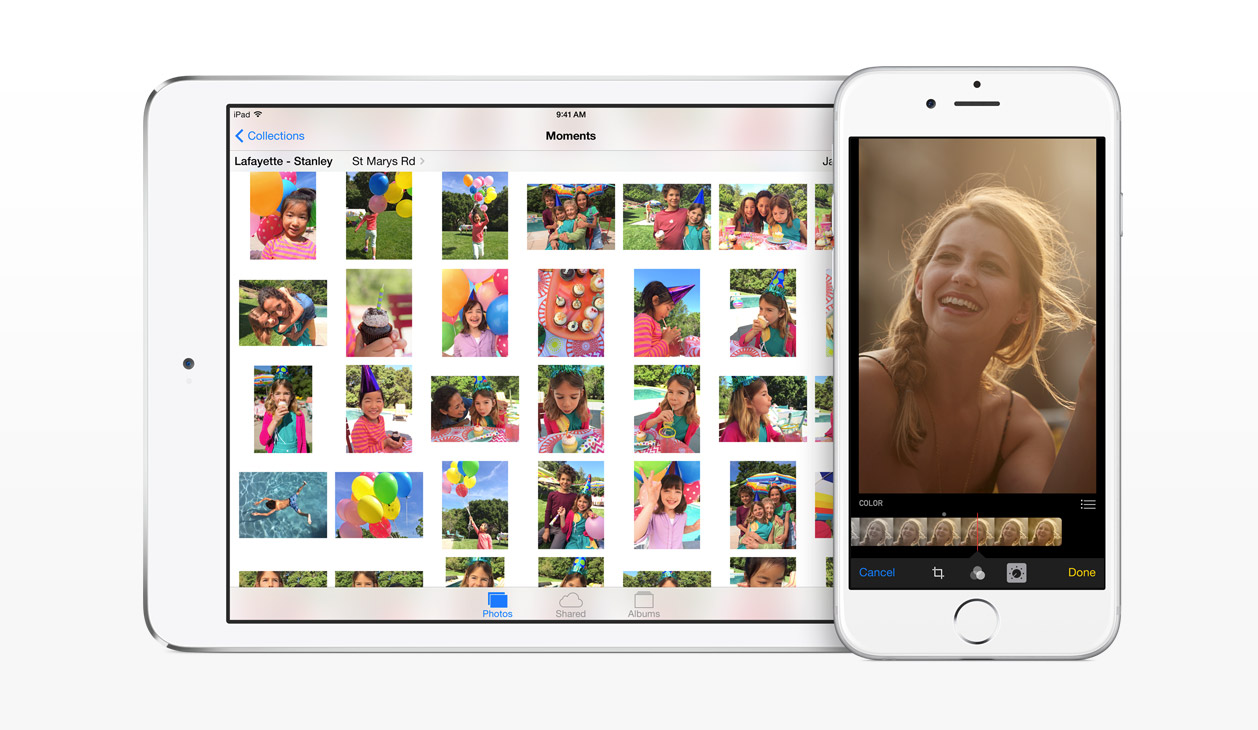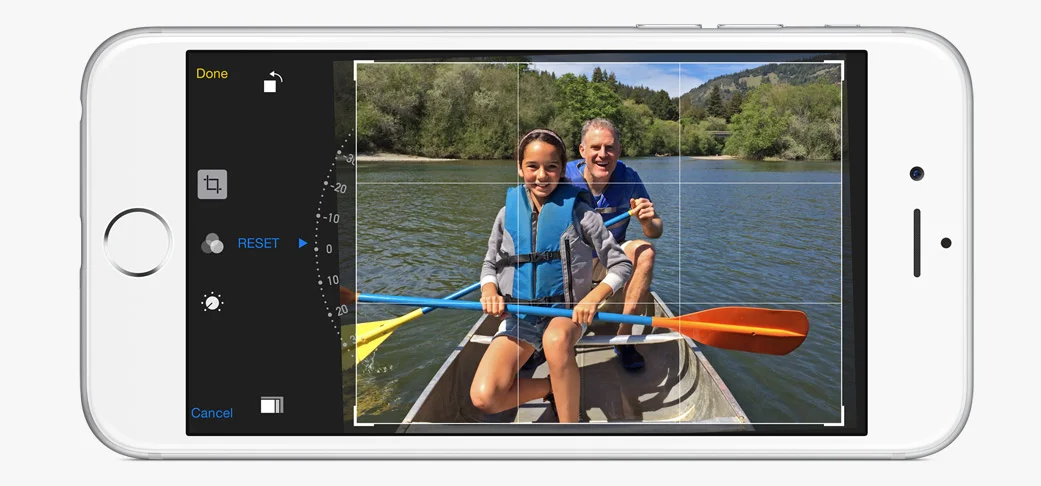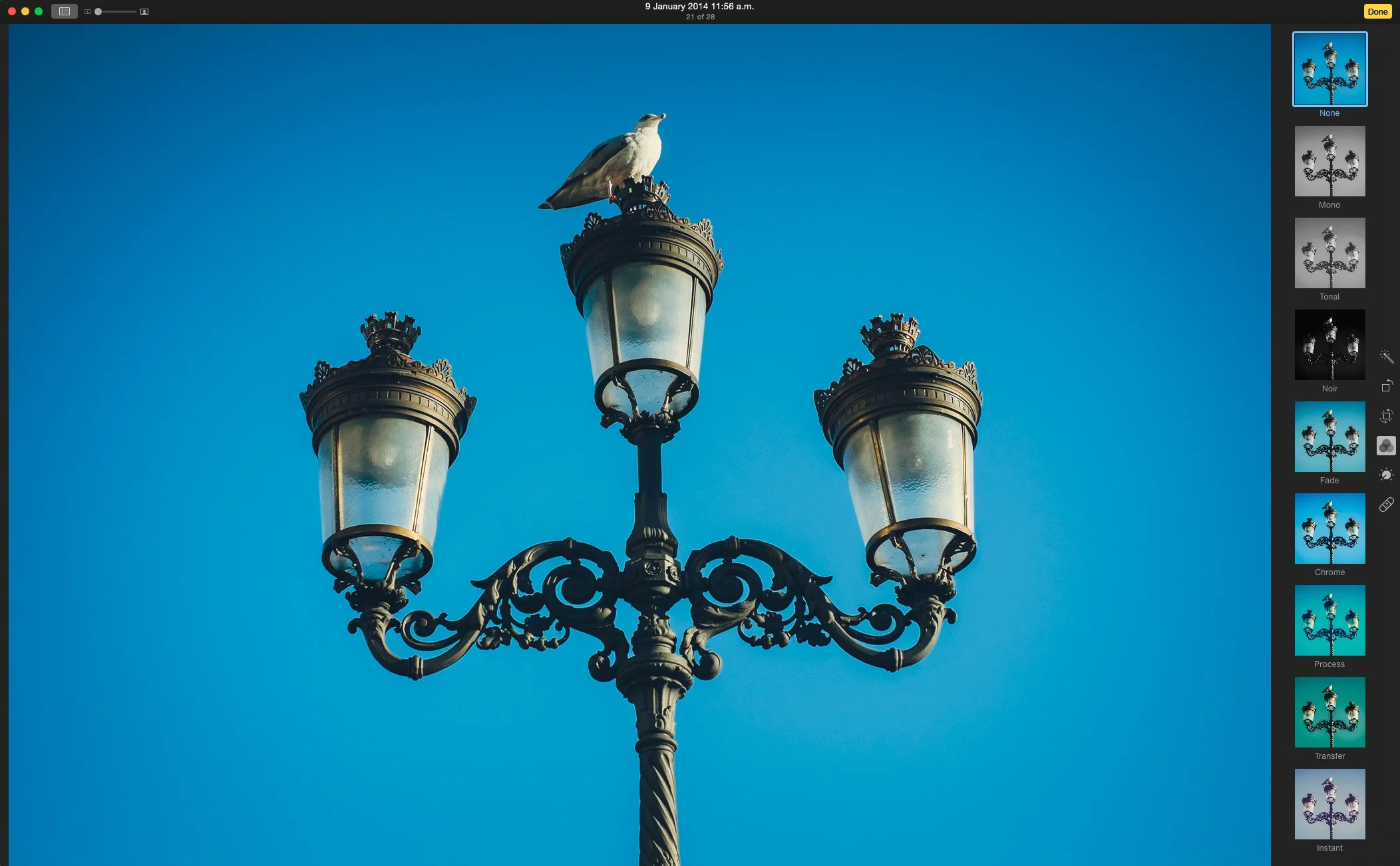iOS8 for Photographers
A first look at some of the new camera and photos features in iOS 8
With iOS 8 hitting the upgrade servers today, I thought that I would take a moment to give a quick overview of some of the new photography related features in this new version Apple's mobile operating system. I've been using the beta version of iOS8 for a few months now, and in that time I've grown used to the new settings and controls, and there are even one or two things that have become invaluable. What's new in iOS 8 can be broken down into three main areas. The Camera, The Photos App, and behind the scenes.
The Camera
There are a few big improvements to the main camera app in iOS 8 that bear mentioning. The first is exposure compensation. Finally you can adjust the exposure of the shot if the scene is too bright or dark, without having to resort to some sort of auto exposure locking jujitsu to get the exposure right.
To use the controls you simply tap on the focus square and a little sun icon will appear. Now you drag up or down to increase or decrease the exposure. It's a little tricky at first, but you get used to it. This little addition actually makes a huge difference in your iPhone photography. It makes it so much easier to get correctly exposed shots.
Behind the scenes, the camera API apparently has opened up manual control of the camera settings to third party apps, including exposure and white balance, so hopefully before long we'll start to see some innovative third party apps taking full advantage of this.
The other big addition to the camera in iOS 8 is a timelapse function. In typical Apple fashion it's quite minimalist in its implementation. You don't really have any control over the interval, at least that I was able to find. To use the feature you simply slide the camera controls to the right till you reveal the timelapse option, and then press the record button to start. When you're finished it will process the results into a video file. It's pretty straight forward. Here's an example of a timelapse that I made out the window of my hotel in Brussels during the summer.
The Photos App
The Photos app on iOS sees the bigger round of improvements. There are all new controls for processing your image, including some clever semi-automatic options called "Smart Adjustments".
When you choose to edit an image, the surrounding screen switches from white to black and you get the editing controls. At the top of the screen is a magic wand that applies automatic corrections. At the bottom of the screen, from left to right, the controls are: cancel, crop, filters, editing controls, and done. Cancel and Done are pretty obvious.
The crop tool gives you controls for cropping and straightening your image as well as rotating. Clicking on the button on the bottom left gives you a list of common aspect ratios. Unfortunately, there's no option for a custom aspect ratio.
The filters tab gives you a set of Instagram style filters. I've been using the beta for so long now, I can't remember what the previous ones were, so I'm not going to concentrate on this section too much.
The third button gives you access to the new adjustment controls. There are three main groups of controls: Light, Colour and B&W (Black and White). Called "Smart Adjustments", tapping on one of these controls gives you the intelligent, semiautomatic slider for that option. For example, tapping "Light" will give you a light slider. Drag it one way to increase exposure and the other to decrease. It's not just adjusting exposure however, it's also adjusting highlights, shadows, brightness contrast and black point, all in a clever way, that leaves you with just one control to deal with. If you want to, you can tap on the arrow beside a smart adjustment, for example "Light", to give you the full set of options which you can tweak manually. The same applies to colour and black and white. When you are using a particular control you can swipe up and down on the slider to move to the next or previous slider without having to go back out to the main controls and back in again.
Once you've finished processing your image, you can click done to save your edits. Edits are non-destructive, and you can go back in at any time and continue editing. You can also see your original, unedited image at any time by tapping on the image itself, and you can go back to the unedited image by tapping on the revert control that appears when you go to re-edit an image that you've made adjustments to.
Overall, the new editing functions are a welcome addition, and Apple appears to have integrated most of what was in the original iPhoto for iOS app. To be honest, I don't edit my photos that much on my iPhone anyway, and when I do I'm usually using my favourite app, VSCO Cam, but there have been times when the new controls have come in handy, and I've edited in the photos app rather than going to a third party option.
Behind the scenes
There are a couple of more important additions to the Photos app, and the underlying architecture that won't really become apparent until third party apps are shipping with iOS 8 support. The new APIs in iOS 8 allow for a few important changes to the way third party apps integrate with your camera roll.
The first is extensions, which was discussed during the WWDC keynote. Extensions will give you two new options in iOS 8. The first will allow you to send an image directly to a third party app, and the second will allow a third party app to insert controls and functionality into the photos app. During the beta period there were no apps available with this functionality, so I could test this out. I'll revisit this once there are third party apps out there supporting extensions
Another behind the scenes change, which got less fanfare, but is still a pretty big deal is the fact that third party apps can now access the camera roll directly, with your permission. In the past apps would have to import images from the camera roll and then export them back. In iOS 8 they can now write directly to the camera roll, so hopefully that means we wont end up with lots of little separate libraries in each of the different apps that we use.
iCloud Photos
The other headline feature of iOS 8 when it comes to photos is the iCloud features. With iOS 8 Apple gives you the option to store all your photos in the cloud, and access them across all your devices. Currently, as I'm writing this, this feature is in beta, and I only have iOS 8 on one device, so I haven't been able to test it. There doesn't seem to be any way to access the iCloud photo library via the mac yet, even in Yosemite. This may change closer to the release of Yosemite, but for now I haven't been able to test this properly.
Apple does give you the option to still use photo stream in conjunction with the new iCloud option, allowing you to still sync to Aperture and iPhoto for the time being. To enable this you need to go to Settings -> iCloud -> Photos and turn on "My Photo Stream"
Conclusion
There's some nice new features for Photographers in iOS 8 but the best is probably still yet to come. The real benefit of the changes Apple has made to the underlying architecture won't become fully apparent until third party apps start taking advantage, and when they do, I suspect that iOS 8 will see quite a renaissance when it comes to smartphone photography apps.
Please Help Support the Blog
I am a fine art Photographer and do not shoot commercial projects. I do my best to keep this site regularly updated with lots of tips, reviews, news and photography advice, all for free. If you like what you read here and want more, then sign up for our newsletter to get regular site updates and occasional special offers. You can also follow my photographic exploits on Facebook and Twitter
If you're a Lightroom user check out my original Lightroom Presets