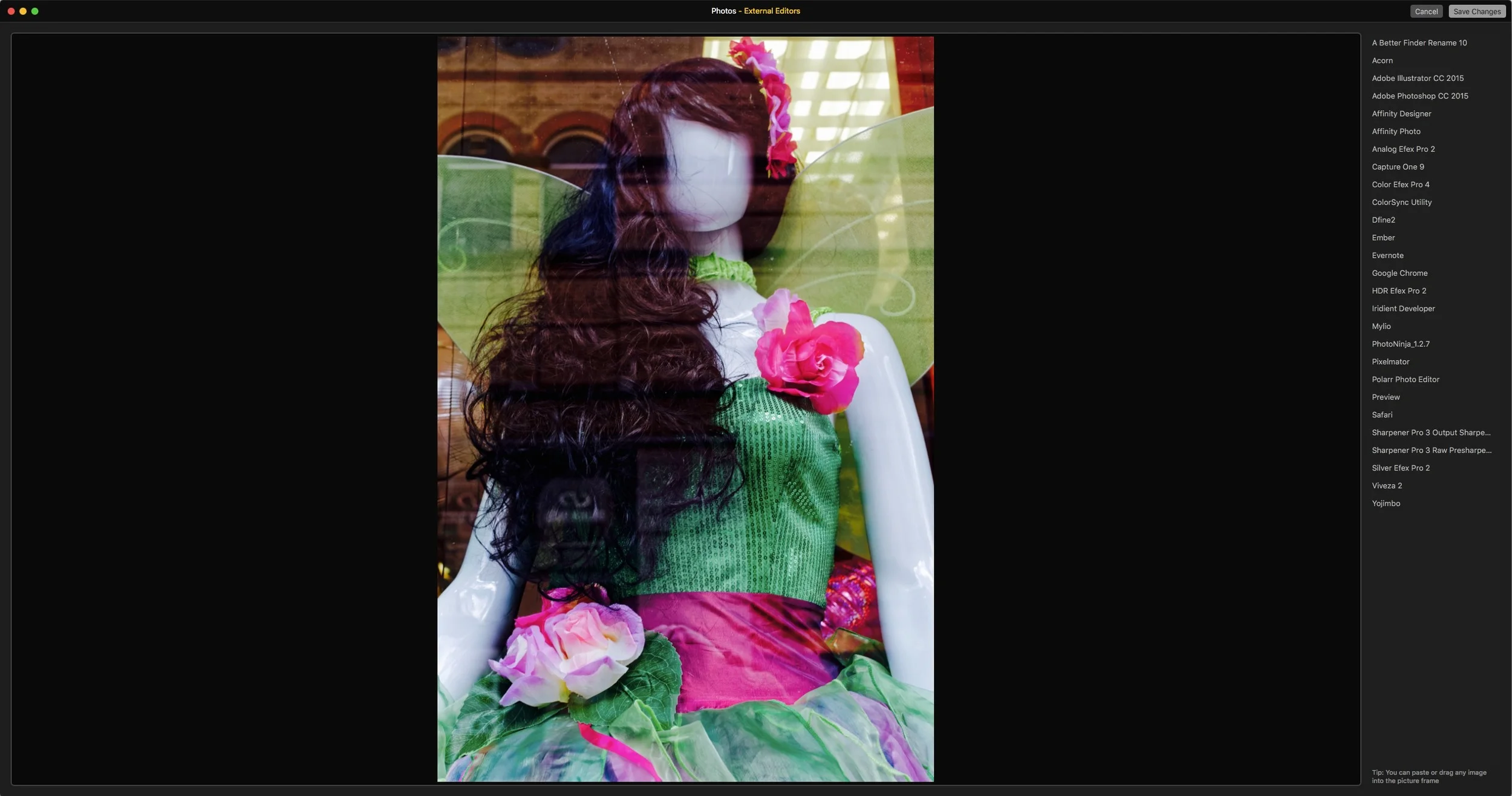A Quick Look at Raw Power App for MacOS
A new photography App has gained some popularity on various photography sites and forums recently, and a few people have asked me to have a look at it. It’s called Raw Power and it works as either a stand alone application or as an editing extension to Photos. It’s this latter option that has most people interested, as the App adds some of the functionality that Aperture had back to Photos. Specifically, it gives you control over the raw decoding process.
I haven’t spent a lot of time with this yet, but I have tried it on a few images, and it does pretty much what it says it does. This isn’t a full review by any means, and I don’t cover every slider or feature. I’m also mostly talking about the photos extension rather than the stand alone App, but the functionality is pretty much the same between the two.
There are a few important things to note about Raw Power. This is by no means a full featured application. I think most people will use it as an extension in Photos, and while ti does give you some of the functions missing since Apple discontinued Aperture, it doesn’t give you everything you would need. It gives you better control over the raw decoding process, and it gives you some additional adjustments such as curves, but it also lacks some key functions, such as lens correction, chromatic aberration correction and so on. It also doesn’t give you any black and white controls, other than lowering the saturation.
What it does give you is some very useful adjustments that are missing in Photos. If you have used Aperture, you probably remember the raw decoding adjustments. In this adjustment brick in Aperture, you could control things like the stone curve, the Raw level sharpening and noise reduction and so on. These controls were separate from post conversion sharpening and noise reduction and gave you very fine control over the actual decoding process.
Raw power brings all these controls to Photos via the extension. You have “Boost” and “Black Boost”, which control the tone curve. You have a “Black Point” slider, which controls, well, the black point. You have sharpening, detail and noise reduction sliders, which control the level of sharpening and noise reduction applied during the decode process, and finally there is an interesting slider called “Raw Contrast” which seems to work like a micro contrast adjustment, which is similar to the “Structure” adjustment found in some other converters.
Additionally you have the usual contrast, exposure and white balance sliders as well as a post conversion sharpen slider, and a Curves adjustment. All in all, there’s not a lot of features, but what you do get works well, and certainly gives you much more control over the conversion process that the conversion in Photos alone does, which is none.
In terms of quality, this is still using the Apple Core Image Raw conversion engine, so don't expect a huge difference between Raw Power and Photos. You can use the additional controls to fine tune it though.
There are a few important limitations though, and through my limited testing I’ve come across one major issue. The biggest limitation is the lack of lens correction. With so many camera manufacturers relying on software based distortion correction, I would consider this an essential feature now. There may be a level of automatic chromatic aberration correction going on (it’s hard to tell), but there’s no control over it, and I’m still getting some fringing in images that I know other converters would have corrected for.
The big problem with RAW Power has to do with when you send the image back to Photos. The colours can change, and it introduces banding to an otherwise fine image. I suspect that this has more to do with the extension engine in Apple’s software than it has to the RAW power app itself. I suspect that it’s using Jpeg as the go between, and if you have fine graduations in your image, they’re getting ruined in the process. It could also be a colour space issue. It seems to be particurlarly visible on strong blues. It’s pretty severe too. It’s a real shame, because if you use the stand alone version and export as a Tiff you don’t have this issue. You can see it in the example below. While there may be an additional amount of banding introduced by saving these as Jpegs for the web, I assure you that the original (in Raw Power App screenshot) doesn't have any. (Click on the images to view large so you can see the issue properly)
[Update] This banding issue has now been fixed - see below
Image in Raw Power before sending back to Photos
The same image after being sent back to Photos. Notice the difference in the blues.
On the plus side, it does keep everything non destructive. If you save your image back to photos, you can edit it again, with the settings intact by calling the extensions again. However, you loose this if you make any changes after you’ve gone back to photos. This is a limitation of photos though, rather than the app.
Conclusion
In summary: It is a good little app, and at less than $10 it’s inexpensive. If you use Photos this will give you some invaluable controls, but it doesn’t give you a complete set. You will need to use this in conjunction with other tools for more complete editing. How valuable this is to you depends on your own workflow and how much advantage it is to you to have control over the raw process. It might be useful just for the curves control. If you want to do more elaborate editing you’ll need to use it in conjunction with other software. Some of the people who are using this and have written about it suggest using it as a first step and then doing the rest of your more creative editing in the standard photos interface. For me, the biggest issue with it is the banding problem when you go back to Photos. While it doesn’t happen on every photo, when it does, it renders the results unusable.
[UPDATE] Since posting this quick look, a new release of the App has come out and it solves this banding problem, making it much more useful. I've checked it with the same image and it no longer has this issue.
Help Support the Blog
All of the work I do here, and the information on this blog is done entirely free of charge and takes up quite a bit of work. I want to spend more and more time on this blog, and offer more and more of this kind of information, tips and so on, so If you like what I'm doing here and want to show support, then you can do so by buying something from my Digital Download Store. I have Lightroom Presets, and e-books all available for download.
If you're a Fuji X-Trans shooter and Lightroom user, check out my guide to post processing X-Trans files in Lightroom. I also have a guides for processing X-Trans files in Capture One and Iridient Developer.
For Sony Alpha shooters I have a new guide with tips on how to get the best from processing your A6000 Images in Lightroom.
If you want to get regular updates, and notices of occasional special offers, and discounts from my store, then please sign up for the Newsletter.