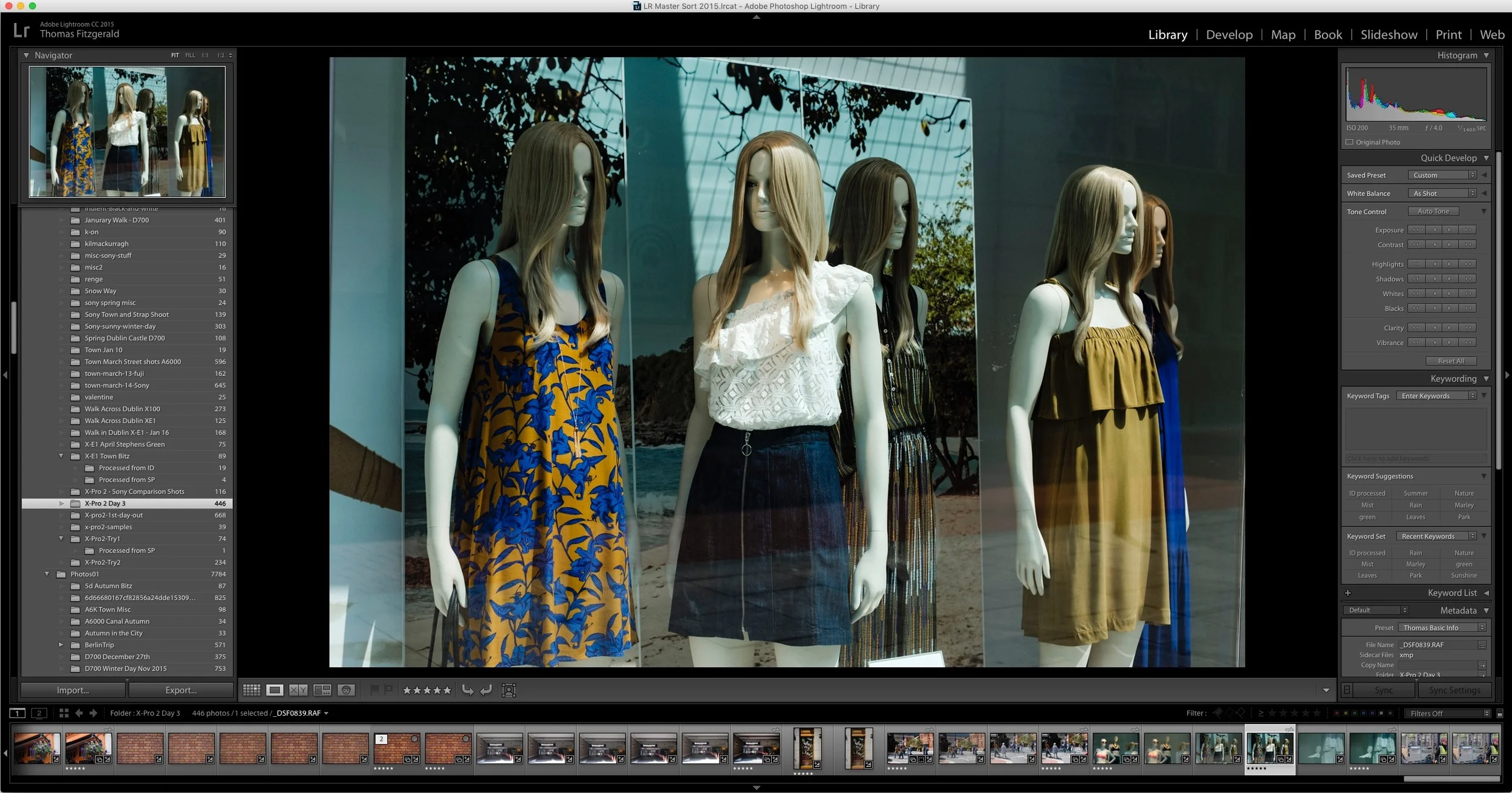Fuji X-Raw Studio First Impressions
While it has been out for a little while now, I haven’t had a chance to try Fuji’s new X-Raw Studio application until quite recently. Part of this was because when it was initially released it didn’t support the X-Pro 2 (or rather the X-Pro 2 didn’t support it) and it was also partly because I have been pretty busy (and sick) and I just didn’t get around to it. Now that I have finally had a chance to test it out, here are my first impressions…
If you haven’t heard about this application before, in a nutshell, it’s Fuji’s new raw conversion application that uses the camera connected to your computer to do the actual conversion. It is, in essence, a front end for the in-camera RAW to JPEG engine that you can access from the camera’s playback menu normally. The difference being that you get a visual representation of the changes in a nice big window, and the RAW files don’t need to be on the card in the camera in order to process them. You can load any folder containing fuji RAW files (provided they’re from the camera you have connected) and proceed to change the options that you used when shooting.
It’s important to understand what this isn’t. It’s not a fully fledged RAW processing application. There are no curves, or levels, or any other kind of creative adjustments. You can only change the options that you would be able to change if you were making the edits on the camera. For example, you can only change the exposure in one third stop increments. You can’t straighten or crop an image and so on.
In terms of the actual application, its ok, but it’s not exactly an award winning interface design. There are a lot of little oddities, while none of which are in any way critical, they are just examples of poor UI design. However, it’s about what you would expect from software form a camera manufacturer and it is free after all. For example, there is a section of the interface where you can browse your hard drive for folders. This is a small window on the main interface, but you can’t resize it, and the space below it is not completely taken up, so it’s a frustratingly small window to work in, and the rest of the pane is wasted space. The interface is generally clunky too. Folders are a little slow to load, and sometimes they refresh twice or go blank and then load again.
It also lacks some basic things that you would expect to find in such software. For example, there’s no way to reveal the image you’re working on in the finder, or export it from the software, or otherwise open it in another application, at least as far as I could see in my initial testing. You need to know the name of it, and the location, and then find it manually if you want to work on it elsewhere.
Then there’s the camera side of things. You have to switch the camera to a special mode before using it. I’m not sure why they couldn’t develop some system to auto-detect this, but you have to go into the menus and find the communication settings, and then set the usb mode to RAW conversion. The software tells you to change this mode, but doesn’t tell you where it is in the menu, so you have to go find it. It’s not a big deal, but it just seems like something that could have been made a bit easier, or at least make it a top level or q-menu option.
In terms of the actual conversions, they are fast but you have to set an option and wait for it to refresh. This only takes a second or so, but my system is a little old, and I was connected through a hub, so I’m not going to comment on speed, but it’s not like dragging sliders and having it update in real time like you would with other software. In my overall assessment, while it’s very fast at batch processing, and processing images, the overall application is slow and clunky. Also, if you have an X-Pro 2 it will run down your battery. I lost 20% charge when playing around with the software for an hour or so. Also, your camera won’t go into standby in this mode, so when you’re finished, you need to remember to turn it off.
When you are happy with the settings you have set, you click a “convert” button, which processes the image, and gives you a Jpeg output. This renders back to the folder you took the RAW from, and as far as I can tell, you have no options over the location. Also, the preview image is soft, so you need to be careful when judging sharpness, although you can zoom in to 1:1 to properly assess this.
In terms of quality, if you’re familiar with the Fuji Jpeg options, then this is what you can expect in terms of results. Again, you can only set options you could set on the camera, as far as I can see. Personally, I can’t see myself using this for doing RAW conversions on a regular basis. I’m sure some people will love it, but for me, I can get better results using Capture One, and with that you have far more options. You’re more than likely going to need to further edit images you covert with this in another piece of software anyway, depending on what you want to do with them.
If this sounds like I’m being overly negative on the software, I’m not trying to be. It’s a perfectly fine too; that does one thing and does that reasonably well. It does have one really useful use case that I can think of. It allows you to visually see what the various options on your Fuji camera do. If you’ve been having trouble understanding just how the shadow tone or highlight tone options affect your images when shooting Jpegs, this lets you clearly visualise the results straight away, and compare the different options. As a tool to learn and understand what the camera does, it’s superb.
If you primarily use jpegs, but also shoot Jpeg + Raw and occasionally need to change something, but still want the Jpeg engine, then this is a useful tool for that. It’s much easier than doing the conversions in camera. If you do a lot of creative editing, or processing, you may be better off sticking to your current software.
Help support the blog
You can see more of my photography and keep up to date by following me on social media and checking out my other websites:
- My Portfolio
- My Streets of Dublin Project
- Follow me on Twitter
- Follow me on Instagram
- My Facebook Page
- My Patreon Page
I also have a number of digital products available for sale:
- LUTs (For Video and Still Applications)
The Gear I use Regularly
- Camera: Fuji X-Pro 2
- Camera: Sony A6000
- My Favourite Nikon Lens: Nikkor 28-300mm
- Vlogging Camera: Canon G7X Mark II
- Screencasting Microphone: Blue Yeti