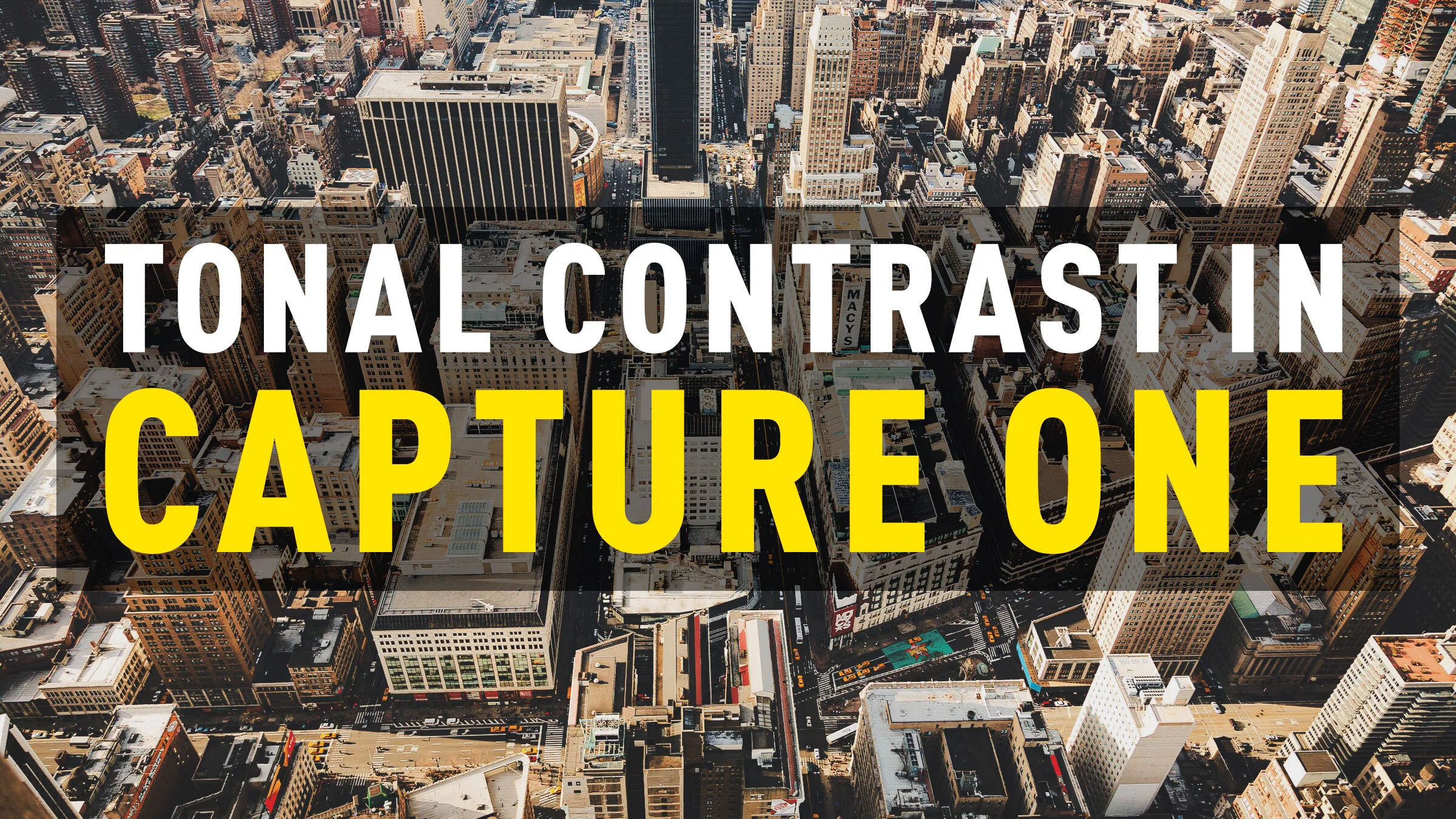Capture One 21 Officially Released and Now Available
Capture One 21 has now officially been released by Capture One. The new version of the software, which is available now, contains some new features, and performance enhancements. I will have a full review soon, but for now, here is an overview of what’s new in the software:
Dehaze
One of the most regularly requested features since I’ve been covering Capture One has been dehaze (after HDR and Panoramas). Well, it’s finally here, but it’s a little different than you might expect. Here’s what the press release says:
Eliminate haze and the most undesirable atmospheric weather conditions with the ease of moving one slider. The groundbreaking new Dehaze tool uses deep analytic algorithms to assess and automatically adjust contrast, saturation and a matrix of other parameters to remove haze and reveal the image you want.
Marketing speak aside, You basically get a new dehaze tool, which allows you to both remove and add haze. In addition to the single slider like you have on other software, you also get a colour picker which allows you to correct for tinted shadows. This solves the problem you often get in Lightroom with dehze where the shadows can become very blue or otherwise tinted. In usage though, I’ve found this a little tricky on the beta, and had mixed results, but I’ll cover it all in a future post.
Speed Edit
This is actually my favourite of the new features. When they showcased this in one of the sneak peek videos, I saw some people complaining that it was just keyboard shortcuts, but it’s actually much more than this. Speed edit is a new system of editing where you can adjust the most common parameters by holding down a key and dragging the mouse. For Lightroom converts, this is kind of akin to using the histogram to edit, but even easier because you can actually do this with the whole interface hidden. Not only that, but it works on multiple photos at once.
I got used to using this in the beta, and I have to say, its one of those things (like the afore mentioned histogram editing in Lightroom) that once you get used to its hard to go back. It’s well worth your while learning this as it will change the way you edit in the software.
Pro Standard Profiles
I’ve always found that Capture One’s profiling of cameras has been very good, and for many cameras, particularly Sony, and more lately, Canon, the software has had much better colour than Lightroom. It’s one of the reasons that I use Capture One. In version 21 they’ve added some new “Pro” Profiles for selected cameras that are a little more advanced. They haven’t really gone into the technical aspects of these and how they work, but reading between the lines, I’m guessing they are using high bit rate / resolution colour profiles, and possibly some other techniques. I don’t think it’s just a new calibration, based on what they’re saying.
Here’s what the press release says:
Stay true to real life with the most authentic colors yet, using the new color science/technology in the new ProStandard Profiles. These new camera profiles overcome the challenge of unwanted color shifts while making adjustments, protecting hues from changes caused by contrast. This is a true game changer for portrait and product photography – and any image that relies on authentic color.
HEIC Support
They’ve finally added HEIC support for devices which support the format, but unfortunately (and inexplicably) only in 8bit (so the 10 bit files from some Canon cameras aren’t supported). I’m not sure why they limited it to 8bit but anyway.
Easier Brush Adjustments
Another finally! You can now adjust the brush using keyboard shortcuts (same as Photoshop) without having to right click to bring up the panel. It’s a little thing, but if you do a lot of brushing it makes a huge difference. (Also the old way was really annoying)
Asset Management Performance Improvements
Searching catalogues and sessions has seen speed improvements, as has other aspects of the asset management side of things. (Both Catalogues and Sessions)
Improved Importer
Another one on the list of requested features from users is an improved import experience. Here’s what the press release says:
With better selection, high-resolution thumbnails, and faster importing, it’s smoother, easier, and quicker to select images directly in the importer – and cull the ones you don’t want. Plus, import images from different folders all at once.
The only thing I think still missing is the ability to view images full in the importer (not a feature I use often, but some readers have complained to me about the lack of this)
New Learning Tools and Portal
You commonly hear complaints from people that Capture One is hard to learn or that there is a steep learning curve. Well, they seem to have heard you, as they’ve added new improved tooltips and a new learning portal, which is accessed by a button right on the interface (you can remove this if you want)
From the press release:
It’s never been easier to get started and master Capture One. Together with the enhanced tooltips, the new “Learn” button allows users to quickly access a curated selection of tutorials designed to help you learn step-by-step, right from within the software, and immediately put new skills into practice.
Capture One Leica Support
They’ve also added improved support for Leica cameras and proper profiling of Leica Cameras. From the press release:
Unlike other raw processors, Capture One’s camera profiles are uniquely developed for each specific camera model, a process that requires the use of the camera in and out of a controlled lab in Copenhagen, where a team of specialists engage each new model in various scenarios. They then evaluate all the performance parameters such as color, sharpness, and noise across hundreds of images and uses that data to deliver a truly tailored profile, which ultimately provides the best post-processing experience. Capture One 21 brings this level of support to a growing list of Leica cameras, and for the first time brings tethering capabilities to those models.
For more details of all these new features, visit the Capture One website.
Pricing and Availability
Capture One 21 is available now
Capture One 21 is available as a perpetual license or subscription:
- Capture One Pro 21:
- PerpetualLicense:$299
- Upgrades from select previous generations starting at $159
- Subscription starting at $20/month
- Capture One 21 for Nikon, Capture One 21 (for Sony) and Capture One 21 for Fujifilm
- PerpetualLicense:$129
- Upgrades from select previous generations starting at $109
- Subscription starting at $9.99/month
For more information and full range of licensing options visit the Capture One store.
A 30 day trial version is also available.
Note that this post contains paid affiliate links. We get a small commission for purchases made through these links, which helps run this site.
Help Support the Blog
Patreon
If you like what you see here and you find this useful, then you can help support this blog and help me keep making great content like this by supporting me on Patreon for as little as $1 a month. There are a number of options available with different rewards, such as behind the scenes content, special Patreon only videos and more. Check out my Patreon Page for more details, and a big thanks to everyone already supporting this blog on Patreon.
Buy me a coffee!
If you’d rather not use Patreon, but still want to say thanks or help, then you can feed my caffeine habit and buy me a coffee via PayPal with a one off donation to my PayPal tip jar.
Join our Facebook Group
If you want to discuss anything you’ve read here on my website, or saw on my youtube channel, or if you want to share images you’ve created using any of my techniques or presets, then I’ve started a new Facebook Group just for that.
Note that this post contains paid affiliate links. We get a small commission for purchases made through these links, which helps run this site.