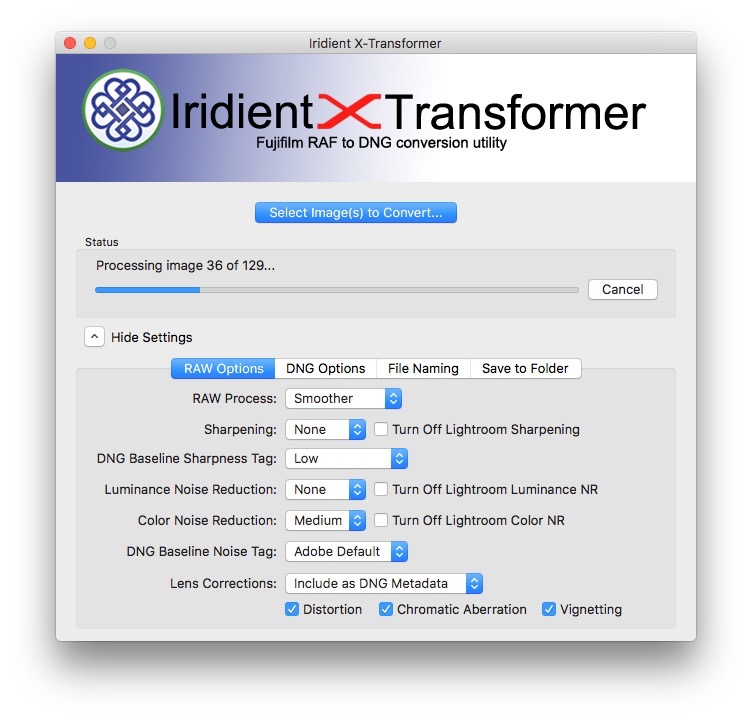Updated Iridient X-Transformer Settings
I’ve written a few times now about using Iridient’s X-Transfomer to pre-process Fuji X-Trans files for use in Lightroom. As I have previously mentioned, there are lots of different combinations of settings that you can use, all of which will give you differing results. In my previous post, I thought that I had found the best combination, which was to apply a low level of sharpening in both X-Transformer and Lightroom, but since then, after more experimenting, I’ve come up with a different way of using it.
As with anything to do with sharpening, and the look of the files, this is purely subjective, and you may not like what I like. My personal preference is always for the most natural looking, and most film like files. I hate the “digital” look which comes about from over sharpening or excessive filtering, which is why I always strive for the most natural looking image. That’s the approach that I’ve been taking as I try to figure this out. Anyway, on with the settings…
No Sharpen, Low Noise reduction.
In my first post on this I suggested turning off everything in X-Transformer, and doing all the processing in Lightroom. I now realise that that may not have been the best advice. In my second piece, I suggested a low level of sharpening, but I think that compromised the look a bit too much. So here’s what I suggest now:
Turn off Sharpening in X-Transformer, but use a medium amount of Colour Noise reduction. This lets you sharpen in Lightroom using normal techniques, but also reduces the excessive colour noise that occurs if you turn everything off.
If you are using one of the newer 24mp X-Trans cameras, I also suggest setting the RAW-Process method to “Smoother”. I think the more detailed option makes the images a little over-sharpened, and false looking when you sharpen in Lightroom. However, on the older 16mp files, I think either works well.
Here is a screenshot of my settings window:
Just remember that you need to set your settings before adding files.
What to set in Lightroom
Once you process your images in X-Transformer, and import them into Lightroom, there are a couple of things to be aware of. For the most part, you can use the default settings with your choice of colour profile. However there are a few things that you might want to consider in the sharpening and noise reduction settings.
For sharpening, you can set the amount a little higher, depending on your image, and the lens that you used. You can get away with values up to about 40 for normal situations. You can sharpen higher if you need to. Unlike Lightroom’s own demosaicing, you don’t get the same artefacts, and so, even at 100 it doesn’t look too awful, but it will look over-sharpened. I would also suggest adding a little masking as otherwise you’re sharpening the background noise. So for this I set a value of about 20 and then tweak it depending on the image.
Because there’s no luminance noise reduction being done at the conversion stage, you may need to add a little back in Lightroom. You could add some in X-transformer, but personally, I prefer Lightroom’s noise reduction. For ISO 200 images, you only need a tiny amount. I have it set at 5. Obviously you will need to increase this for higher ISOs but it this is my starting point. Having said that, this works even up to about ISO 800 in my opinion. I do prefer a small amount off noise in an image to excessive noise reduction.
Some More Notes
Working with Presets
One of the great things about how X-Transformer works, is that it behaves pretty much as a standard RAW file, so DNGs created with it should work perfectly fine if you’re using Lightroom Presets that are keyed to specific camera models. In particular, if you’re using VSCO you should still be able to use the Fuji specific ones, and not have to use the generic standard versions. the only thing you need to be aware of is that they will reset the sharpening settings, so you may need to adjust that after applying them if you had changed it from the defaults. With regard to my presets, all of my current ones work fine, including the F-variations presets that I designed specifically for Fuji X-Trans files.
Solving the Compressed Raw issue
Another useful thing that you can do with this, is get around the lack of compressed raw support in certain software, such as Capture One. Because X-Transformer supports compressed RAF you can read this format, and then when you convert it to DNG, even using the compressed DNG option (which is something totally different) you will be able to read the resulting files in Capture One.
It should be noted though, that it’s still doing the demosaicing using X-Transformer’s engine though, so you will not be using Capture One’s. I know this all starts to get confusing after a while, but if you are wanting to use Capture One, and you have a lot of compressed RAFs that you can’t read, this is a way around that issue. It’s not ideal, and I really don’t know why Phase One haven’t supported compressed RAF yet (but then, neither have Apple) but it is a solution.
Here are a few examples converted with X-Transformer and edited in Lightroom:
Help Support the Blog
If you like this post then you can see more of my work on Instagram, Twitter and Facebook. I also have a YouTube channel that you might like. You should also check out my other Photography Project: The Streets of Dublin. If you want to get regular updates, and notices of occasional special offers, and discounts from my store, then please sign up for the Newsletter.
All of the work I do here, and the information on this blog is done entirely free of charge and takes quite a bit of work. I want to spend more and more time on this blog, and offer more and more of this kind of information, tips and so on. All of this is funded exclusively through my Digital Download store, so If you like what I'm doing here and want to show support, then you can do so by buying something from my Digital Download Store where I have Lightroom Presets, and e-books available for download.
If you're a Fuji X-Trans shooter and Lightroom user, check out my guide to post processing X-Trans files in Lightroom. I also have a guides for processing X-Trans files in Capture One and Iridient Developer.
For Sony Alpha shooters I have a new guide with tips on how to get the best from processing your A6000 Images in Lightroom.