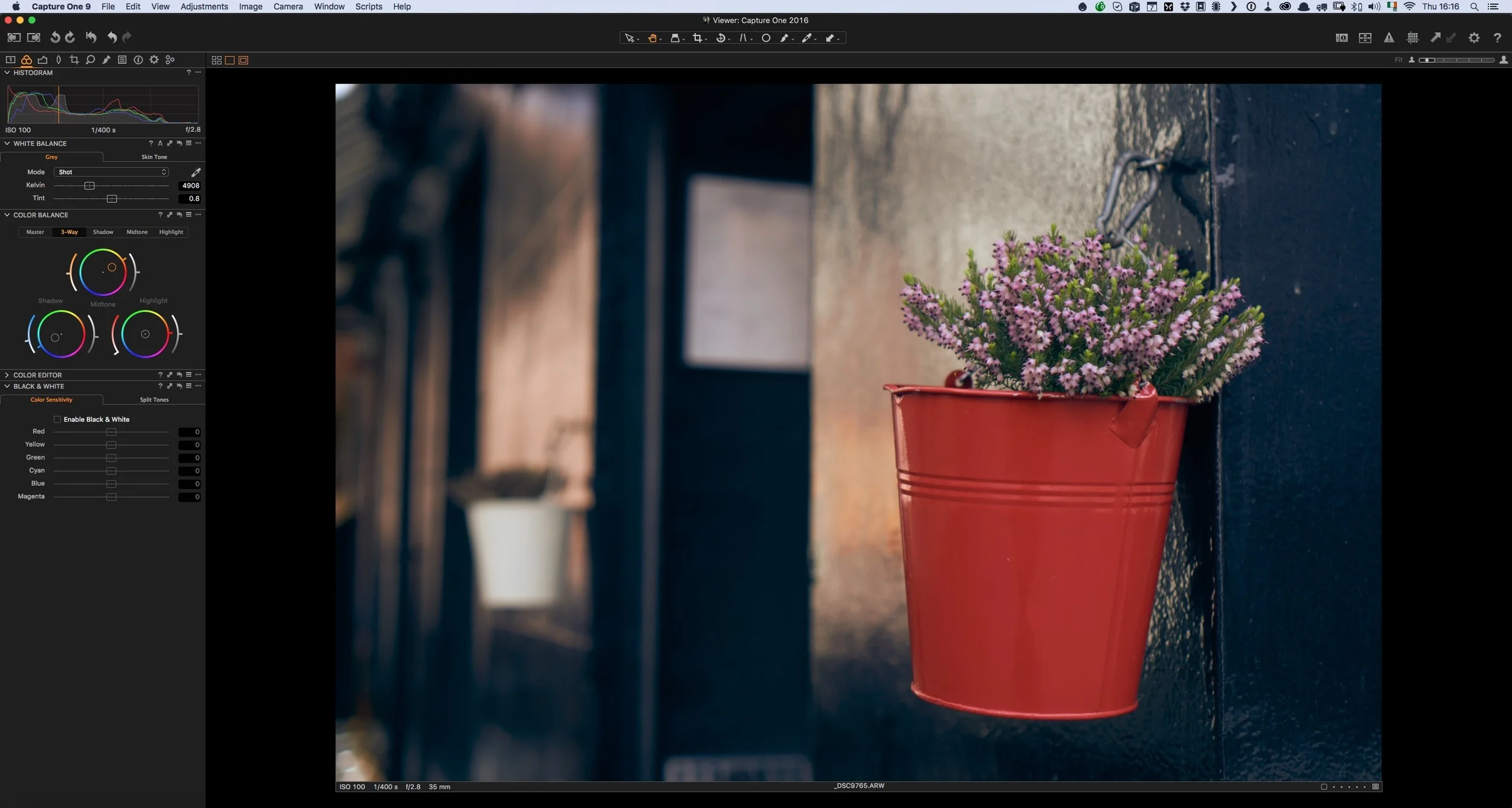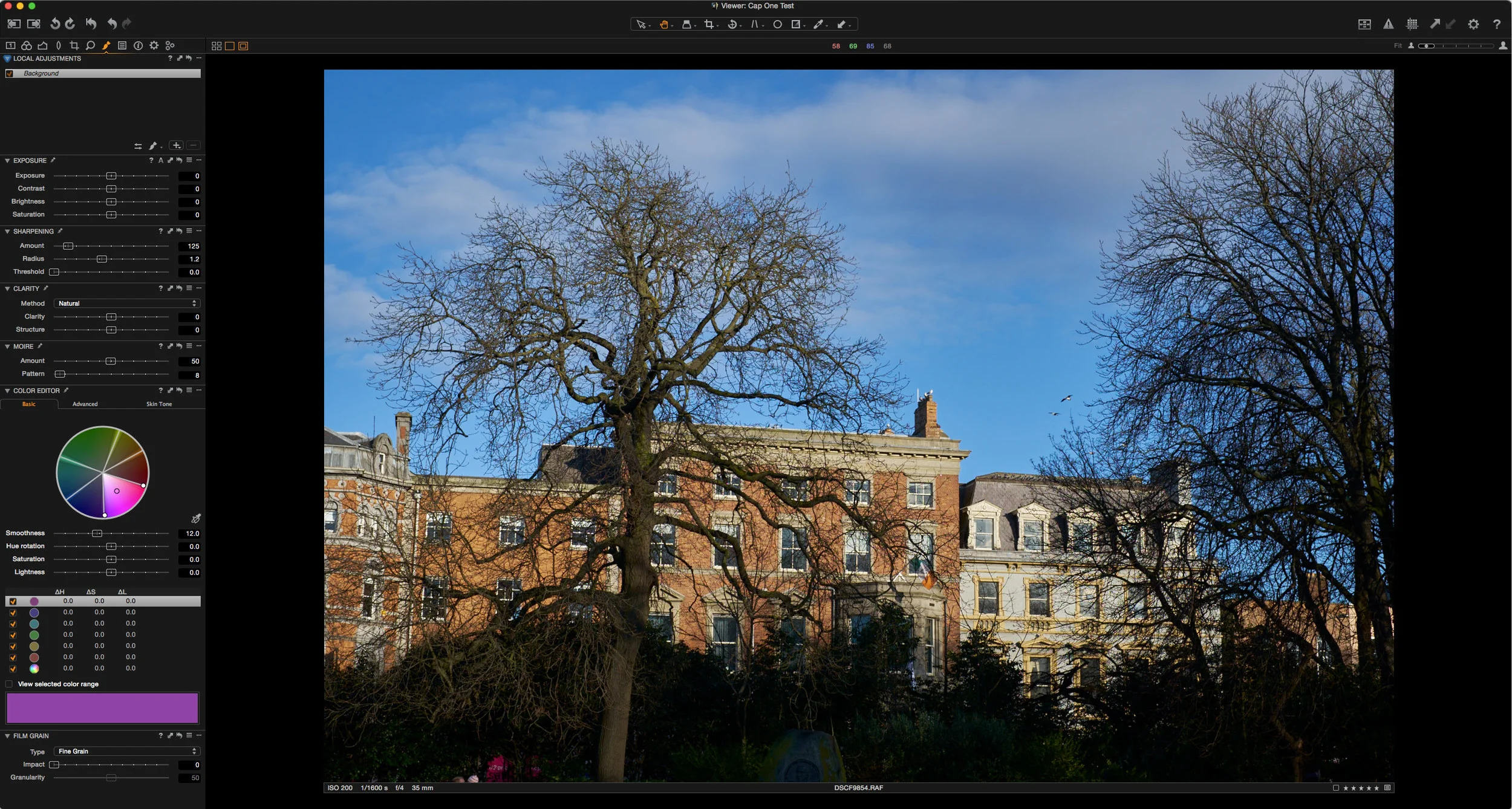Using X-Transformer Files with Capture One
In the past, I haven’t really covered the notion of using X-Transformer converted Fuji raw files with Capture One, because I didn’t really see the need. Capture One does a pretty good job on its own of converting Fuji RAW files, so I didn’t really see the point of going through the process of using X-transformer to convert the images first. However, I recently came across a situation where you may want to use X-Transformed DNG files, which I hadn’t thought of before, but now it seems obvious.
If you are working with Lightroom, and you have converted your files to DNG with X-Transformer, but you also want to work with those files in Capture One, then you will need to be able to work with X-Transformer files in the latter. This is especially true if you haven’t kept the original RAF files, or have lost them, which happened to me recently. Despite the fact that I always recommend to people that you keep both, I’m my own worst enemy when it comes to following my own advice. When working on my laptop while travelling recently, I just converted the RAW images straight off the memory card and didn’t bother backing up the .RAF files. I was short on space, and I hadn’t intended on using anything other than Lightroom, so I didn’t bother backing them up.
When I got back, I wanted to try out the new features in Capture One 11.1 which was released while I was away, and then it dawned on me as to why I needed to work out a way of suitably handling X-Transformed files. Anyway, that’s all beside the point now.
First of all, as there are a million different ways you can configure X-Transformer, I based the settings that I use off Recipe 1 in my book. If you have the guide you can check that out, otherwise, here is a screenshot of the settings that I almost always use in X-Transformer.
One important thing is to make sure that Lens Corrections are set to use metadata.
Importing these into Capture One, if you use the defaults, it will probably be ok, but in my opinion, it will be a little over processed for my tastes. If you have my Capture One guide, then for X-Transformed files, I recommend the X-Trans Superfine Low preset for sharpening. Depending on the lens that you used, in my opinion, you won’t need much sharpening, although, you can add more to taste. You won’t need much noise reduction either, well, at low ISO anyway. At higher ISO’s you might. Again, for those who don’t have my guide and accompanying presets, here are the settings that I used:
If you have installed Film Simulation colour profiles, you can set those after import too. I have these set as defaults, so they apply automatically on import. If you haven’t come across how to get and install film simulation profiles for capture one, I have a video on how to do it on my YouTube channel.
Once you have imported the files, they should work pretty much as standard RAW files. I have noticed a few things though. Chromatic Aberration tends not to be as well controlled using the standard settings, and you may need to use the “Analyse” option to get a better result. I find that using the purple fringing slider fixes a lot of problems too.
If you do want to use a higher sharpening setting, then using the Halo Suppression slider can help control the amount of sharpening halos that make the image look over-sharpened, so play around with that a bit too.
As always, a lot of this comes down to personal choice, so I’ve just presented my own preferences here, and you may well prefer a different look. I think these settings should give you a relatively normal looking file though, without being over-sharpened or overly treated. Anyway, I hope this is useful.
Help Support the Blog
This blog is pretty much my day job now and I work to bring you my own take on photography, both tutorials and tips, as well as inspiration from my own art. I support this work, and my YouTube channel entirely either via sales of my eBooks and Lightroom presets, or the kind support of my readers. (I also have one affiliate ad). Running all this isn’t cheap, and so If you like what you see and you want to help keep this all going, there are a number of ways you can do so:
You can support me on Patreon. If you like what I do here and find the information useful, then you can help by subscribing to me on Patreon. As well as helping keep this blog going with even more useful news, tips, tutorials and more, members also get special Patreon only feed, which gives you behind the scenes content, as well as monthly downloads (for the top tier), for only €2 or €5 a month Stop by and check it out.
Buy me a coffee / Tip Jar. If you want to support the blog but don't want to sign up for Patreon, you can buy me a coffee via PayPal with a one off donation to my PayPal tip jar.
You can also show support by buying something from my from my Digital Download Store where I have Lightroom Presets, and e-books available for download. If you're a Fuji X-Trans shooter and Lightroom user, check out my series of Fuji Guides. For Sony Alpha shooters I have a guide with tips on how to get the best from processing your A6000 Images in Lightroom.
If you like this post then you can see more of my work on Instagram, Twitter and Facebook. I also have a YouTube channel that you might like. You should also check out my other Photography Project: The Streets of Dublin. If you want to get regular updates, and notices of occasional special offers, and discounts from my store, then please sign up for the Newsletter.