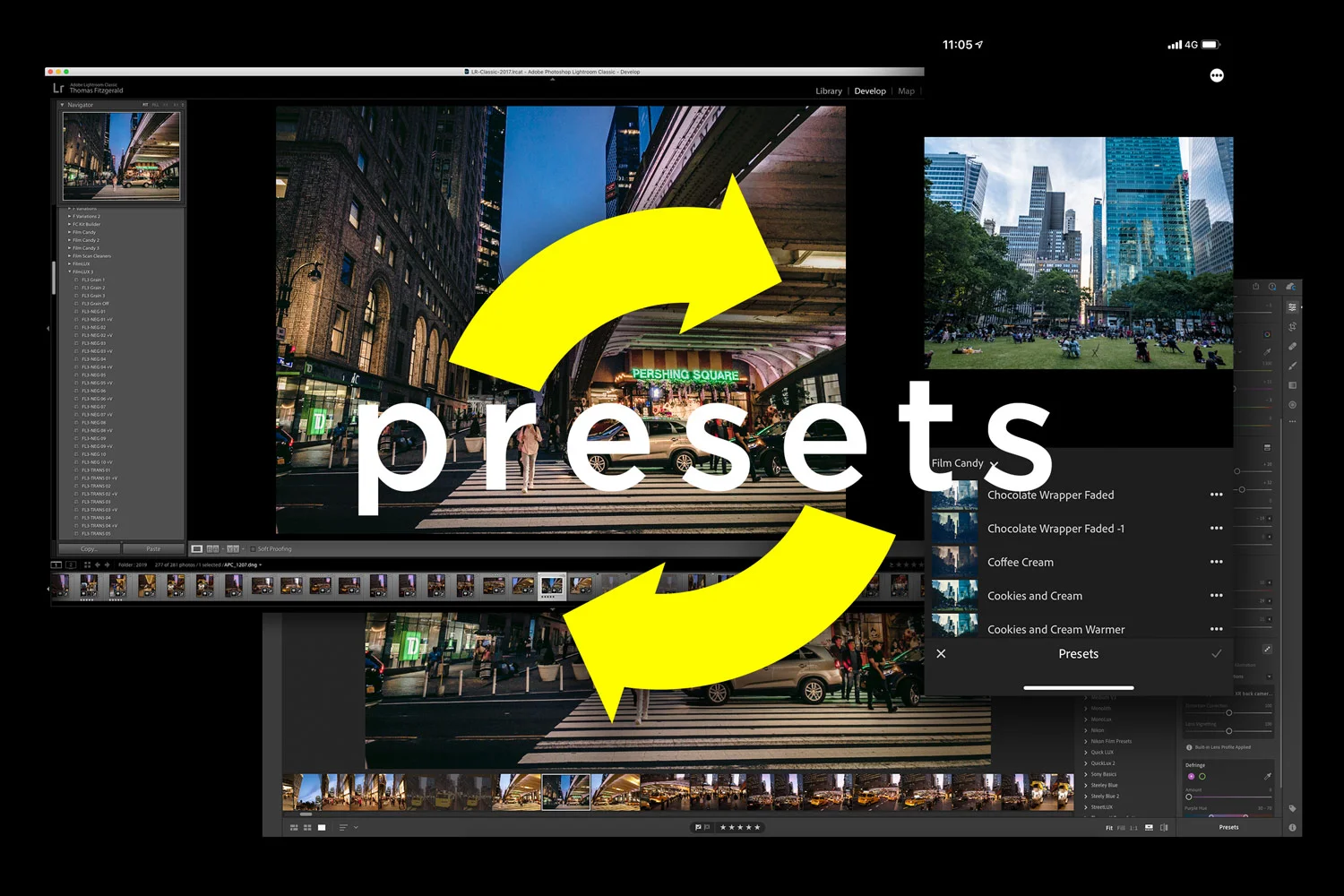All The Features added to Lightroom Since the Last Stand Alone Version (Version 6)
Lightroom’s move from a perpetual license model to a subscription was undoubtedly the most controversial development in the history of the software. Because of this, there are still a substantial number of people using Lightroom version 6. While many of these using 6 do so out of ideological objections to paying a subscription, some may not realise just how far Lightroom has come since the last version.
To give you an idea, I went through all of Adobe’s release notes for the last few years, since the last standalone version of Lightroom and compiled all of the new features into a single list.
In the initial releases of the subscription version of Lightroom, while it was running in parallel with the standalone release, there wasn’t a massive amount of updates. Still, since then they’ve been steadily increasing the rate at which new features were added.
Just a quick note. I do not include new camera or lens support in this list, and I’m also not including bug fixes unless they’re major ones. In some cases, I’ve also combined a few smaller features under a grouped heading, and I may have omitted a few also - It was a lot of notes to go through. I’ve also highlighted in bold what I believe are the major or key headline features. These are ones that I believe made a fundamental change in the way I use Lightroom. Obviously, this is subjective, and not everyone will agree with my choices, but I’ve tried to be as fair as possible.
Bear in mind too that this is just for Lightroom Classic. This doesn’t include Lightroom Mobile, Desktop or TV.
One other quick thing. I’ve broken this down by release cycle, but there was some overlap of years in the notes, so I’ve based this on Adobe’s own cycles and release notes, hence some of the overlap below.
So, here we go…
2015 - 2017 Release Cycle
- Dehaze
- Dehaze as a local adjustment
- Boundary Wrap for Panoramas
- Guided Upright (See here for Demo)
- Publish to Adobe Stock
- Reference view in the develop module.
2017 - 2018 Release Cycle
- Luminance Range Mask for selective edits
- Colour Range Mask for Selective Edits
- Embedded previews when importing for faster previewing
- Panorama Enhancements (Performance)
- Enhanced AI based Auto function
- Create Smart Collections based on “Has Edits” flag.
- Mark and Filter folders as favourites
- Folder Search
- Filter photos based on Edit status
- Create collection from Pin in Map Module
- Create Collection from Folders
- Performance Enhancements (2018)
- Dehaze moved to Basics panel
- Improved face detection
- Larger tone curve
- Creative Profiles and New Adobe Profiles
- New Develop Module Preset file format
- Heic Support
- Colour Labels for folders
- Manage presets and profiles (Disable, enable and hide presets and profiles)
- Bulk adding of presets and profiles (Import presets as a zip file)
- New Blurb Book Styles
2018-2019 Release Cycle (8.0 & 8.1)
- Depth range masking
- Single step HDR Panorama merging
- Faster tethering for Canon Cameras
- New process version
- HEVC file support
- Customise Develop Panel Order
- Add photos from a watched folder to a collection on import
- Align photos in book layout with grid guides
- Duplicate Preset Handelling
- Show Partially Compatible Presets
- Photo Merge Enhancements (reliability and performance)
- Cancel on Exit
2019 (8.2 and later)
- Enhance Details (Including Improved Fuji Raw conversions)
- Faster tethering for Nikon cameras
- Flat field correction
- Improved “Auto” performance
- Import from devices using Files
- GPU support for editing in the Develop Module
- Colour Labels for corrections
- Batch merge for HDR & Panorama
- Content Aware Fill on Panorama Edges
- Multi Batch Export
- Export Develop Preset Groups
- Filter folders and Collections baed on colour labels
- Clear History above selected step
- GPU powered live post crop vignette preview when cropping
2020
- New Raw Default Settings
- PSB File support
- Improved GPU and eGPU
- Improved Second Monitor Support
For 2020 remember, this is early in the release cycle, and generally major updates are released towards the Autumn.
Notable Changes
When you look at screenshots of Lightroom Classic today, and ones from version 6, it may seem like not much has changed, some of the changes have had quite a significant effect on the way one works with the software. Here are just a small number of the features that I have found to have a significant effect on how I personally use the software. In no particular order…
GPU Support
For years people had been crying out for GPU support for Lightroom, and improvements to performance. When it finally came last year (2019) if you have the hardware to support it, the difference is pretty dramatic. I didn’t realise just how dramatic until a few months after it was enabled, I turned it off to troubleshoot something unrelated, and I realised just how slow it was previously. Unfortunately, not everyone has the required hardware, and if you don’t have a compatible GPU, you won’t get the benefits from this.
Dehaze
While Dehaze was released during the Lightroom 6 cycle, to my knowledge this was never made available to users of the standalone version. Dehaze is a slider that, as the name implies, removes haze from an image. It does this exceptionally well, but it’s useful for much more than this. When applied to non-hazy images, it gives a very distinct type of contrast, that is somewhat unique, and it has become part of the toolkit of many a photographer and editor.
Dehaze was originally in the effects panel (I think), with vignette and grain, but it became so popular and so widely used, that Adobe eventually moved it into the “Basics” panel, signifying that they now consider it one of the main adjustment tools.
Texture
The texture slider was another more recent addition and added a new way to increase the detail in your image. Texture increases mid-sized detail, compared to clarity which enhances large details. It’s hard to explain in writing, but it too has become an invaluable tool when not overused. If you want to know more, here’s where I talked about it when it was first introduced.
Enhance Details
The enhance details function was kind of controversial when it came out. It is an alternative way of demosaicing your image, using Adobe’s “Sensei” artificial intelligence. It is supposed to offer a higher quality in certain circumstances. For some people, they could see no difference, but if your image had certain types of artefacts in it, running it through enhance details could fix it.
The bigger deal with Enhance Details is for Fuji Shooters. It offers a far better demoniac than the built-in RAW engine and eliminates some of the artefacts associated with processing Fuji files in Lightroom. It’s not a perfect solution, as it requires a powerful GPU in your computer, and it also takes up quite a bit of space. Still, for those that wanted improved Fuji file handling, it offered a built-in solution without having to resort to something like X-Transformer.
Creative Profiles & New Preset Format
The arrival of Creative Profiles in Lightroom significantly changed some of the main functions of the software, even though you may never have noticed. Up till now, profiles were limited to matching the manufacturer’s results that you would get in-camera and were part of the calibration option. With creative profiles, you could now create your own profiles, and you could even include LUTs if you wish.
On top of that, you now get a profile browser giving you a visual display of your profiles. It took a little while to get used to, but it offered a flexible way of working. One of the big advantages of using a creative profile is that you can get all of the effect of a preset in once click, and you have an amount slider that lets you fade the result in or out.
(See here for my Creative Profile Pack)
Along with Creative Profiles came a new preset format. This changed the old file structure from the proprietary .lrpreset format to a standard .xml file. They also changed the way presets are stored, and over the subsequent releases, they made it easier to install presets too. Both Presets and Creative Profiles now use the same format, and you can install while groups of them by merely importing a zip file containing presets.
While this may seem like a nerdy thing to care about, it made it more interesting for creating presets, as there are more options for customisation inside the actual preset, if you know how to edit the files. The ability to import whole preset packs in a single click made it much easier to give instructions for end-users too and made my life as a preset creator much much easier.
Another feature that was added around this time, which isn’t in the list as I couldn’t find it in the release notes, is that you now have full-screen previews of presets in the develop module. When you hover over a preset in the preset browser, you will see the full image in the main viewer change to preview the preset. Previously the previews were only in the small navigator window.
These are just a handful of the features listed above, which are themselves probably not every single feature that was released or added over the past 5 years. I haven’t even touched on things like content-aware fill on the edges of a panorama, or the new Raw defaults setting which will automatically detect which picture mode you used in-camera and set the corresponding profile.
Conclusions
I know I’ll probably never convince many of those people still using Lightroom 6 that it might be time to at least try the subscription for a while, and that’s not really why I wrote this post. It makes no difference to me, although it is getting tedious to try and cater for people still using software that was discontinued years ago. The thing is, I regularly read comments that Adobe never really did anything with Lightroom and that it hasn’t changed much since they switched to the subscription, and I just wanted to dispel that myth because I don’t think it’s accurate or fair.
At the end of the day, the subscription cost over the course of a year to 18 months isn’t substantially more than you would have paid for a perpetual license in that period, and they are continually updating it with new features. Over the past year, the developers really seem to have stepped it up a notch too, and despite the hate Adobe gets, I think they deserve some credit for that. I know I write about Capture One a lot on this blog, but I still use Lightroom a good bit too, and I still like the software. I think the rise in Capture One has helped push Adobe forward when it comes to Lightroom.
I regularly get comments from people asking how to do this or that in Lightroom, and after some back and forward, they reveal that they’re still using Lightroom 6, and somehow get angry with me that some technique or trick that I’m showing can’t be done in a version that was discontinued years ago. Lightroom has moved on significantly since the last standalone version. If you don't want to use Lightroom any more, or you're really opposed to the subscription, then that's fine with me. Try Capture One, as I thtink it's the best of the current alternatives. But, if you don't want to stop using Lightroom, and you have been holding off because you don't think there's been any added value, ot the subscription isn't worht it, then maybe this will show you just how far its come, and perhaps it’s time to at least try the current release.
Help Support the Blog
Patreon
If you like what you see here and you find this useful, then you can help support this blog and help me keep making great content like this by supporting me on Patreon for as little as $1 a month. There are a number of options available with different rewards, such as behind the scenes content, special Patreon only videos and more. Check out my Patreon Page for more details, and a big thanks to everyone already supporting this blog on Patreon.
Buy me a coffee!
If you’d rather not use Patreon, but still want to say thanks or help, then you can feed my caffeine habit and buy me a coffee via PayPal with a one off donation to my PayPal tip jar.
Lightroom Presets and Capture One Styles
If you use either of these applications, then check out my range of custom made Looks in the form of presets for Lightroom, and Styles for Capture One.
Join our Facebook Group
If you want to discuss anything you’ve read here on my website, or saw on my youtube channel, or if you want to share images you’ve created using any of my techniques or presets, then I’ve started a new Facebook Group just for that.
Note that this post contains paid affiliate links. We get a small commission for purchases made through these links, which helps run this site.