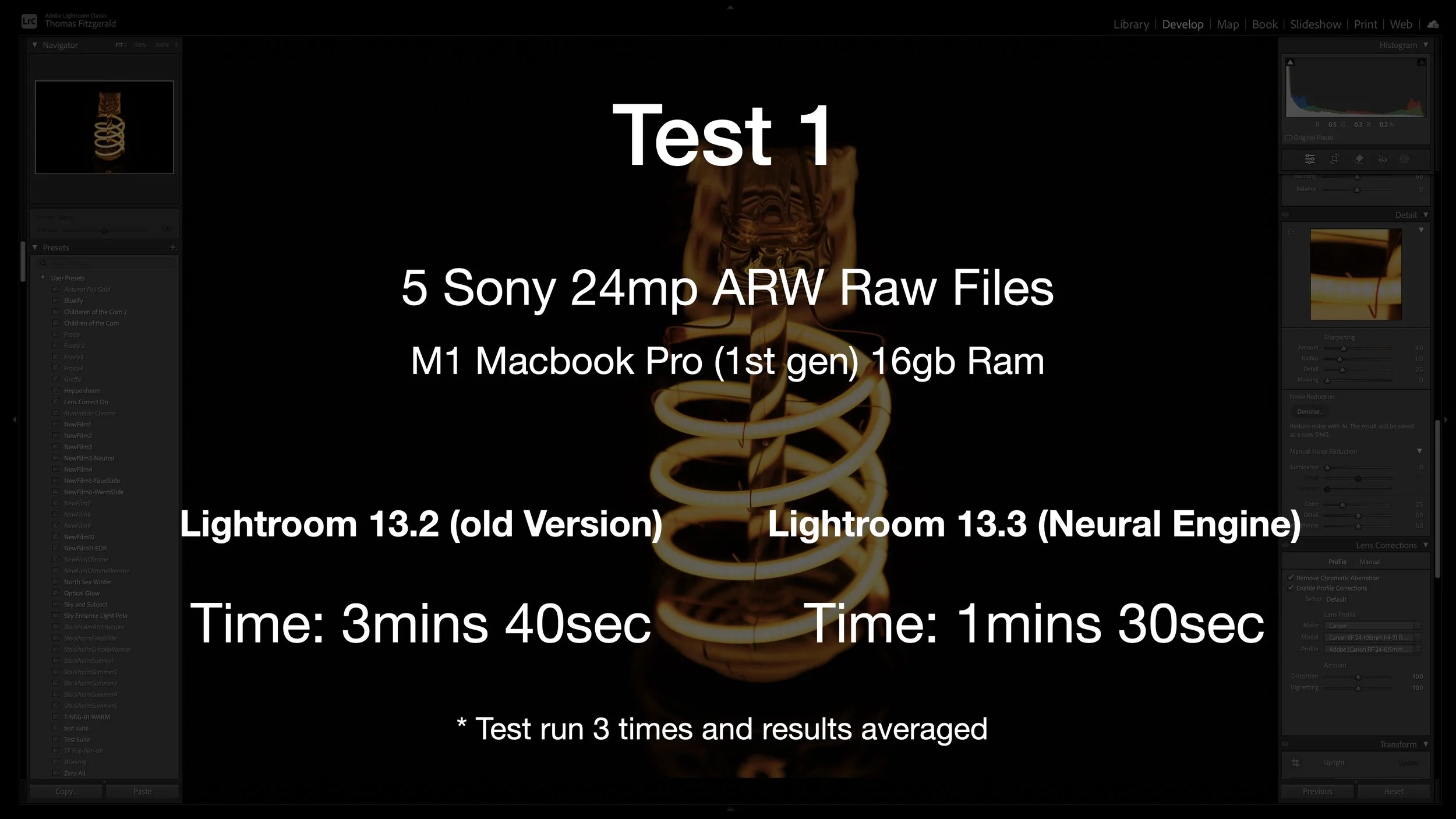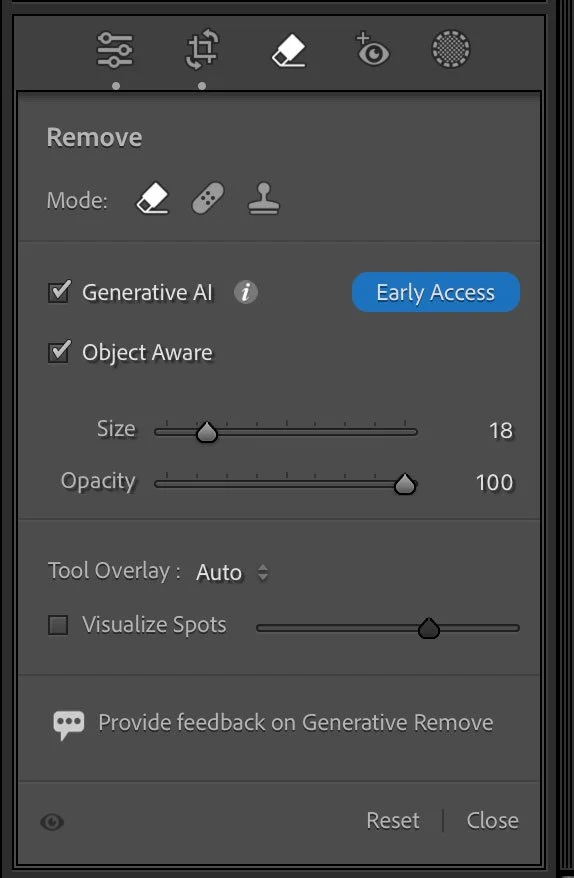Adobe Releases Lightroom Classic 13.3 - Now with Generative Remove AI
Adobe has announced a new release of Lightroom, and it has the usual bug fixes and new camera support in this release as well as some new features. There’s one new feature which, I think, is probably going to be what most people will talk about with this release; that’s the new generative remove, powered by the companies “Firefly” AI engine.
I’ll get to that in a minute. But first, here’s a quick overview of what’s new in this release. It should be noted that Adobe has updated the whole Lightroom family including Camera Raw, but I’m only going to talk about Lightroom Classic in this post.
New features and improvements in this release include:
- Lens Blur gets a new AI model and some tweaks to the user interface. It is also now no longer early access - so I guess that means it’s out of beta.
- Lens blur now also gets some adaptive presets - which you can find under “Adaptive - Blur Background”.
- Denoise has been updated on the Mac so that it now uses Apple’s neural engine, provided you’re using macOS 14. This should give you a speed increase when using Denoise on a Mac.
- Generative Remove. Using adobe’s firefly AI technology to bring generative fill to Lightroom. This means that you will no longer have to go to Photoshop to use generative fill to erase things from your scene.
Denoise Updates
So, the big update here is obviously generative remove, but before I get to that, I wanted to briefly talk about Denoise using Apple’s neural engine. I’m still running macOS 13 on my Mac Studio, so I can’t test it here, but earlier I ran tests on my laptop which is running macOS 14 and the results were quite impressive.
I did two separate tests, and I ran them multiple times and got the average. First, using Sony ARW files, I took 5 images and ran Denoise set to 50% and timed it. On Lightroom 13.2 it took on average 3 minutes and 40 seconds. On 13.3 with the neural engine, the same test took on average 1 minute and 30 seconds. Which is a significant update.
My second test I used 6 Fuji RAF files (which usually take a bit longer) and on 13.2 it took on average 5 minutes and ten seconds, and with the neural engine in 13.3 it only took 1 minute 52 seconds
It’s important to point out that your mileage on this will vary greatly. I’m getting such a big improvement on my M1 MacBook Pro because the GPU on the MacBook Pro isn’t great, and Denoise took ages on this machine anyway. On my Mac studio with a much faster GPU it is dramatically faster normally, so you may not see as much of an improvement with the neural engine. Then again, on something like an M1 or M2 Ultra chip with the extra neural engine cores, you may also see a big improvement. I’ve seen other people are reporting on average a 25-30% improvement.
I want to test this on my Mac Studio, but I’m in the middle of production on several client projects, so I can’t upgrade the operating system right now.
Generative Remove
So the big feature of this release is undoubtedly generative remove. This is very similar to using generative fill in Photoshop without any prompt. It works great for removing objects from scenes, replacing the removed detail with generated content.
You can find it in the develop module under what was previously the erasers tab but has now been named “remove”. There is a toggle to turn generative AI on and off, and you can then brush over the area you want to erase. You can also refine your mask before clicking the button to generatively remove the object you would like to erase.
As with generative fill in Photoshop, you get three variations when you use the generative remove function, and if these aren’t good enough you can just hit refresh to get a new set of options. In the video embedded above, I have a number of examples showing this in action.
Other Improvements
There are also some other minor and under the hood improvements in this release. These include:
- Performance Improvements in the Develop Module (navigation and caching)
- Enhanced Sync Workflow: New Syncing Infrastructure to improve reliability
- Exported Image Status Flag: You can sort by whether an image is exported or not in the metadata browser
- Updates to Tethered Capture for Canon cameras
You can find the new releases in the Adobe app by using the option to check for updates. You can find more details of this release on the Adobe website.