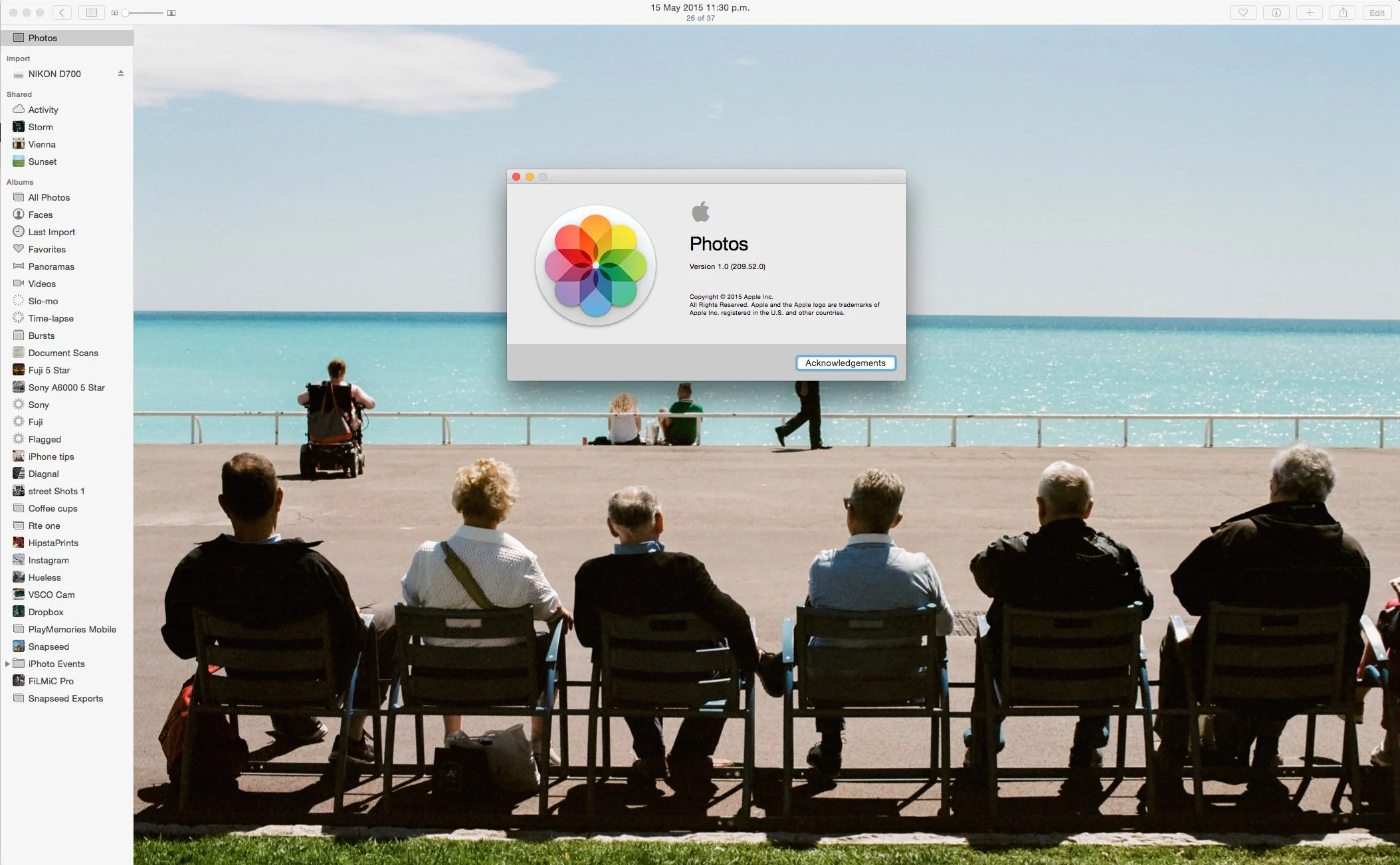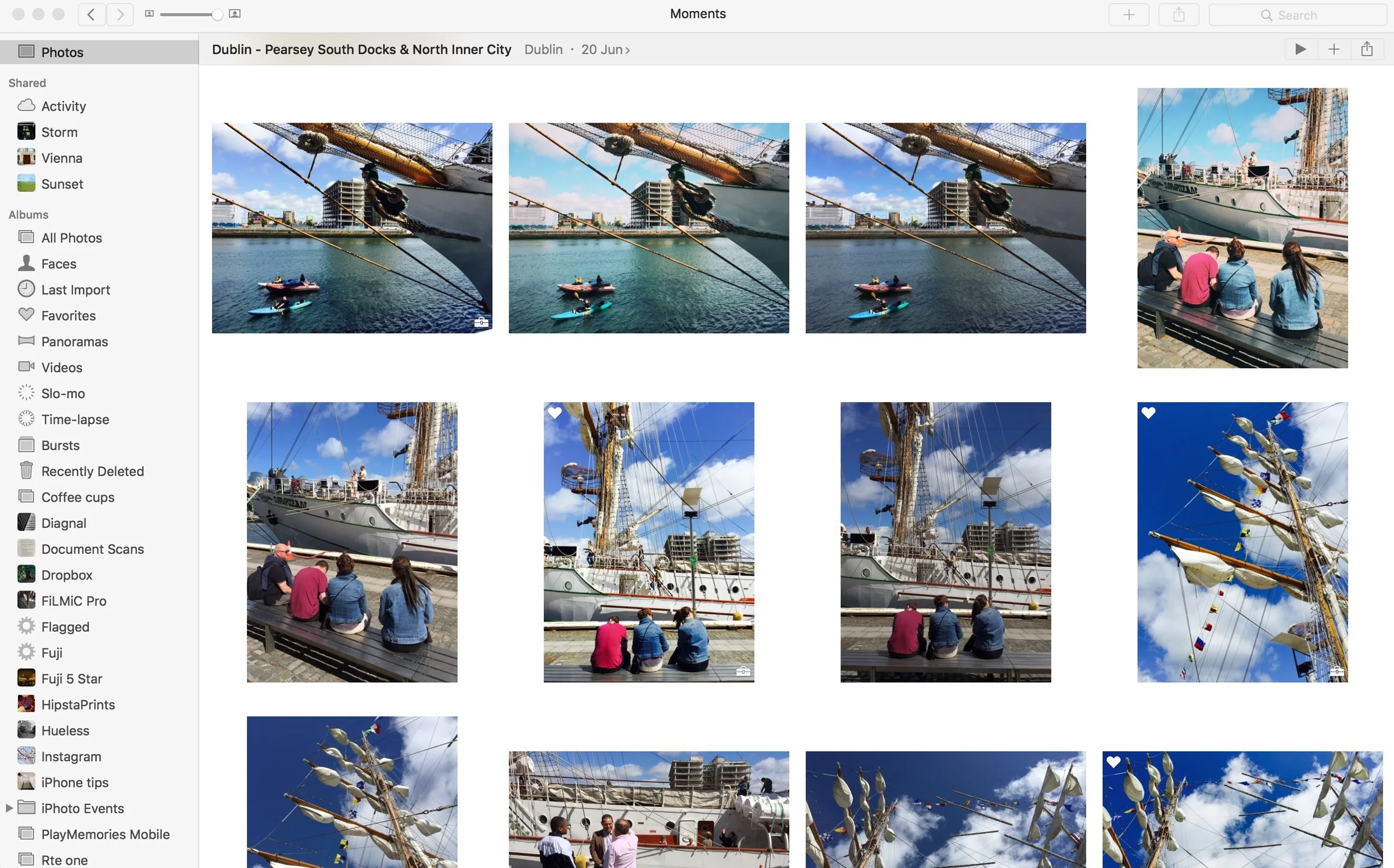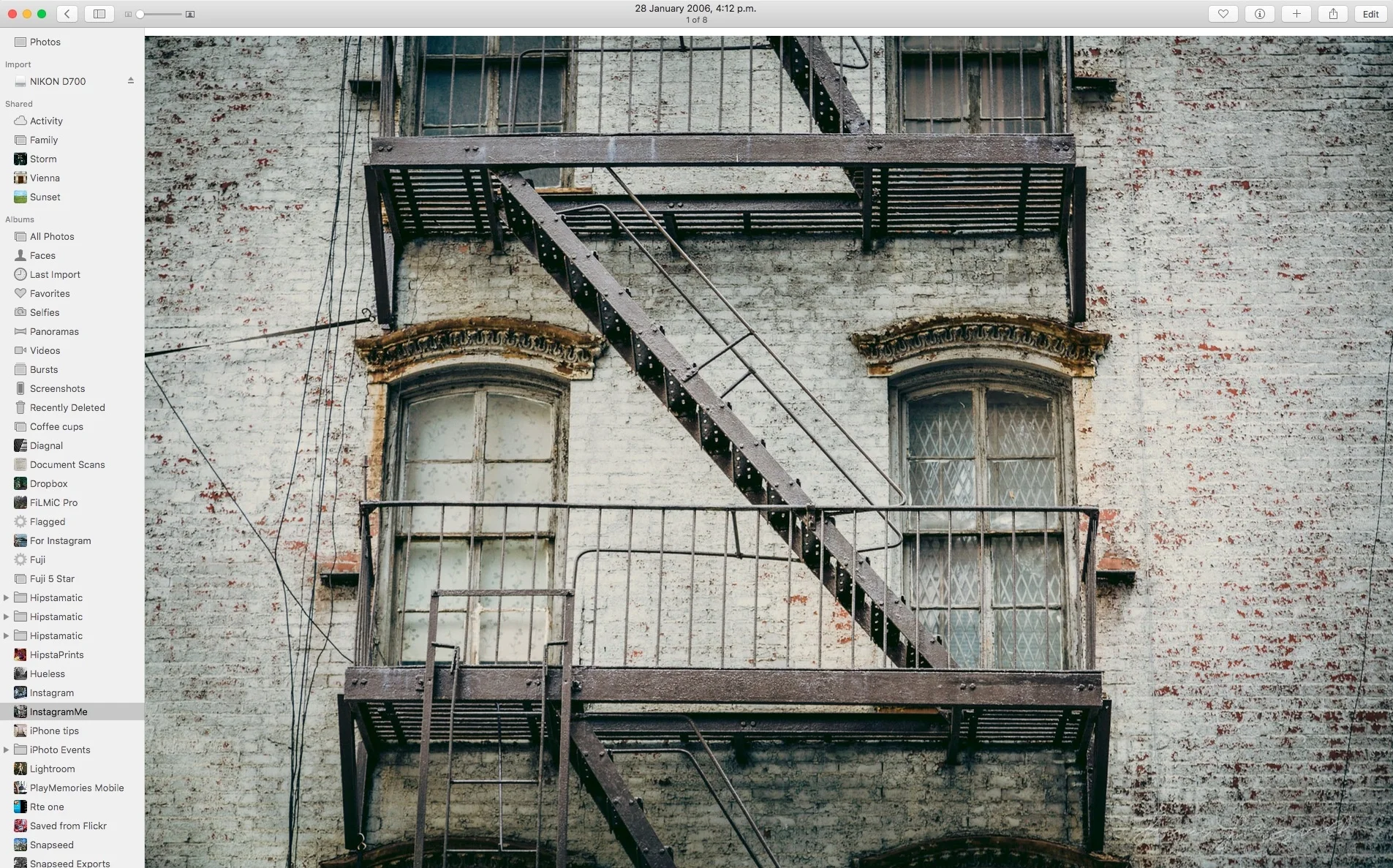Quick Tip: What to Do if Photos for Mac stops Syncing
If you use Photos for Mac as well as on an iOS device, you may have come across an issue where Photos syncs some of your images and then stops. If this is happening to you there is actually a pretty easy fix.
When Photos stops syncing, in my experience it's usually either your iOS device has stopped uploading, or the Mac software has stopped downloading. I know that kind of sounds obvious but bear with me. To get it going again, one of the following things usually re-starts the syncing process.
- On your iOS device launch photos. That's all you need to do. Photos is supposed to sync in the background but sometimes it doesn't. Make sure you're on wifi and then launch the Photos app, and usually after a short wait, your images will start appearing on your Mac again.
- If that doesn't work quit and re-launch photos on the Mac. This usually solves the syncing issue if the first step didn't.
These two steps usually resolve any syncing issues between Photos on the Mac and Photos on iOS. I find that sometimes if there's a video in your camera roll on your iOS device it will stop wen it gets to the video, and either takes ages (an hour or more) to start again, or you have to launch photos as per the tip above. This doesn't happen all the time though, so it appears to be an intermittent bug.
Like what I'm doing? Please Check out my Photography Tools:
Lightroom Presets & Photoshop Tools Including Camera Raw Presets and Photoshop Textures
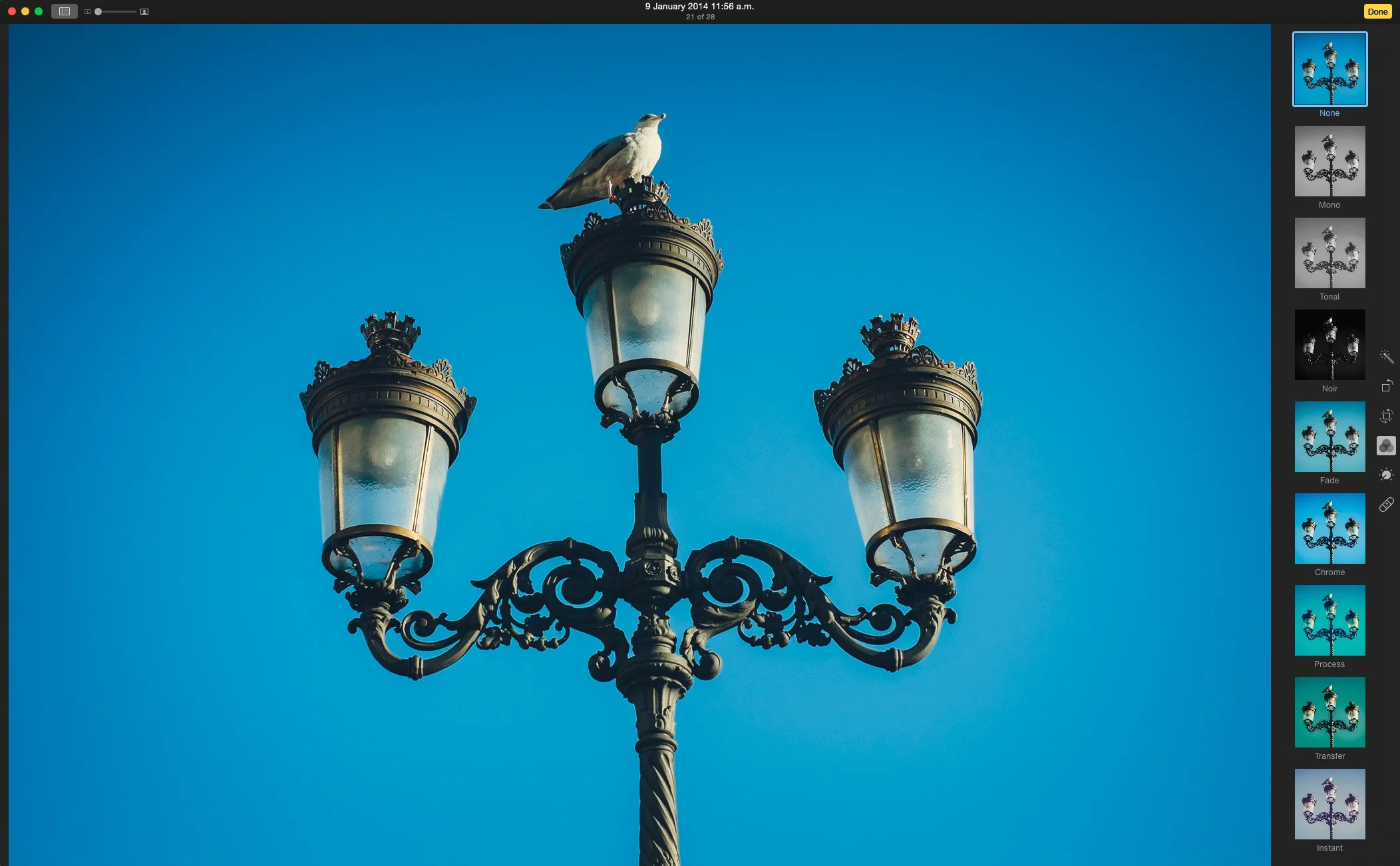
Photos for Mac to Get Extensions in El Capitan (OS X 10.11)