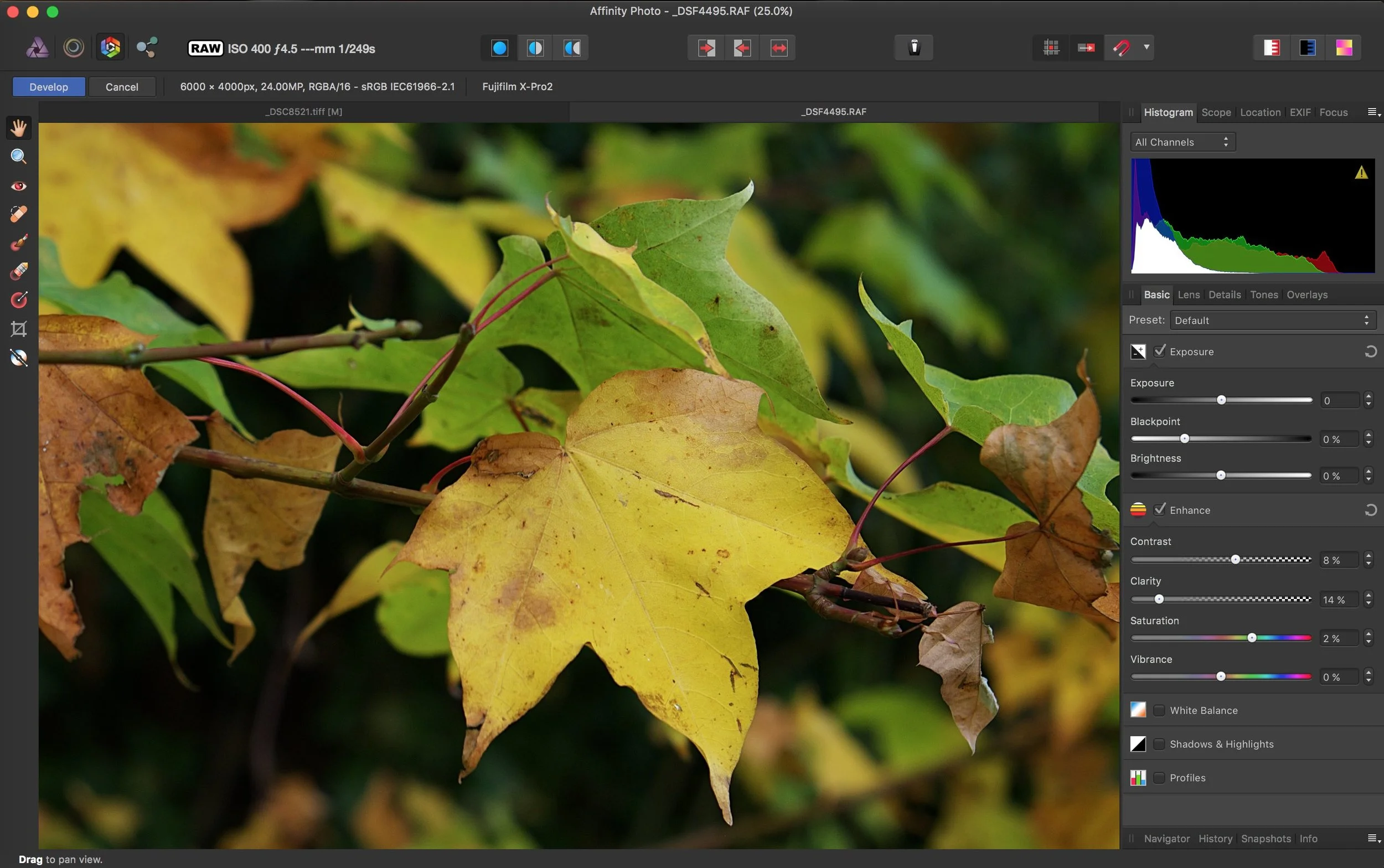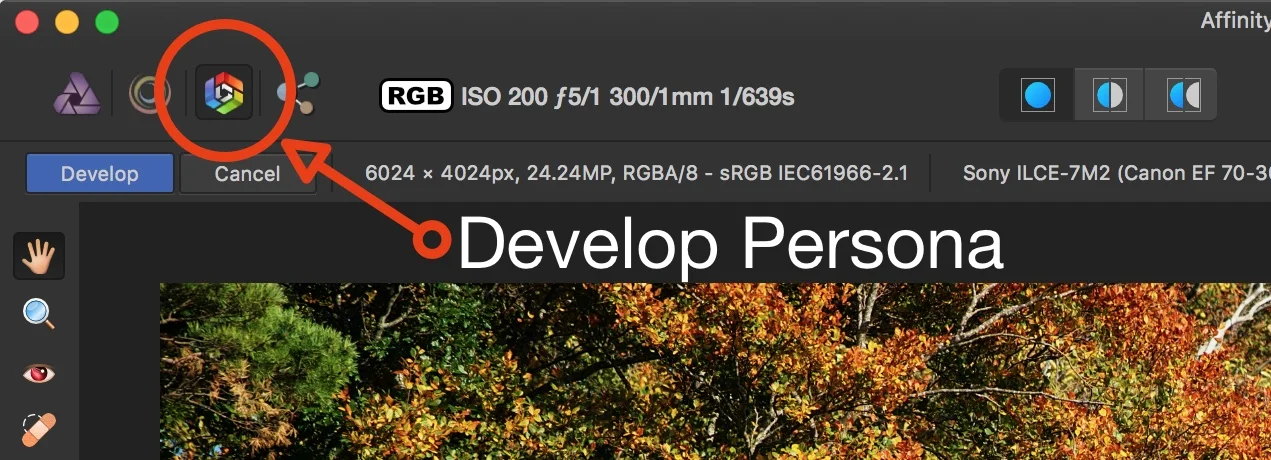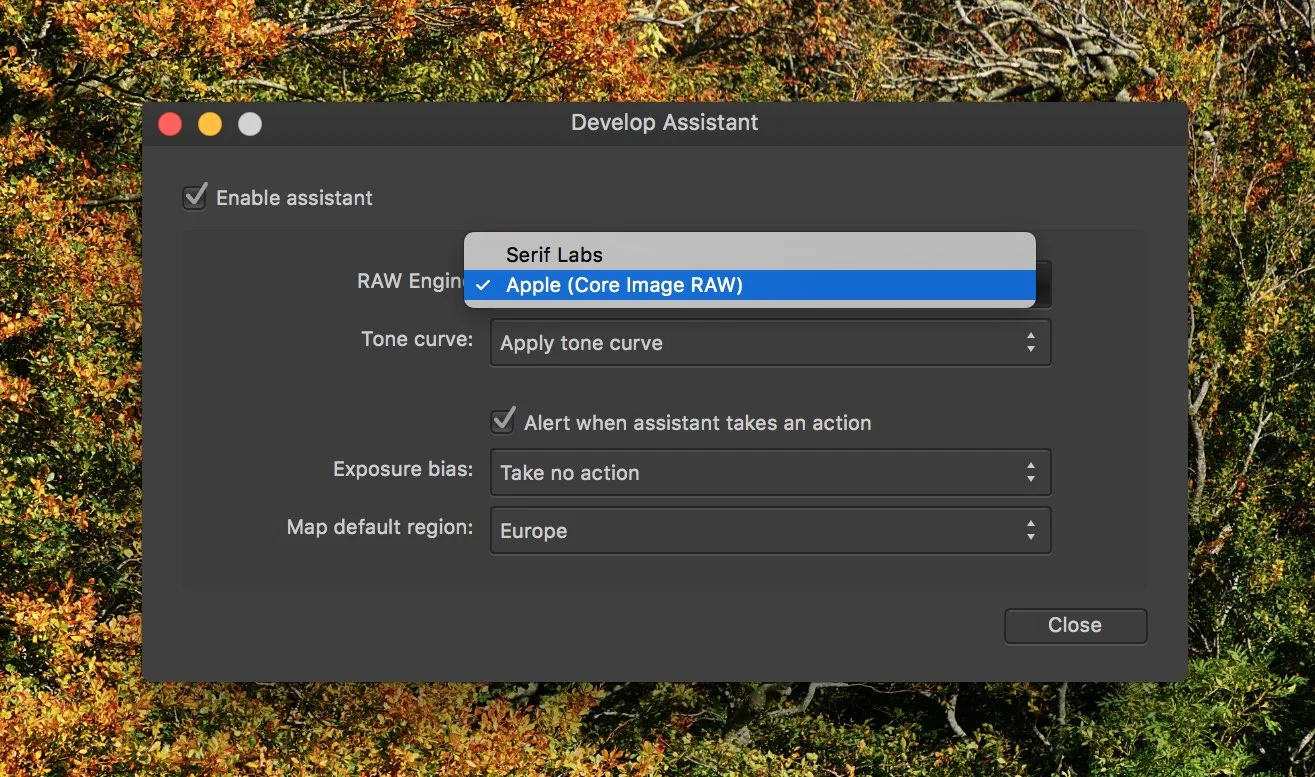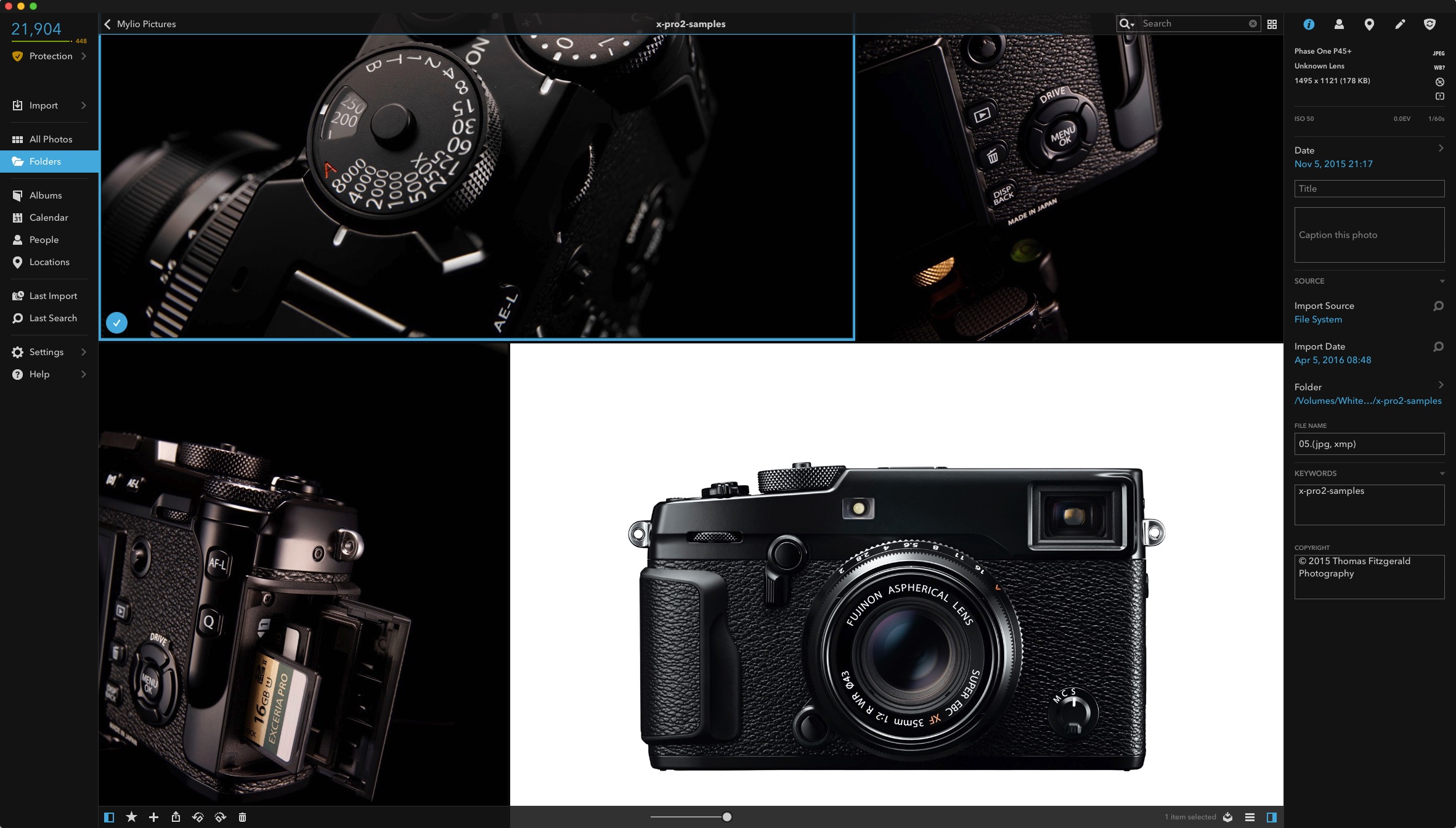How to Edit X-Pro 2 Raw Files in Affinity Photo
Affinity Photo is one of the more interesting Photoshop competitors out there, and it has a powerful feature set. I find myself using it more and more for various tasks, and its speed makes it a very useful software tool to have in your arsenal. The software has its own raw processing engine, and while it hasn’t ben updated to include X-Pro 2 support yet, you can still open and edit X-Pro 2 raw files with the software thanks to a semi hidden feature.
The feature that I’m referring to is Affinity Photo’s ability to switch between using its own RAW engine or using Apple’s Core Image Raw. Because Apple recently added X-Pro 2 support to its system wide raw decoding software, any application which supports this engine can now open X-Pro 2 Raw files. With Affinity Photo to enable this you have to switch from using the software’s own Raw decoder to using Apple’s. Here’s what to do.
Step 1: Open Affinity Photo. Open an image that isn’t an X-Pro 2 raw file. This can be anything. If you try to open a Raw file from the X-Pro 2 at this stage the software will crash.
Step 2: Once you’ve opened an image, switch to the Develop persona by clicking on its icon on the toolbar. If you opened a Raw (from a camera that is supported) file then it will automatically go to the develop persona.
Step 3: Once in the develop persona click on the button for the Assistant Options. This is the icon to the right of the middle of the toolbar that looks like a little tuxedo.
Step 4: This will open the Develop Assistant window. Here you can change the raw engine. From the pop-up that says RAW engine, change it from Serif Labs to Apple Core Image.
Step 5: Close the assistant. Click on the Develop button to get out of the Develop Persona.
That’s all you have to do. Assuming that you have the latest version of MacOS and the latest Raw software update, you should now be able to open X-Pro 2 raw files.
Help Support the Blog
All of the work I do here, and the information on this blog is done entirely free of charge and takes up quite a bit of work. I want to spend more and more time on this blog, and offer more and more of this kind of information, tips and so on, so If you like what I'm doing here and want to show support, then you can do so by buying something from my Digital Download Store. I have Lightroom Presets, and e-books all available for download.
If you're a Fuji X-Trans shooter and Lightroom user, check out my guide to post processing X-Trans files in Lightroom. I also have a guides for processing X-Trans files in Capture One and Iridient Developer.
For Sony Alpha shooters I have a new guide with tips on how to get the best from processing your A6000 Images in Lightroom.
If you want to get regular updates, and notices of occasional special offers, and discounts from my store, then please sign up for the Newsletter.