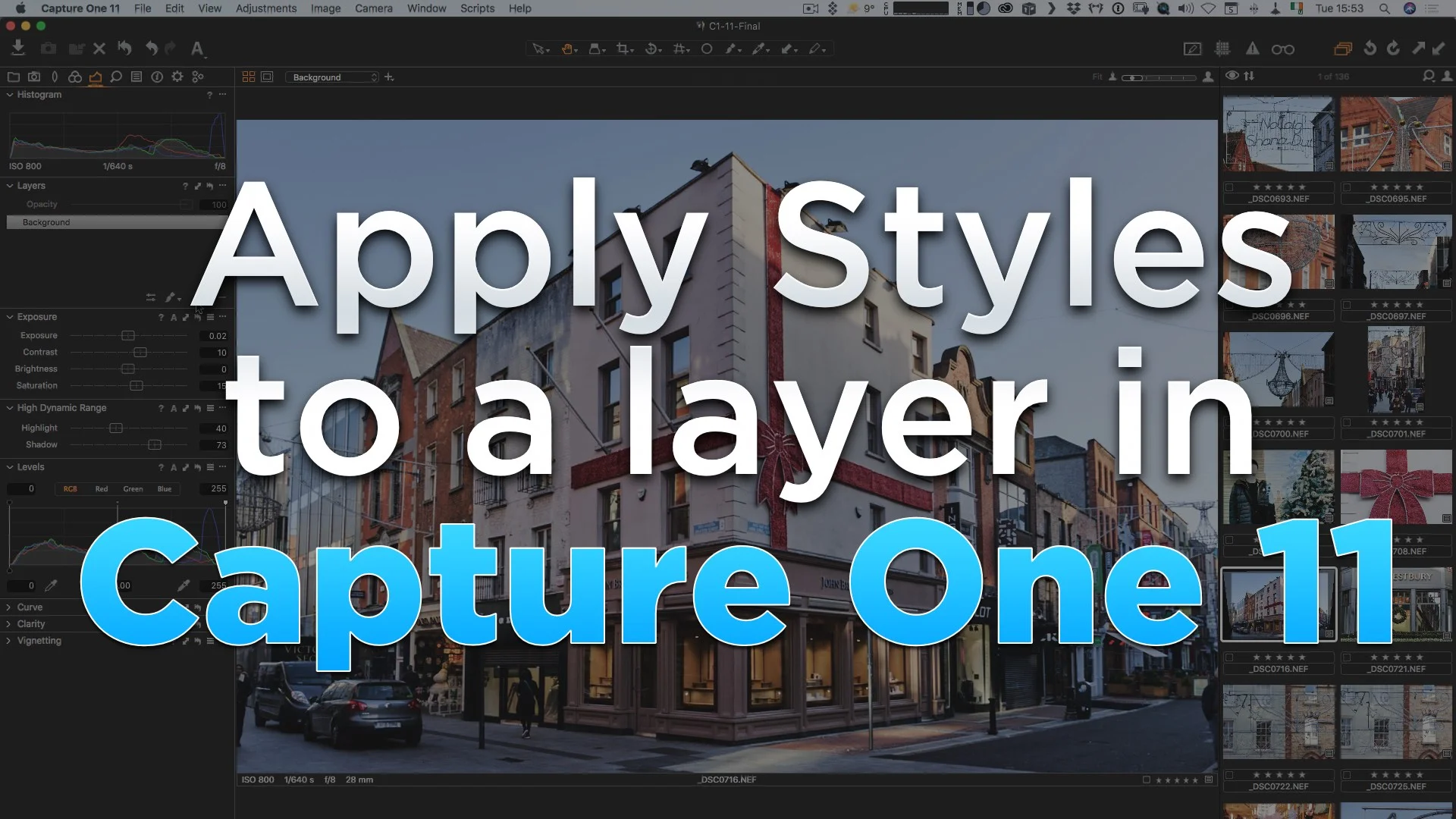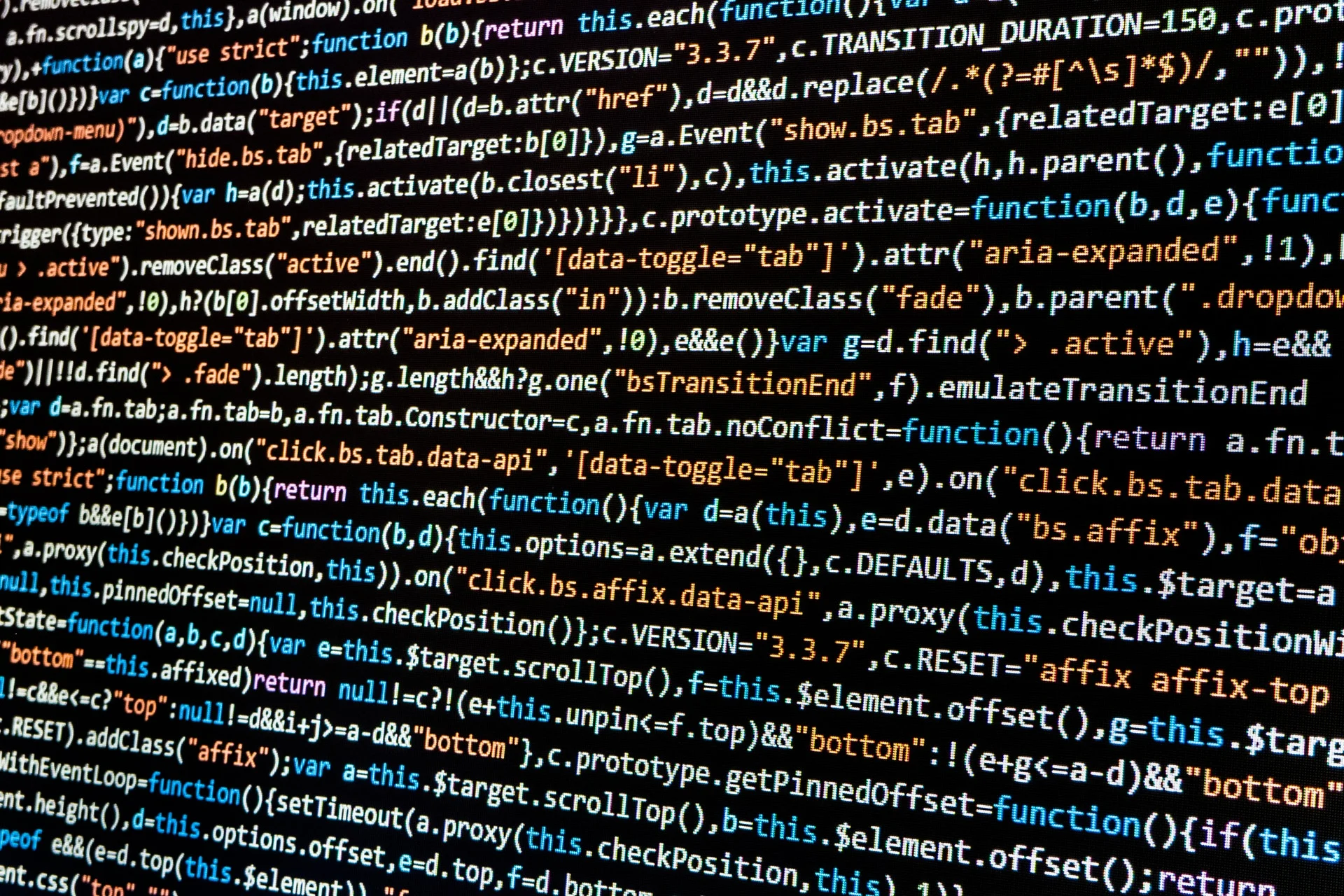Applying Styles to a Layer in Capture One 11
One of the key new features of Capture One 11 is the new layers system. As I mentioned in my first look at the software, it’s a really useful feature, especially when it comes to applying creative looks to your image. You can do your creative editing on a new layer, and then use the opacity slider to fade the results, controlling the overall look. I really wanted to be able to apply a style to a new layer, but at first it wasn’t obvious how to do so. I figured it out though, and so here’s what to do.
It’s actually quite simple. The short video above shows you a walkthrough of what to do, but here’s a quick overview:
- Create a new filled layer in the layers panel
- right click on the layer
- from the contextual many, choose Apply to Layer > User Style > Select Style
That’s all there is too it. You can also use this contextual menu to save the contents of a layer to a style. There are a few limitations to this. Not every feature is available on a new layer, so it will only apply the adjustments from a preset that are. Some styles won’t apply at all. It doesn’t seem to work at all with styles that use black and white, which rules out my SilverLux set unfortunately. Anyway, it’s a useful thing to know, so … now you know!
Incidentally, I’ve started a YouTube playlist for collating all my Capture One tips, and I’m going to add to it regularly, so check it out, and please subscribe to my channel if you haven’t already!
Help Support the Blog
I’m now on Patreon. If you like what I do here and find the information useful, then you can help by supporting me on Patreon. As well as helping keep this blog going with even more useful news, tips, tutorials and more, members also get special Patreon only perks. Stop by and check it out.
If you like this post then you can see more of my work on Instagram, Twitter and Facebook. I also have a YouTube channel that you might like. You should also check out my other Photography Project: The Streets of Dublin. If you want to get regular updates, and notices of occasional special offers, and discounts from my store, then please sign up for the Newsletter.
You can also show support by buying something from my from my Digital Download Store where I have Lightroom Presets, and e-books available for download. If you're a Fuji X-Trans shooter and Lightroom user, check out my guide to post processing X-Trans files in Lightroom. I also have a guides for processing X-Trans files in Capture One and Iridient Developer. For Sony Alpha shooters I have a new guide with tips on how to get the best from processing your A6000 Images in Lightroom.