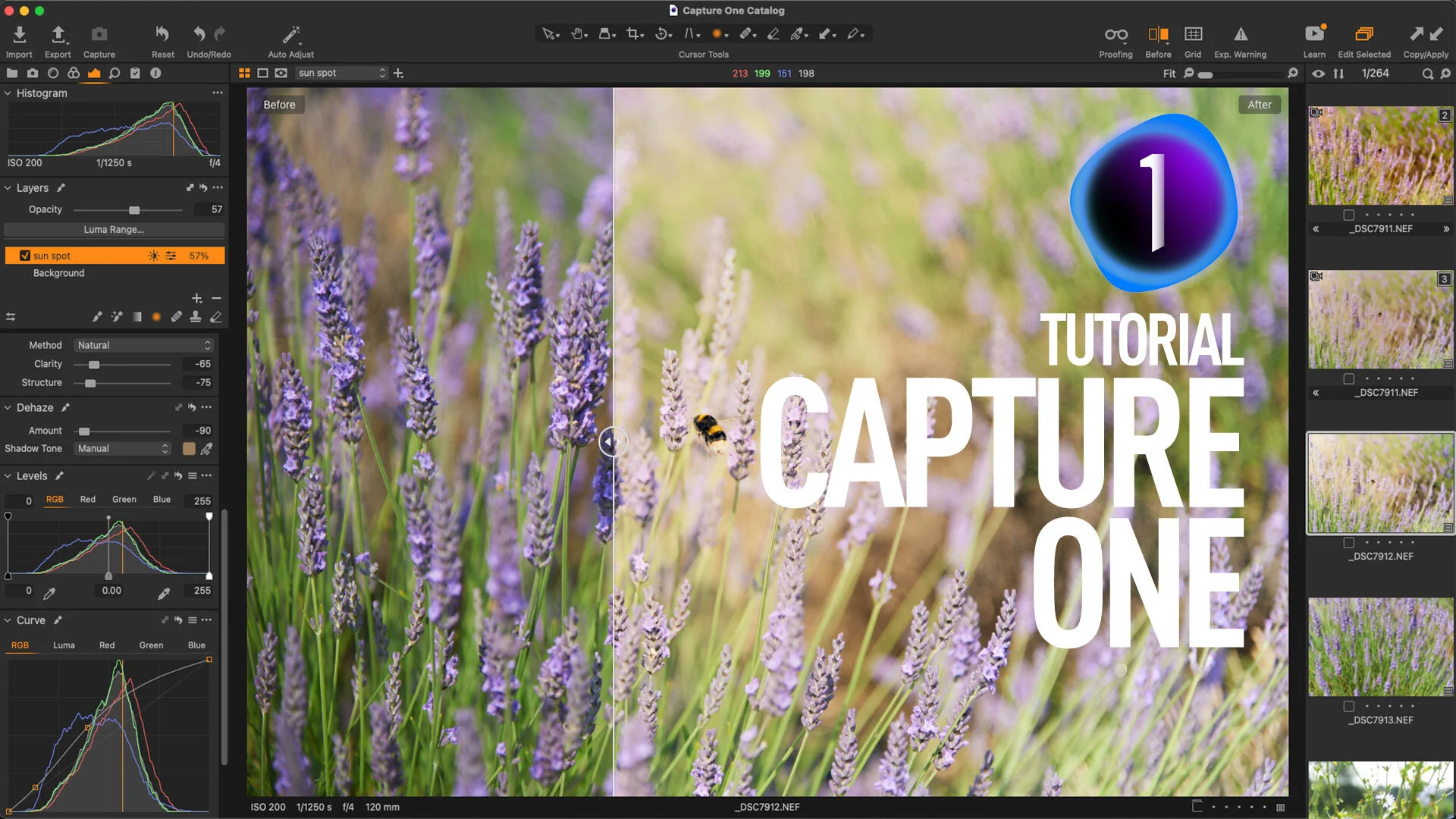Capture One 21 Dehaze Troubleshooting Tips
When Capture One 21 was released with the long awaited Dehaze tool, I was a little disappointed with the results. However, having worked with it for a while now, I’ve come up with a few tips and suggestions for getting around the shortcomings of the feature. I still hope they improve it in future versions, but for now, here are some workarounds.
How to use Dehaze in Capture One
If you’re not familiar with the new Dehaze function in Capture One 21, here is a super quick overview. There are two controls on the software, an amount slider and a colour picker.
The amount slider controls the amount of Dehire you apply to an image, as you might assume. Positive amounts will remove haze, and negative amounts will add haze.
The second control is a colour picker which lets you select the shadow tone to be corrected. If you’ve used Dehaze in other software, such as Lightroom, you’ve probably noticed that at high values, you often get a colour shift, usually towards blue. The shadow tone slider in Capture One’s dehaze tool attempts to compensate for this colour shift. By default, it automatically selects the colour it thinks is correct. Unfortunately, this is often not the best choice.
To use it, elect the colour picker tool and then use it to pick a shadow tone in the area you want to dehaze. Note, you need to pick the darkest colour in the area - not the actual colour of the haze. This is very important. It may take a few clicks on differing areas to get this to work right.
What is the main issue?
Capture One Dehaze Blacks Issue
The big issue with the way Dehaze is implemented in Capture One 21 is the tendency to do weird things to the blacks in an image. You end up with a sort of inverted luminous blacks which can take on a solid blue colour, and they look really pushed and over processed. I covered this in-depth in my review of Capture One. This occurs more with images which have a cool tone, but it can happen on any image depending on the tonality.
If you have this problem, here are some suggestions on how to solve it.
Capture One Dehaze Luminous Blacks
Change the white balance
The first thing you should try, especially if your image is overly cool, is to use the white balance tool to adjust the overall white balance and warm the image up. Obviously, this isn’t an ideal solution if you are deliberately aiming for cool tones in a photograph, but I found that in some of my images, it solved the problem.
This to me suggests that the issue has something tot do with the blue channel, and whatever algorithm that they are using is causing black areas of the blue channel to become clipped and inverted or something like that.
Try different areas with the shadow colour picker
Dehaze blacks issue fixed with a white balance colour correction
If that doesn’t work, the next thing you can try is selecting different source points with the shadow colour picker in the dehaze tool itself. On a few images where I had this issue I could solve it by trying different areas with the shadow tone colour picker. It took quite a few goes clicking at random in shadow areas, but I eventually got the right tone, and it solved the luminous blacks issue.
Use Dehaze on a Layer with a mask
Another option is to use Dehaze on a layer with a mask, either painted or a gradient. I have noticed too, that sometimes the luminous black effect is at its worst when there is an area of the image that doesn’t need correcting, and so you can use a mask to only apply the dehaze to the area where it needs it.
For example, if you have a landscape or city scape image, and the haze you want to affect is in the distance, but there is still a good deal of foreground that does not need correcting, then applying dehaze overall my result in the blacks being corrupted in the foreground. In this case, applying dehaze to separate later with a gradient mask may solve the issue.
Use Dehaze on a layer with a Luminance mask
Another more drastic option is to apply the Dehaze to a layer and then use a luminance mask to mask out the black or shadow areas of the image. This is a bit tricky, and can reduce the effect of the dehaze adjustment to the point of it being useless, but it can help reduce it if used in combination with the other techniques. This should probably be a last resort, though.
Luminance Mask Options
Use an alternative method of Dehaze
Another solution is to use an alternative method of Dehaze. If you find the Capture One implementation isn’t working, then you can try my method which I posted a while ago. This also will work with Capture One 20, and a reader kindly even made an AppleScript for doing it. My method doesn’t give you the shadow tone correction, though.
Conclusion
In an ideal world I wouldn’t have to be writing a list of workarounds for a new feature in an application, especially when such a feature has been well established in other software tools. But, it is what it is at the moment, and if you need to use it, and are having problems, then I hope one of these techniques will help you solve the issue. Hopefully, this will be fixed in a future release, and it won’t have these issues.
If you don’t have Capture One, you can download a trial version here, or learn more about the available options here.
Help Support the Blog
Patreon
If you like what you see here and you find this useful, then you can help support this blog and help me keep making great content like this by supporting me on Patreon for as little as $1 a month. There are a number of options available with different rewards, such as behind the scenes content, special Patreon only videos and more. Check out my Patreon Page for more details, and a big thanks to everyone already supporting this blog on Patreon.
Buy me a coffee!
If you’d rather not use Patreon, but still want to say thanks or help, then you can feed my caffeine habit and buy me a coffee via PayPal with a one off donation to my PayPal tip jar.
Join our Facebook Group
If you want to discuss anything you’ve read here on my website, or saw on my youtube channel, or if you want to share images you’ve created using any of my techniques or presets, then I’ve started a new Facebook Group just for that.
Note that this post contains paid affiliate links. We get a small commission for purchases made through these links, which helps run this site.