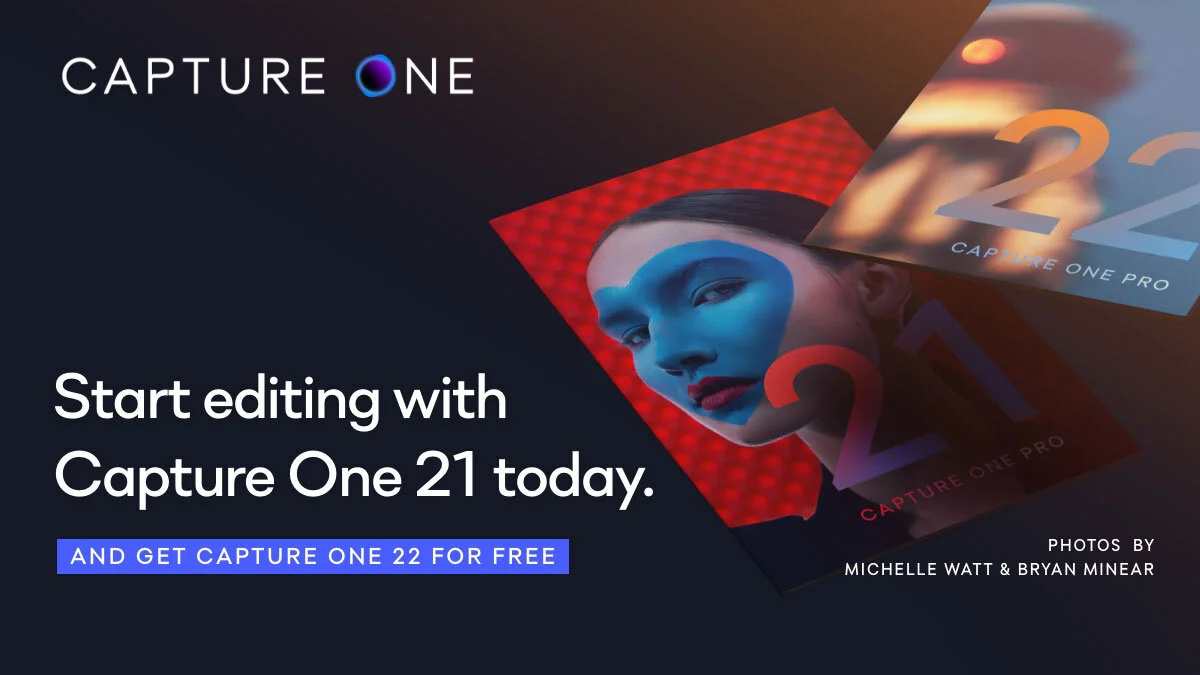A Cool Capture One Feature You May Not Be Aware Of - Working With Offline Images
As I’ve recently started using my Laptop as my full time computer for everyday tasks, I recently came to appreciate a feature of Capture One, that not many people may be aware of. I knew about this feature, and I’ve briefly mentioned it before, but it’s only in the past few months that I came to really appreciate it. If you’re working on a catalogue, and your originals are stored on an external drive, you can disconnect that drive and continue to work off the previews.
At first this might not sound like that big a deal. After all, Lightroom has a similar feature with its “smart preview” function. However, you have to explicitly choose to generate smart previews in Lightroom. In Capture One it works with all previews, so you don’t have to remember to explicitly create them. You can even recover clipped highlights, and export images from the previews. It’s almost as if the originals are still attached. Apparently there are some tools that you can’t use (such as Luma masking) and obviously you are limited to the size of your previews, but Capture One’s previews can be of a higher resolution that Lightroom Classic’s smart previews. It is remarkably flexible.
There are of course some downsides. For a start you have to have your catalogue stored on your internal drive with your images stored on an external storage solution for this to work. This doesn’t really work well with sessions stored on an external drive (as far as I know) because the previews are generally stored in the session folder. Also, you can’t have your catalogue stored on an external drive, because previews are stored in the catalogue file.
Exporting an offline image in Capture One
Capture One’s previews are quite large, and do take longer to generate than Lightroom’s standard previews (but about the same or faster than smart previews) but this is the advantage you get. While this is something you probably won’t need to do 99% of the time, you may come across a situation where you have your laptop and need to get a photo, but you don’t have the external drive with you. In this case you can still export an image from Capture One without having to reconnect the drive first. It may be a bit more compressed but if it’s a job critical situation it will be better than nothing.
I was recently in a situation where I was away from my office with just my laptop, and I didn’t have my external drive on which some of my photos were stored. I needed to send a photo to a client for approval, and I was surprised when I was able to carry on as if the original was still attached. I was even able to preform a quick adjustment on the photo. The exported photo was just for approval, so compression wasn’t an issue but to be honest I couldn’t tell the difference anyway. I was really impressed.
As I said earlier, depending on your workflow, it might not be a situation you come across that often, but when you do it can be a lifesaver.
Help Support the Blog
Try or Buy Capture One
If you don’t already have Capture One, Capture One Pro is available in both subscription and perpetual licences. It is available in versions for all cameras, Fuji specific , Sony specific or Nikon specific. The Fuji, Sony and Nikon versions only open raw files from cameras of the respective manufacturers, but other than that, they are identical to the full version.
In addition you can get 10% off the price of any Capture One product by using the following code: TFPHOTO
If you buy through the above links, we get a small commission, which helps run this site.
Check out my Capture One Style Packs
If you’re looking for some Film Effect, or black and White style packs for Capture One, check out my Capture One styles on my Gum Road Store.
Patreon
If you like what you see here and you find this useful, then you can help support this blog and help me keep making great content like this by supporting me on Patreon for as little as $1 a month. There are a number of options available with different rewards, such as behind the scenes content, special Patreon only videos and more. Check out my Patreon Page for more details, and a big thanks to everyone already supporting this blog on Patreon.
Buy me a coffee!
If you’d rather not use Patreon, but still want to say thanks or help, then you can feed my caffeine habit and buy me a coffee via PayPal with a one off donation to my PayPal tip jar.
Join our Facebook Group
If you want to discuss anything you’ve read here on my website, or saw on my youtube channel, or if you want to share images you’ve created using any of my techniques or presets, then I’ve started a new Facebook Group just for that.
Note that this post contains paid affiliate links. We get a small commission for purchases made through these links, which helps run this site.