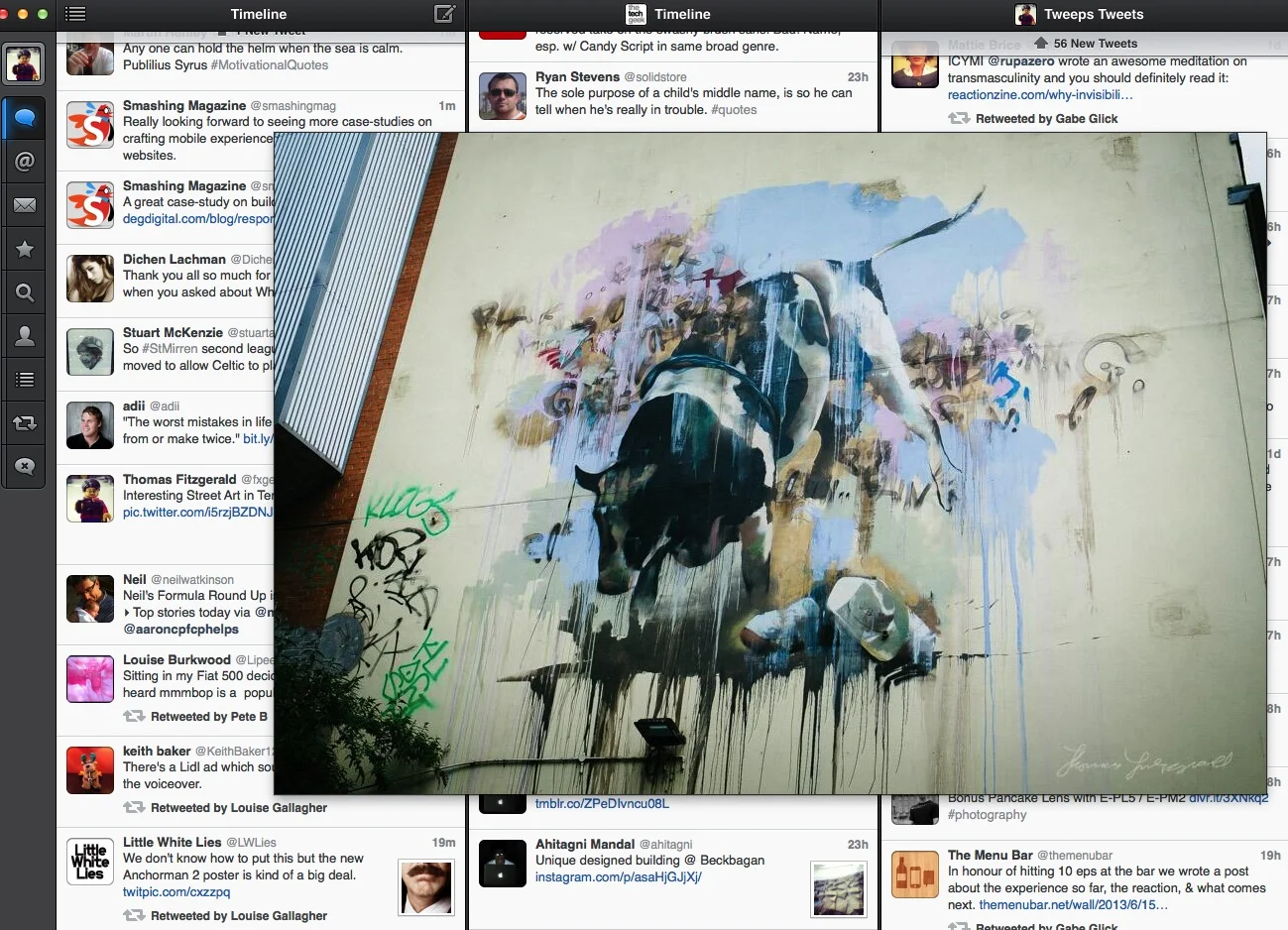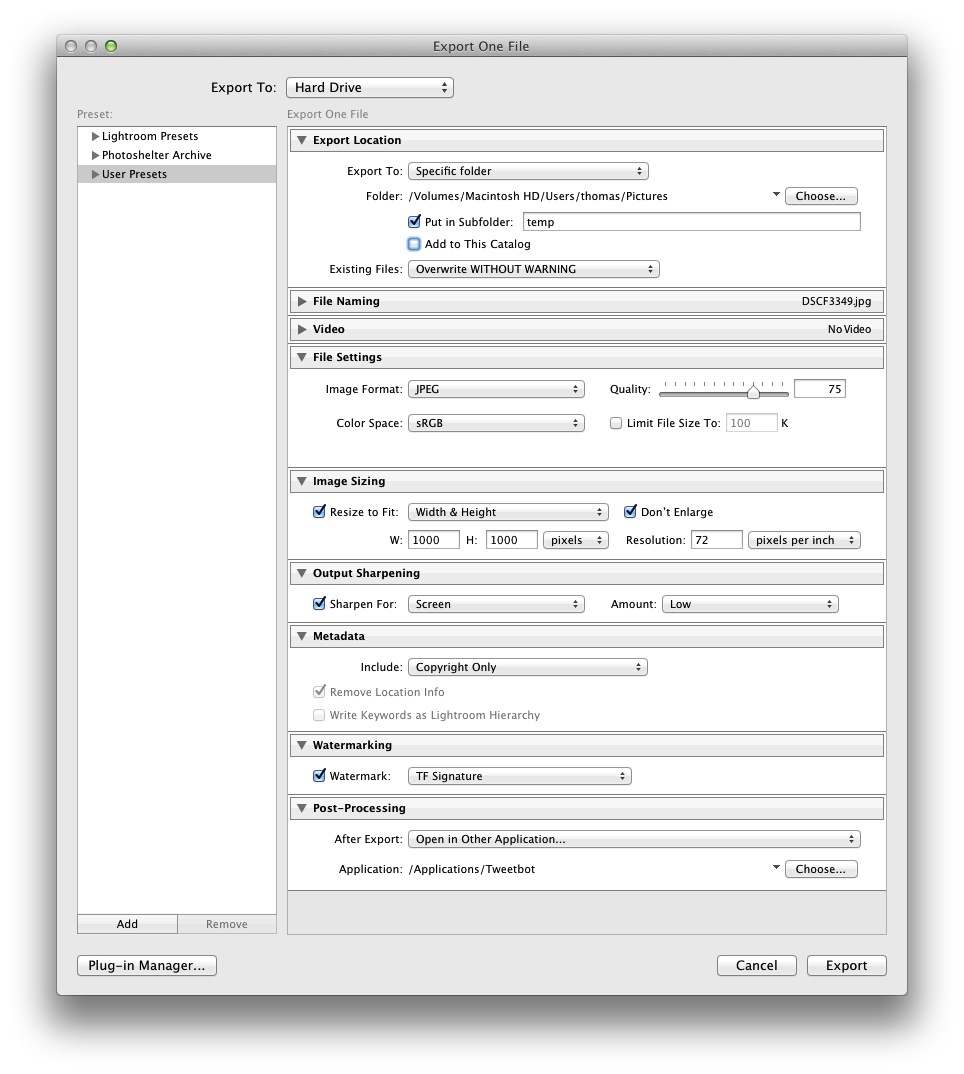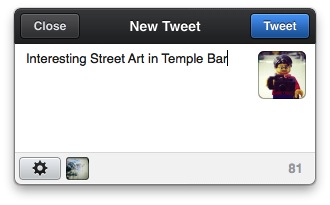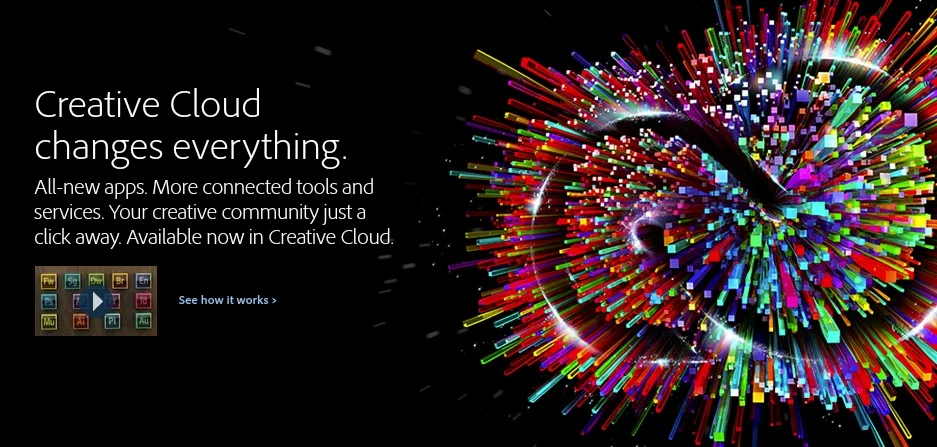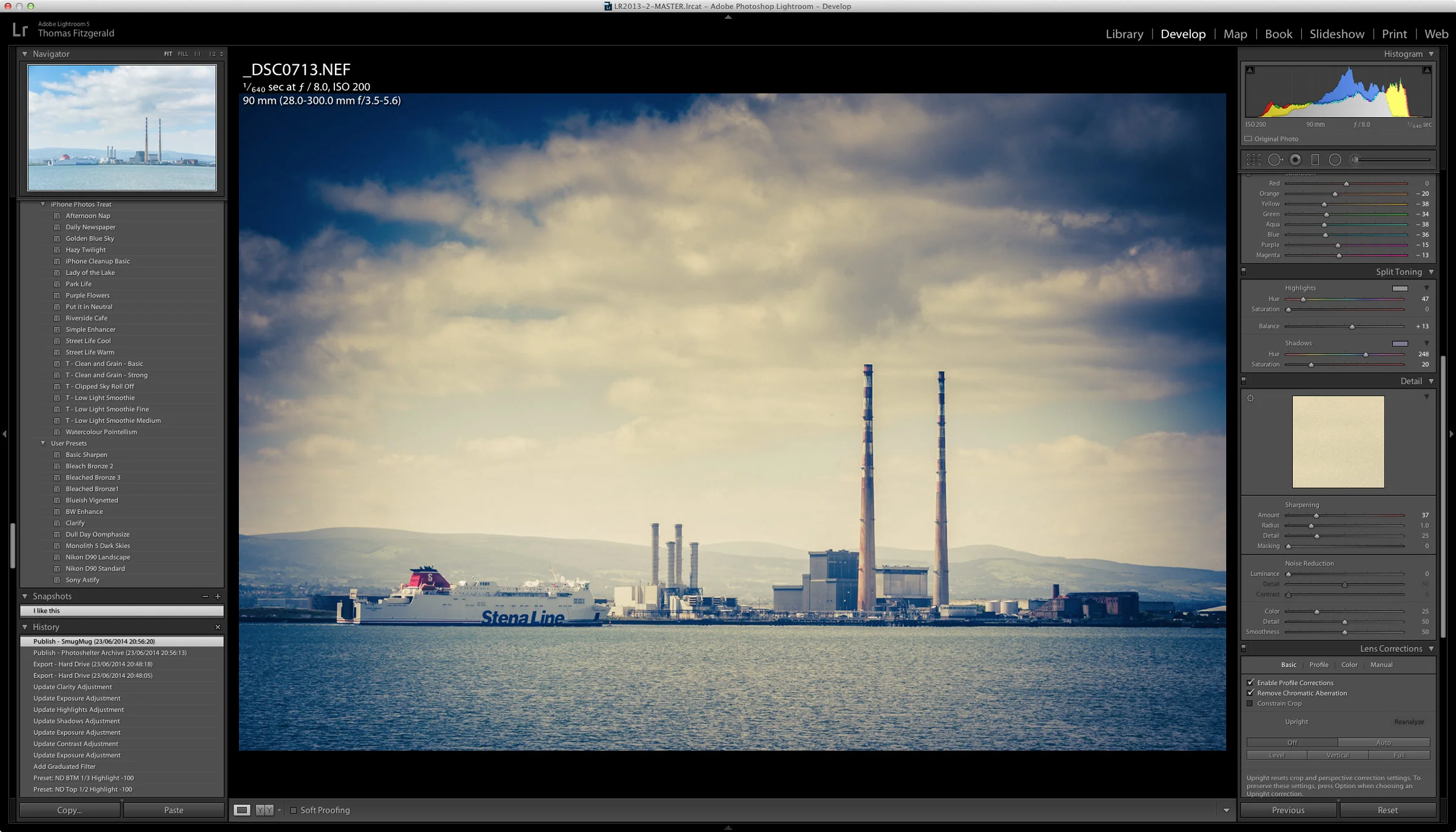Quick Tip: How To Tweet Directly from Lightroom Without a Plug-in
If you want to tweet your photos from Lightroom, there are lots of ways you can do it. Jeffery Friedl even makes a plug in to do it. However, you don't need to go to so much trouble, at least on the mac (I haven't tested this trick under windows). You can actually send images from Lightroom to twitter pretty easily with just the built in commands. This works by using a desktop twitter application, so if you don't have one, you'll need to download one. I'm using Tweetbot Here's what to do: 1. Find an image you want to tweet
2. Choose File > Export
3. Select a preset that is similar to what you want to use. If you haven't already created export presets, then start with the jpeg one
4. Set your export location to some kind of temporary folder (or set it to choose later). You don't need to keep your images, so you can set ti to overwrite existing without warning.
5. Set the desired Jpeg and Size options and if you want add a watermark. I would also suggest you add a little bit of output sharpening. I have mine set to "Low"
6. This is the important bit. Under the Post Processing Heading, from the After Export popup menu, choose "Open in Other Application"
7. Select your Twitter Application. In my case I'm using Tweetbot
8. Press the Add button at the bottom left of the window to save this as a preset - call it something like "Tweet Photo"
9. Click Export. This should export the photo and open up Tweetbot with a new tweet sheet and the photo attached.
10. The next time you want to tweet a photo, you only need to choose File > Export with Preset > Tweet Photo
There you have it. Simple and effective. Speaking of twitter, if you're not already following me I'm on twitter as @fxgeek. And I'm on Google Plus and Facebook too!