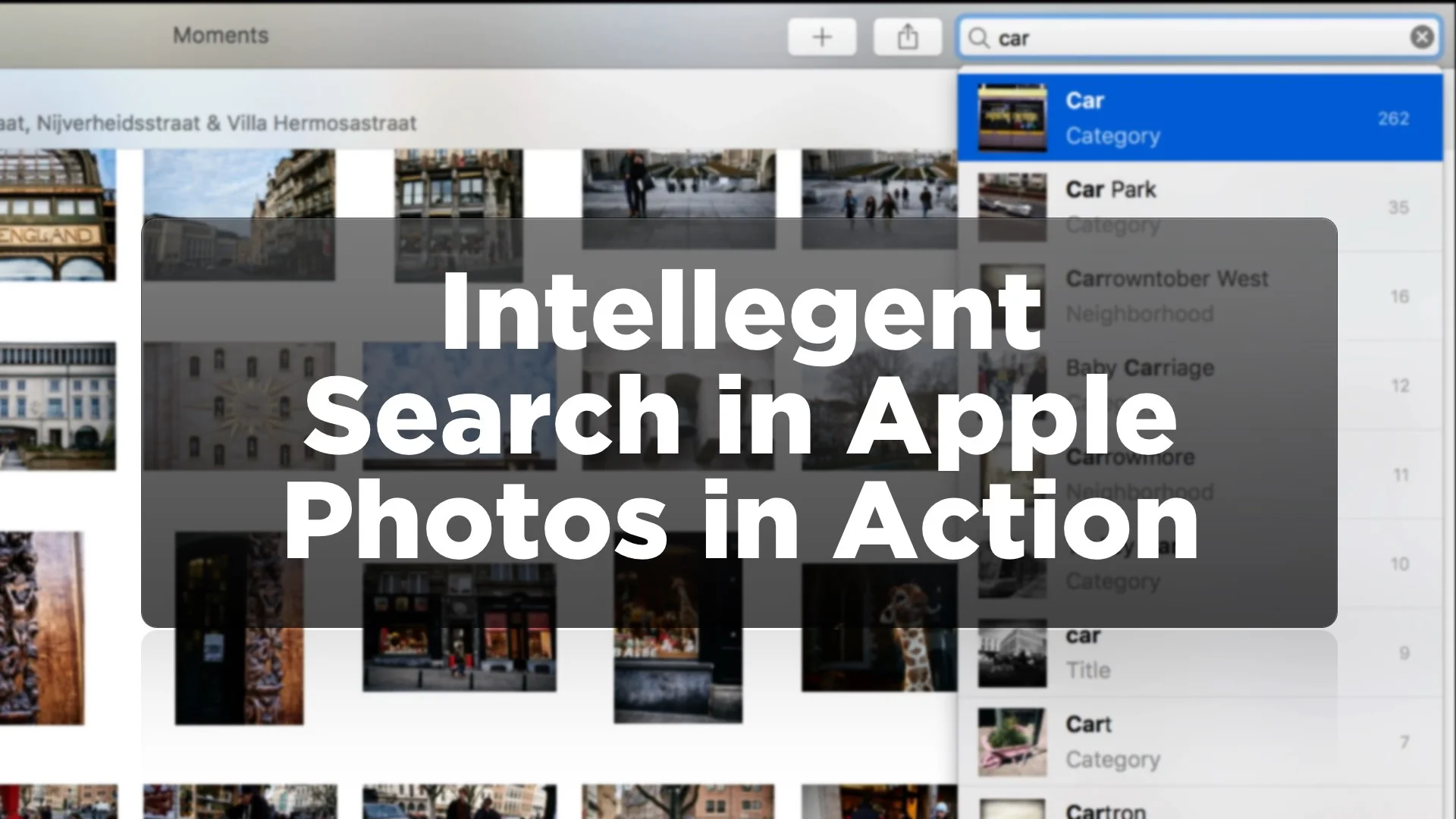A closer Look at Fuji X-Pro2 Support in Apple Photos
As regular readers will undoubtedly know, I’m somewhat preoccupied (some would say obsessed) with various RAW converters and the differences between them, especially when it comes to Fuji x-Trans support. I’ve found that because of the uniqueness of Fuji’s X-Trans sensor, the results you can get from processing RAW files in different raw converters can vary significantly. I reported last week that Apple has (finally) added X-Pro 2 support to Photos and other software that uses Apple’s system wide Raw engine. I only briefly looked at it then, but in this post I want to examine it in more detail.
For a start, it’s important to note that for now it only supports Fuji’s uncompressed RAW format. It doesn’t support the newer compressed raw that fuji debuted with the X-Pro 2. This seems to be a common thread among RAW converters at the moment, as a few don’t support uncompressed RAF files yet. Apple’s system wide RAW support is used by a lot of applications, but for this article, I’m just going to look at how well it works in Apple’s own Photos app.
I imported some X-Pro 2 RAW images into Photos and started taking a good look at them. Overall, the general quality is very good. Images are clean and sharp, with no major artifacts. Images look very natural, even at 1:1 and there isn’t any major issue with false detail. Compared to other converters, the general quality is high, at least in my opinion. Colours are pretty good too. There’s no colour profiles in Photos, however, the colours seem to be calibrated to match the Provia film simulation mode. Images appear to be clean and natural looking. Foliage and fine detail, which can have some minor problems still in Lightroom, renders clean and artifact free. Here is a 100% crop of some leaves from Photos, and the corresponding shot in Lightroom. There’s not a huge amount of difference between them and you probably won’t see a huge difference from these screenshots, but in my opinion, the Apple Photos versions are slightly more natural looking but they are fairly close.
There is however one serious problem with it, and it’s more to do with the Photos architecture than the way it’s handling Fuji files. There’s no chromatic aberration correction in Photos, which can kind of be a big deal depending on the image. If you’re using the in-camera Jpegs then the camera automatically corrects for aberration, but this becomes an issue then if you’re using the raw files and the software has no option for reducing it. It’s particularly prevalent if you’re shooting some of the primes wide open. How much of an issue this is to your will depend on the individual image, the lens you use and your aperture (and some people just won’t care anyway). Here’s an example where you can clearly see the aberration. You could correct this by using something like External Editors to send the image to an external editing programme, but that’s complicating the workflow. Again, this isn’t X-Pro2 specific, and its a limitation of Photos in general. There’s not tool for reducing Chromatic Aberration in the software, even manually, which is a real shame, because otherwise the quality is pretty good.
I’m not sure it’s something I would use as my primary converter, especially as it doesn’t support lens corrections properly. The general lack of editing options in Photos in general is kind of a limitation anyway. I do like the way some of the controls in Photos work, but there are lots of things that you can’t do without having to use an extension or another piece of software. I understand that for some people that this is the appeal of Photos, but for me, that just complicates the workflow. Then again, it is pretty fast, and for basic edits, you can get through a shoot really quickly. I don’t want this to become about Photos as an application though, as this is about how it handles X-PRo2 raw files. It’s also free, so you can’t really argue too much. Well, you can, but I’m not going to. Apart from the lack of Chromatic Aberration, and given that the quality is otherwise pretty good, it’s another tool in one’s arsenal, and it’s useful to have, especially as you probably already have it if you’re reading this and have gotten this far!
Here are a few more images, processed with Photos. I’ve edited them using various methods, but none are using an external editor. It’s all just photos.
Help Support the Blog
All of the work I do here, and the information on this blog is done entirely free of charge and takes up quite a bit of work. I want to spend more and more time on this blog, and offer more and more of this kind of information, tips and so on, so If you like what I'm doing here and want to show support, then you can do so by buying something from my Digital Download Store. I have Lightroom Presets, and e-books all available for download.
If you're a Fuji X-Trans shooter and Lightroom user, check out my guide to post processing X-Trans files in Lightroom. I also have a guides for processing X-Trans files in Capture One and Iridient Developer.
For Sony Alpha shooters I have a new guide with tips on how to get the best from processing your A6000 Images in Lightroom.
If you want to get regular updates, and notices of occasional special offers, and discounts from my store, then please sign up for the Newsletter.