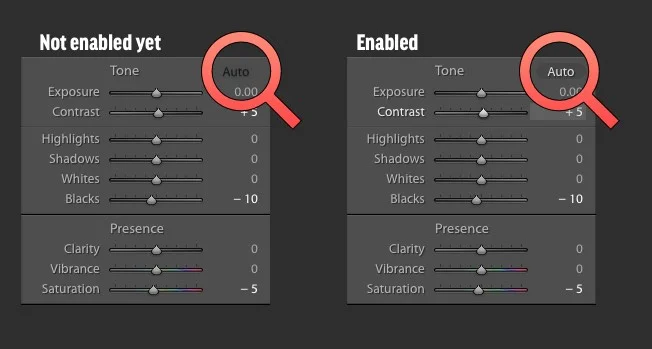Lightroom Tip: Wait for the Auto Button to enable before editing
This is a tip that I shouldn’t have to write. There has been some serious performance issues in the last few versions of Lightroom. It seems that these issues are worse for RAW files from certain cameras rather than others, but the issue seems reasonably widespread. There are pages of discussions about it on Adobe’s forums. One of the ways this manifests is, when in the develop module, you try to edit an image, but moving the sliders doesn’t do anything at first, and then after a few seconds, they will eventually kick in and you can edit properly. While getting extremely frustrated at this bug the other day, I noticed something that may save you tearing your hair out.
For me, this performance problem is worse when editing Sony ARW files. For some reason, ever since Lightroom introduced the Smart Preview Editing option a few point releases ago, the performance with Sony ARW files has been abysmal, and yet other RAW formats seem to edit without any delays. As mentioned in the intro, if you’re working in the develop module, switching from one image to another, your image, despite appearing to load, remains unresponsive for several seconds. If you try moving the sliders, they will move, but nothing happens to the image.
What I noticed, completely by accident, was that when you switched to a new image, the “Auto” button on the exposure controls remains greyed out for a few seconds, before becoming active. This seemed to correspond to when the sliders are unresponsive. So, If you wait till the auto button enables, you won’t have the frustration of the image seeming to be un-editable. Of course, this is still frustrating, but it seems to be less annoying, at least in my opinion.
Obviously this bug isn’t affecting everyone, or there would be widespread uproar. Based on my research, there seems to be issues affecting computers using multiple cores, and especially those based on xeon processors. By waiting for the Auto button to enable before you start to edit, you can avoid some of this premature slider manipulation frustration.
I’m really concerned about the direction Adobe is taking with Lightroom, and with the rest of their software suite. Every new version seems to introduce new bugs, to the point of being ridiculous. Someone on one of the Adobe forums pointed out that, as long as people keep paying their creative cloud subscriptions, Adobe doesn’t care. I don’t want to think so cynically about it, but I can see the point. Of course, for many of us, who rely on multiple applications from the creative cloud suite, cancelling isn’t really an option.
This is the problem with the lack of competition in the industry. Wile there are more and more competitive applications being released, Adobe is still relatively unchallenged in the market as a whole. Personally I think the problem is that Adobe is simply doing too much, and trying to do it too fast, and quality control has gotten lost in the cracks. More than that, Lightroom’s code base is getting old. It really needs a new version, a major re-write not an incremental update.
Help Support the Blog
If you like this post then you can see more of my work on Instagram, Twitter and Facebook. I also have a YouTube channel that you might like. You should also check out my other Photography Project: The Streets of Dublin. If you want to get regular updates, and notices of occasional special offers, and discounts from my store, then please sign up for the Newsletter.
All of the work I do here, and the information on this blog is done entirely free of charge and takes quite a bit of work. I want to spend more and more time on this blog, and offer more and more of this kind of information, tips and so on. All of this is funded exclusively through my Digital Download store, so If you like what I'm doing here and want to show support, then you can do so by buying something from my Digital Download Store where I have Lightroom Presets, and e-books available for download.
If you're a Fuji X-Trans shooter and Lightroom user, check out my guide to post processing X-Trans files in Lightroom. I also have a guides for processing X-Trans files in Capture One and Iridient Developer.
For Sony Alpha shooters I have a new guide with tips on how to get the best from processing your A6000 Images in Lightroom.