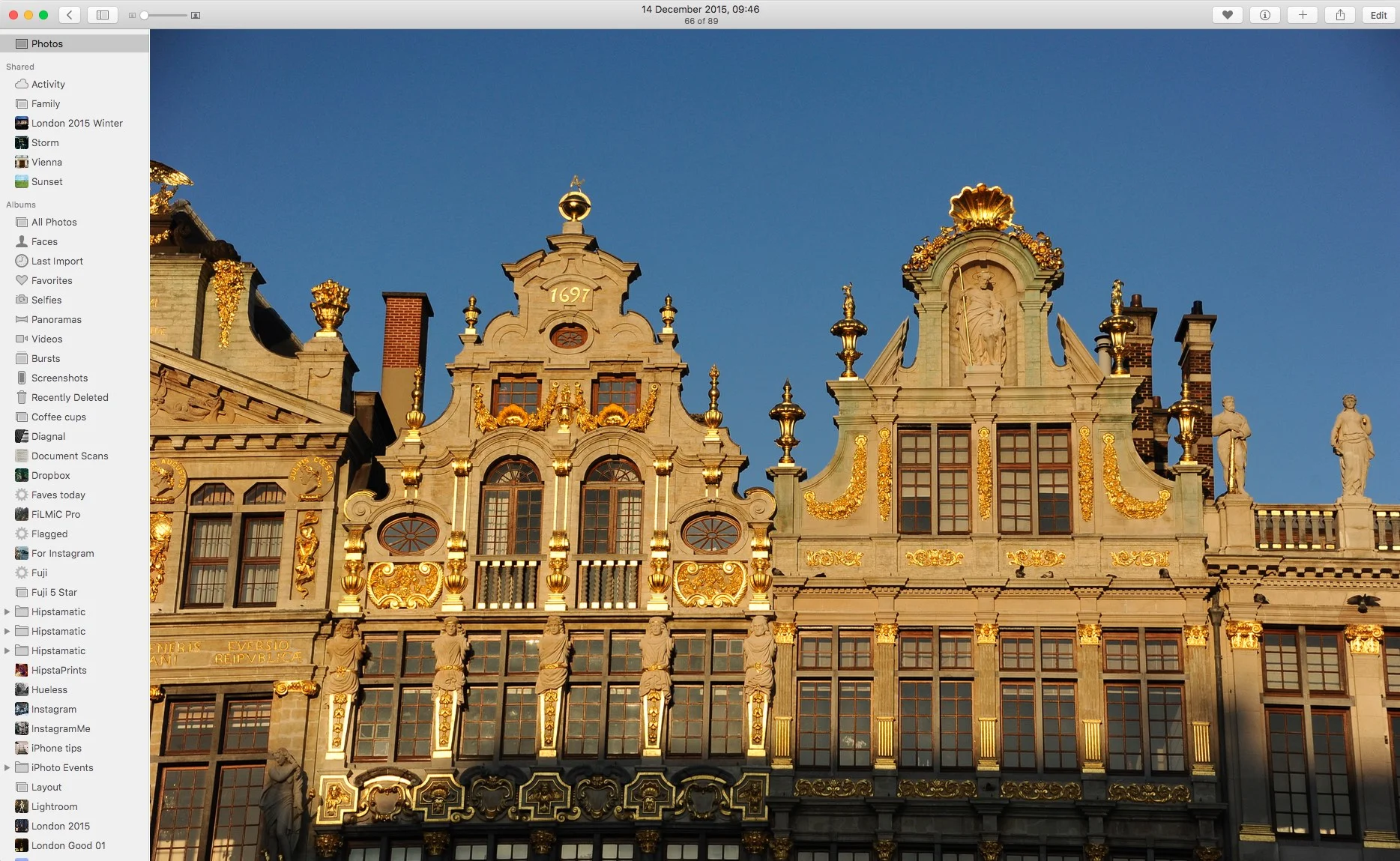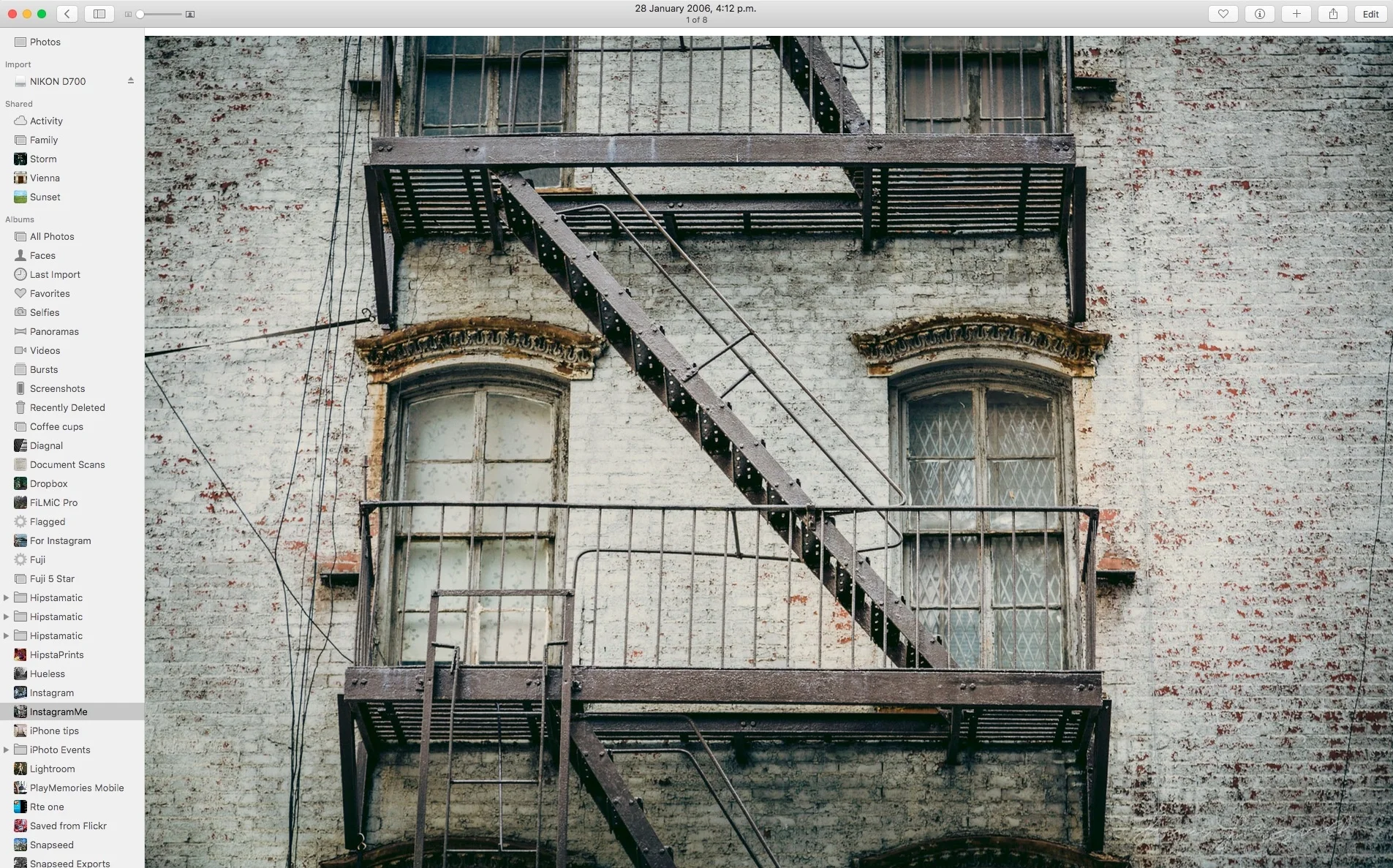London's Borough Market: Processing DSLR images on an iPhone with VSCO Cam via Apple Photos on the Mac!
Ok, that headline is a bit of a mouthful, but it's better than some of the others I've been thinking about for this post. Basically, I've been doing something that's probably a bit silly from a workflow point of view, but is actually a bit of fun and is producing some interesting results. Basically, I've been using VSCO Cam on the iPhone to process some of the images I shot in London on my Nikon D700.
While not the most efficient workflow in the world, it has some advantages. Let be back up a minute though and start at the start. I wrote earlier in the week about being on the road and using Apple's Photos to quickly view the Jpegs that I'd shot as part of Raw + Jpeg pairs on my D700. I'd been using Apple Photos on my laptop as a way to view the images I'd taken as I didn't want the bother of processing the raw files while on the road. Anyway, the side effect of using Photos is that it uploaded all the images to iCloud so that they're available on my iPhone now too.
Anyway, while still away, I was sitting having coffee and I just had my iPhone with me. I was playing with VSCO cam and I went to import a photo I'd taken with my iPhone earlier that day, and I noticed that all my London D700 images were there. So, for an experiment, I imported a few to see what kind a look I'd get by using VSCO cam to process the files. If you haven't seen VSCO Cam before, it's an iPhone and iPad app (and I believe there's a version for Android too) from the same people who make the excellent VSCO Film presets. It lets you apply film like effects to your iPhone images using a variety of presets and tools. It's a great little app and one of my favourites. It's primarily designed for processing iPhone images, but you can import pretty much anything into it. In the past I've imported 20mp files from my A6000 into it, so it had no problem with the 12mp files from the D700.
It actually produces some really nice results. You can process full res images from your DSLR without any downscaling or loss in quality. In fact it does a really nice job. You can easily copy and paste looks from image to image too, so it's actually surprisingly quick to go through a batch of images. The images process pretty quickly. It's practically real time unless you use the recently added clarity control, when there's a bit of processing time. I generally saved back to the camera roll once I was happy with a particular image. Once I was on wifi, the saved images sync back to iCloud and photos on your mac. The even automatically go into their own VSCO Cam folder so they're easy to find. It's pretty impressive to think that you can do this on your phone.
There's no quality issues either. I don't know why I was expecting that there would be issues. Maybe because its on a phone, but, from a quality point of view I can't fault the images. There's no image artifacts or anything that would suggest that shortcuts were been taken because of processing on a mobile device. There are a few issues. For one, organising images inside of VSCO cam isn't really a thing. You just get one grid of images to scroll through. Another problem is that using VSCO Cam for any length of time kills your iPhone's battery. The other issue I had was that it would occasionally crash when saving images back to the camera roll.
I said at the start that this isn't a particularly efficient workflow, but it does have its advantages. It opens up a whole world of mobile apps to expand your repertoire of tools for processing your images. It also means that if you aren't in a hurry, you can work on your photos when you're in situations where working on a laptop would be cumbersome, such as on a train or waiting in a line for something. I know that this is the same use case for Lightroom mobile and the same thing applies to that. It's just cool to be able to use something like VSCO cam with full resolution DSLR images and for it be relatively straight forward.
I decided to try this method on a whole "project". In this case I used photos that I shot while at the borough market in London. These started as Jpegs from my camera which I imported into Apple's photos on my laptop. I then brought them into VSCO cam on my iPhone a couple at a time, so as to make it easier to deal with. I generally used the same looks on each for consistency, with a few changes here and there. Using the copy/paste edits function made this easy. After each image was done, I saved it back to the camera roll. To pst them to the article then, I just exported them from photos back on my mac once they'd synced back. One issue with photos is that it doesn't let you watermark images so I used the app Watermark Plus, which I found on the app store to add a watermark. That's about it. Like I said, not the most efficient workflow, but I wasn't in a rush, and I had a bit of fun playing with the images in VSCO cam during some downtime.











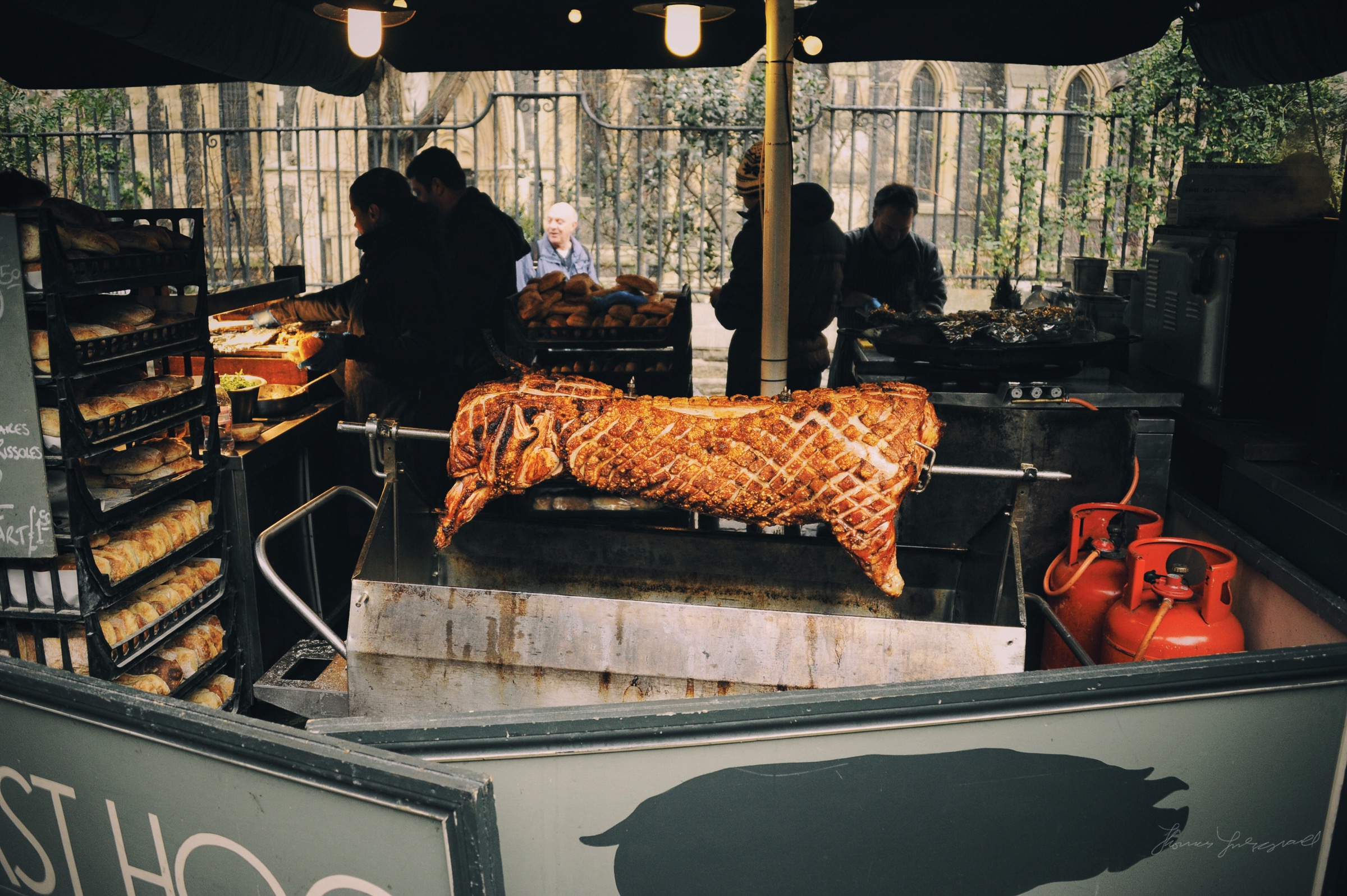











Help Support the Blog
All of the work I do here, and the information on this blog is done entirely free of charge and takes up quite a bit of work. I want to spend more and more time on this blog, and offer more and more of this kind of information, tips and so on, so If you like what I'm doing here and want to show support, then you can do so by buying something from my Digital Download Store
I have Lightroom Presets, Photoshop ACR Presets, Textures and e-books all available for download.
If you're a Fuji X-Trans shooter and Lightroom user, check out my guide to post processing X-Trans files in Lightroom. I also have a guide for processing X-Trans files in Capture One