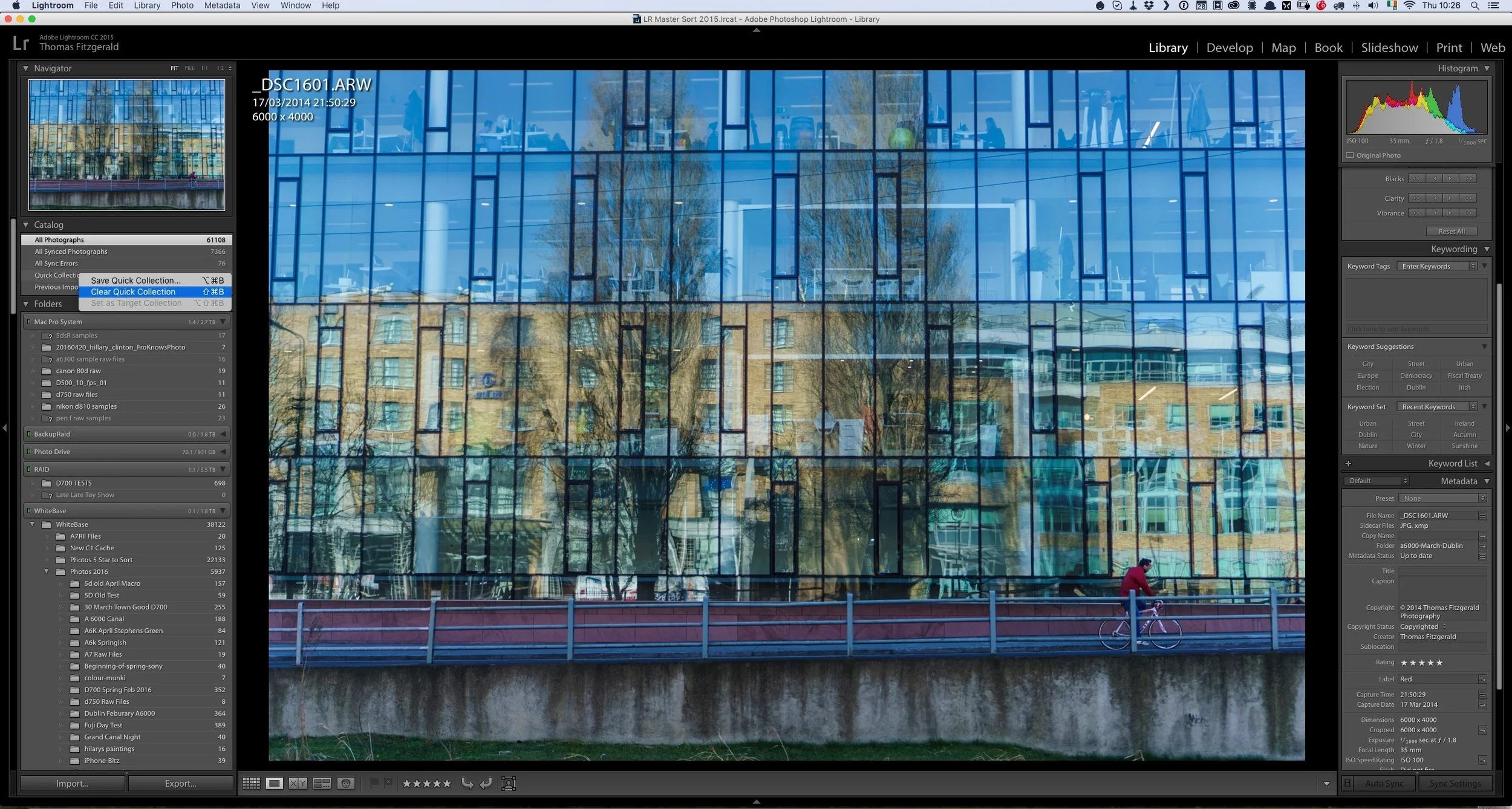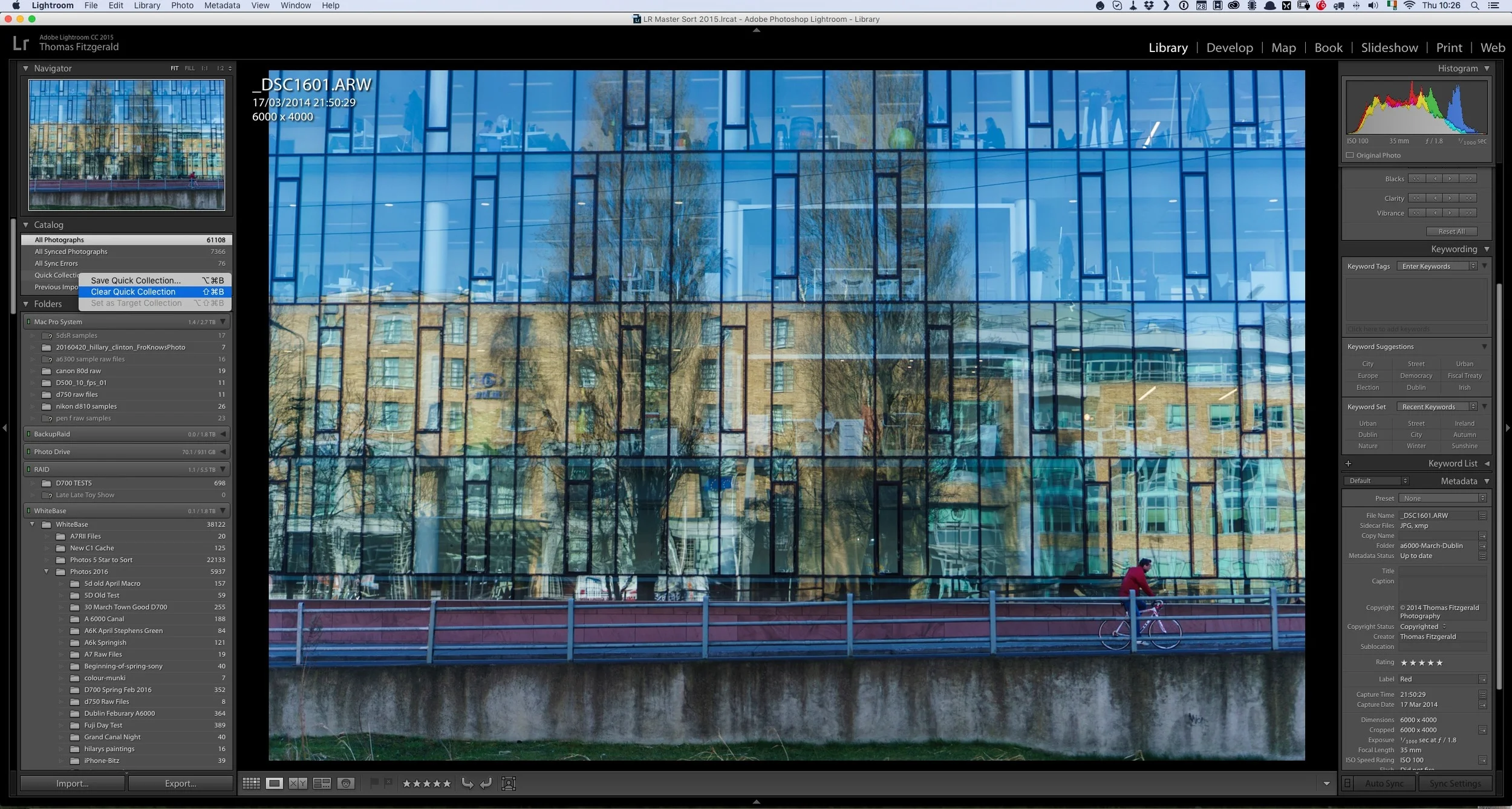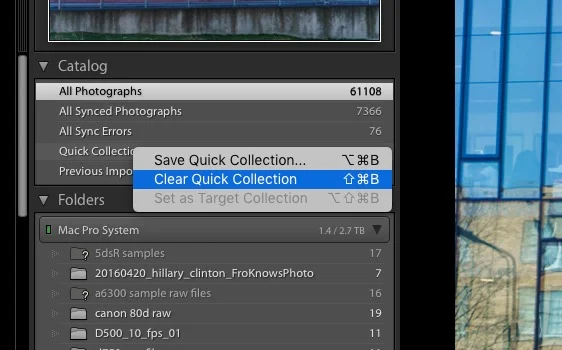Quick Lightroom Tip: Clear Quick Collection
Here's a very quick Lightroom tip for you. I often use the quick collection in Lightroom as a sort of temporary clip board or place to collect some images that I'm either collecting for a blog post, or for a comparison and so on. Sometimes I will be in the processing of going through images , and I may have set some search filters in the library or something similar, when I decide that I may want to add some images to the quick collection. However, I already have images in it that I no longer want, but I don't want to leave the current view to go to the quick collection.
I could just go to the quick collection and manually delete them, but I also don't want to leave the folder or collection that I'm already in. there are many reasons why this may be the case. I may have set up some search filters or I may have some images already selected, or I may have selected several folders.
There's actually a very simple solution. You can clear the quick collection by right clicking on it in the folders section of the Library module and choosing Clear quick collection. You can also get this command from the File menu or by using the shortcut Command + Shift + B (Ctrl + Shift + B on a PC). this way you can clear out the quick collection without having to leave your current view!
Help Support the Blog
If you want to get regular updates, and notices of occasional special offers, and discounts from my store, then please sign up for the Newsletter.
All of the work I do here, and the information on this blog is done entirely free of charge and takes up quite a bit of work. I want to spend more and more time on this blog, and offer more and more of this kind of information, tips and so on, so If you like what I'm doing here and want to show support, then you can do so by buying something from my Digital Download Store
I have Lightroom Presets, Photoshop ACR Presets, Textures and e-books all available for download.
If you're a Fuji X-Trans shooter and Lightroom user, check out my guide to post processing X-Trans files in Lightroom. I also have a guide for processing X-Trans files in Capture One