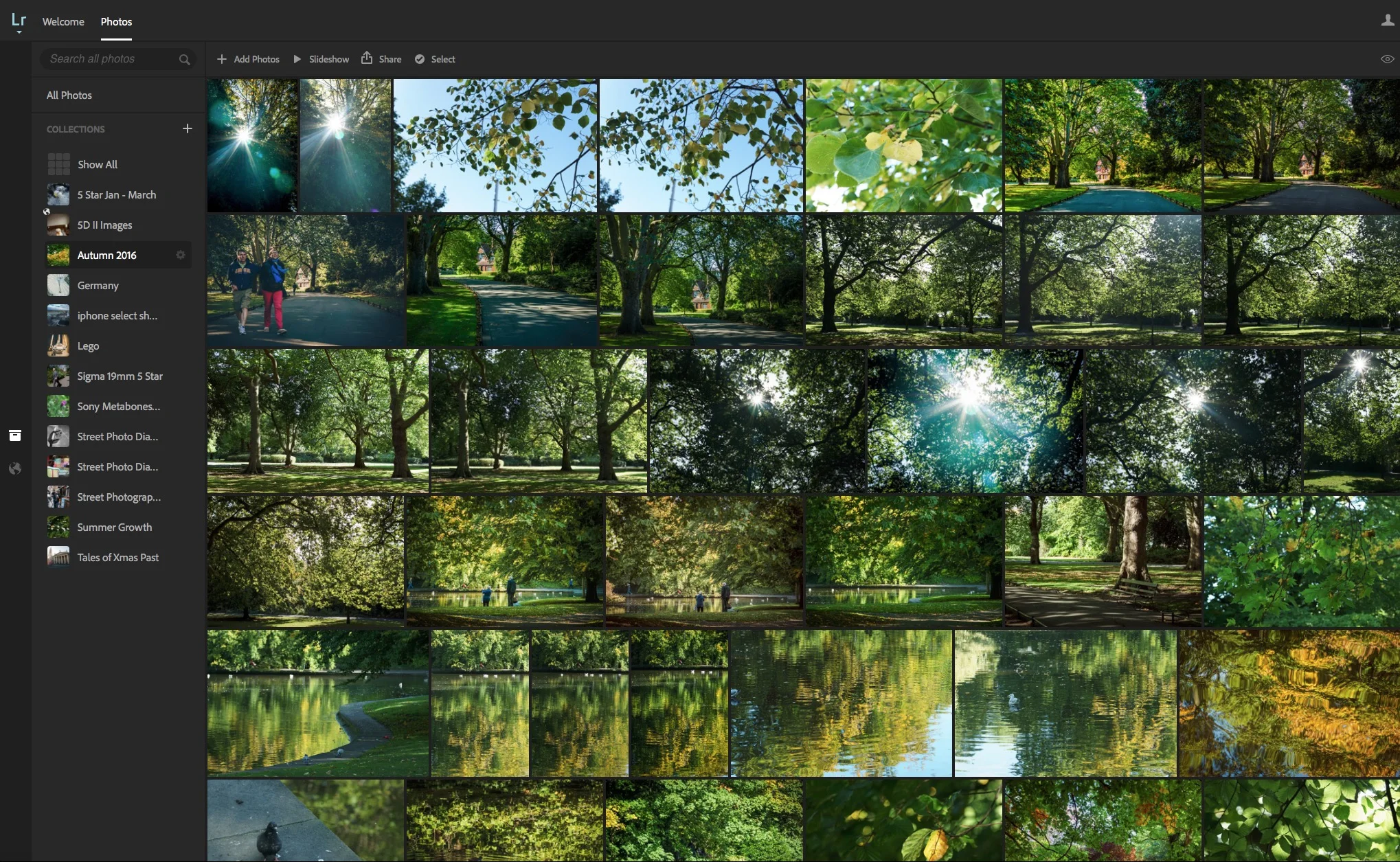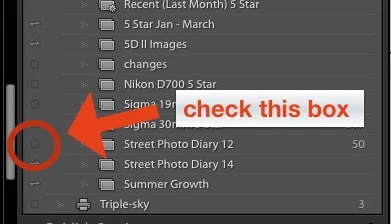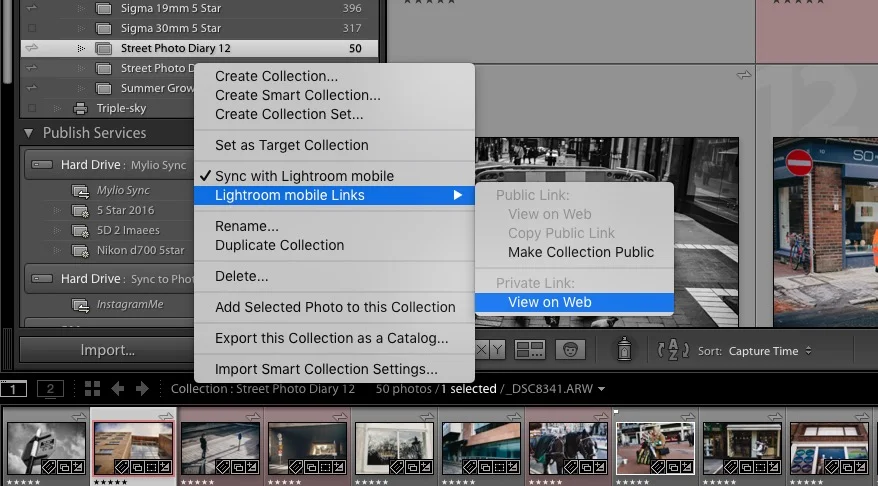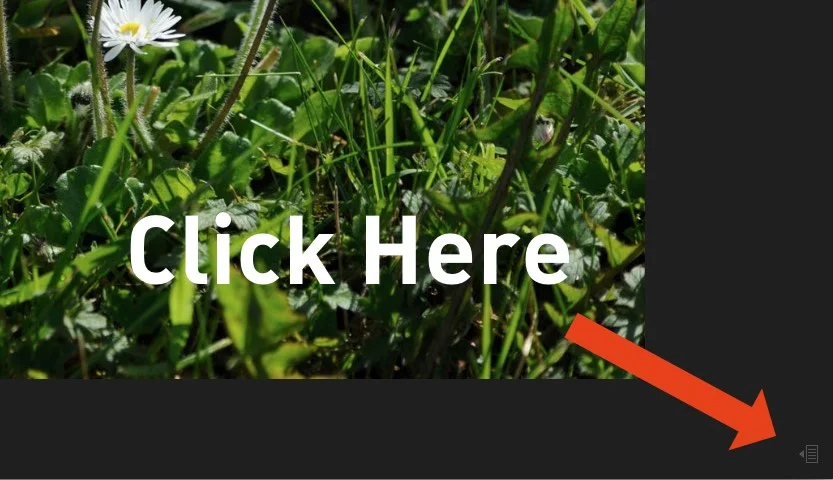Caption and Title your Images using Lightroom on the Web
One of the things that I really don't like about Lightroom is the interface for captioning and titling your images. I don't like the metadata ui in general, but in particular, in my opinion, the captioning interface is a pain to use. The entry fields are small, and the text is small, and the section is stuck down in the bottom right hand corner of the screen. It's difficult to read and it's cramped. While there is a "Large caption" option, it still suffers from some of the same problems. I've always wished there was a better way to enter captions and titles. Well, it turns out there is. Sort of.
If you're using Lightroom CC and you use Lightroom mobile, then every time you sync a collection, it not only sends it to your Mobile device, but you can also access it through a web browser. In this web view, there's a nice and big caption and title interface, and what's more, any changes you make sync back to your Lightroom library almost instantly. So, while it's a bit of a roundabout way to go about captioning, in my opinion, it's worth it.
To start you need to be running the CC version of Lightroom. You also need to have Lightroom Mobile syncing enabled. Then you need to add your images to a collection, and you need to tell that collection to sync with Lightroom mobile. If you're creating your collection for the first time, simply check the "sync with Lightroom mobile" check box on the dialog.
If you had already created a collection, and you don't have it set to sync, just go to the collection in the library sidebar, and tick the little checkbox next to it. This will then start syncing your images with the cloud.
If you haven't created smart previews, this may take a little time to sync. Well, it may take a little time either way. The thing is though, you can do this and then continue to work with your images, and it will sync in the background.
Once Lightroom has finished syncing, you can go to the collection on the web by right clicking on it in the Library module and choosing: Lightroom mobile Links > View on Web. You can also go to this at any time by going to https://lightroom.adobe.com
This will open your collection in a browser (you may need to log in first.) In the browser you'll see thumbnails of all your images, and a sidebar showing your synced collections.
To view an image large just click on it. This will bring up a full view of your image. Once in this view you can move to the next and previous images by clicking on the arrows to either side of the photo in the window. At the bottom left are controls for flagging and rating your images. Once of the things you may notice about this is that it's very fast (depending on your internet connection). To me this almost seems faster than the actual application, but then it's only dealing with smart previews.
To access the interface for captioning, click on the little icon at the bottom right of your browser that looks like a little menu with an arrow on it.
This will bring out the captioning interface. When you first click on this there's be a tab that says "Activity" and it may be blank. Beside it there is another tab called "Photo Info". Click on that, and you'll get a metadata view, with nice big fields for Title and Caption. You can click on these to edit your captions and titles.
You don't need to save anything, and any information you enter is automatically synced back to your library. You can go through your images without leaving this view too, by clicking on the arrows next to the image which pop up when you over over it.
Whether or not this is worth the effort depends on your own personal opinion. For me, I much prefer this interface, but I'd probably only go to the bother if I was captioning a lot of images. Another advantage of this, is that you can work on them while away from your computer. If you have a large number of images to caption, you can sync them to the cloud, and then caption on a laptop while you're away from your normal library. If you're syncing to Lightroom mobile anyway, then it doesn't add much to the workflow. Anyway, even if you never use it, it's an interesting option, and it's worth knowing about.
If you want to get regular updates, and notices of occasional special offers, and discounts from my store, then please sign up for the Newsletter.
All of the work I do here, and the information on this blog is done entirely free of charge and takes up quite a bit of work. I want to spend more and more time on this blog, and offer more and more of this kind of information, tips and so on, so If you like what I'm doing here and want to show support, then you can do so by buying something from my Digital Download Store
I have Lightroom Presets, Photoshop ACR Presets, Textures and e-books all available for download.
If you're a Fuji X-Trans shooter and Lightroom user, check out my guide to post processing X-Trans files in Lightroom. I also have a guide for processing X-Trans files in Capture One