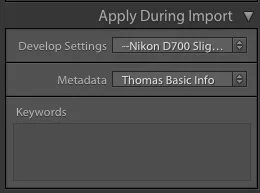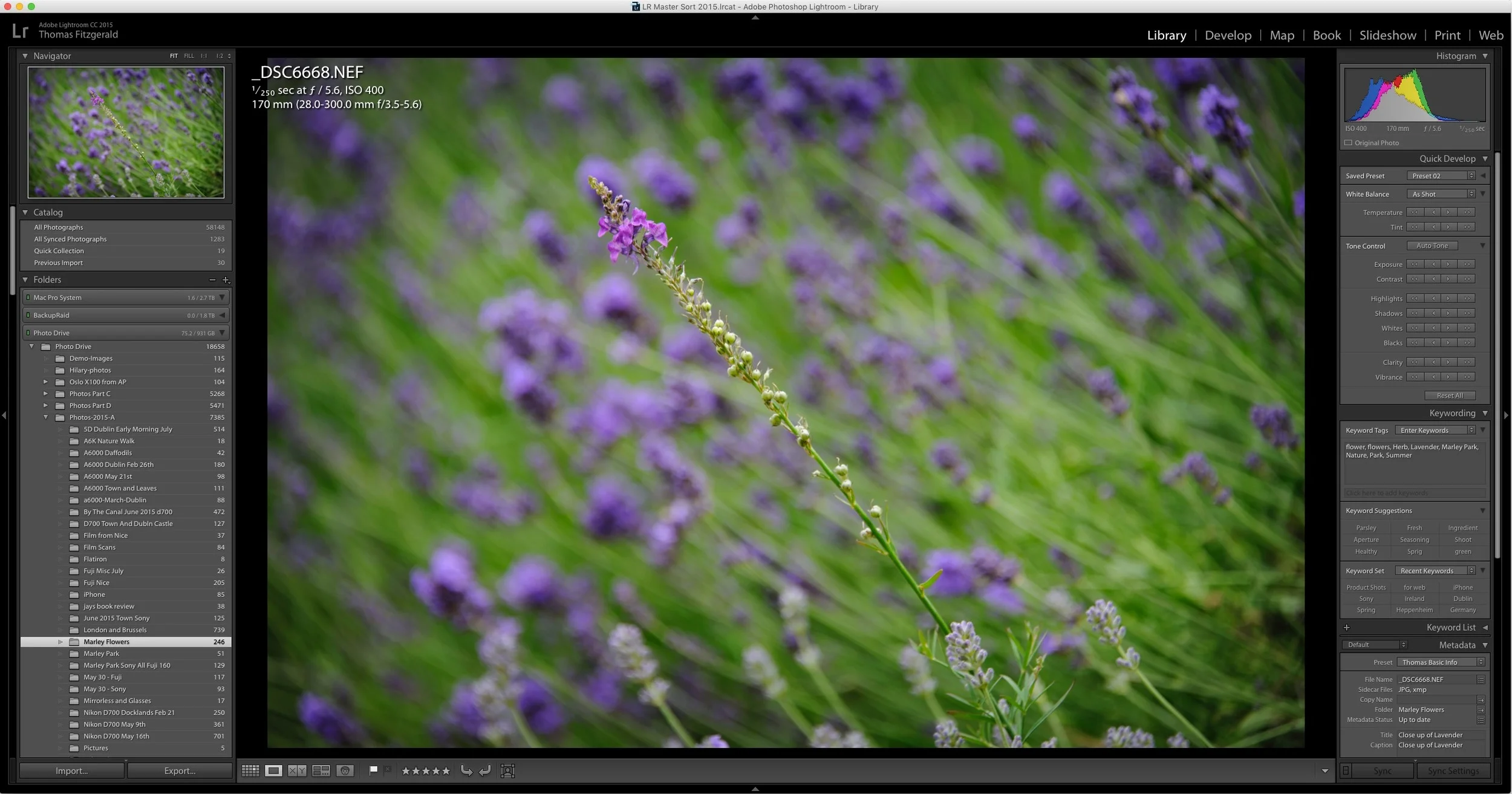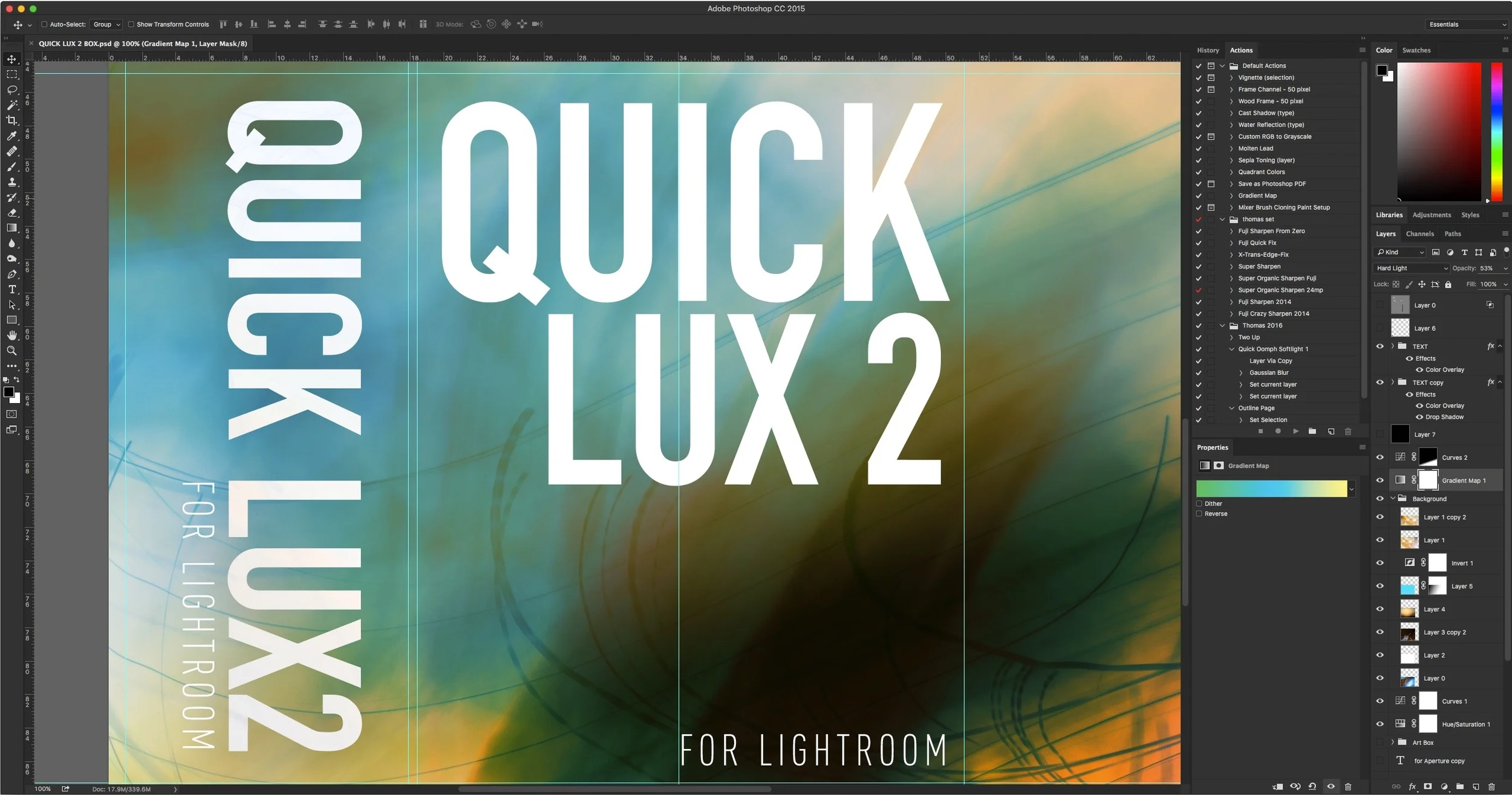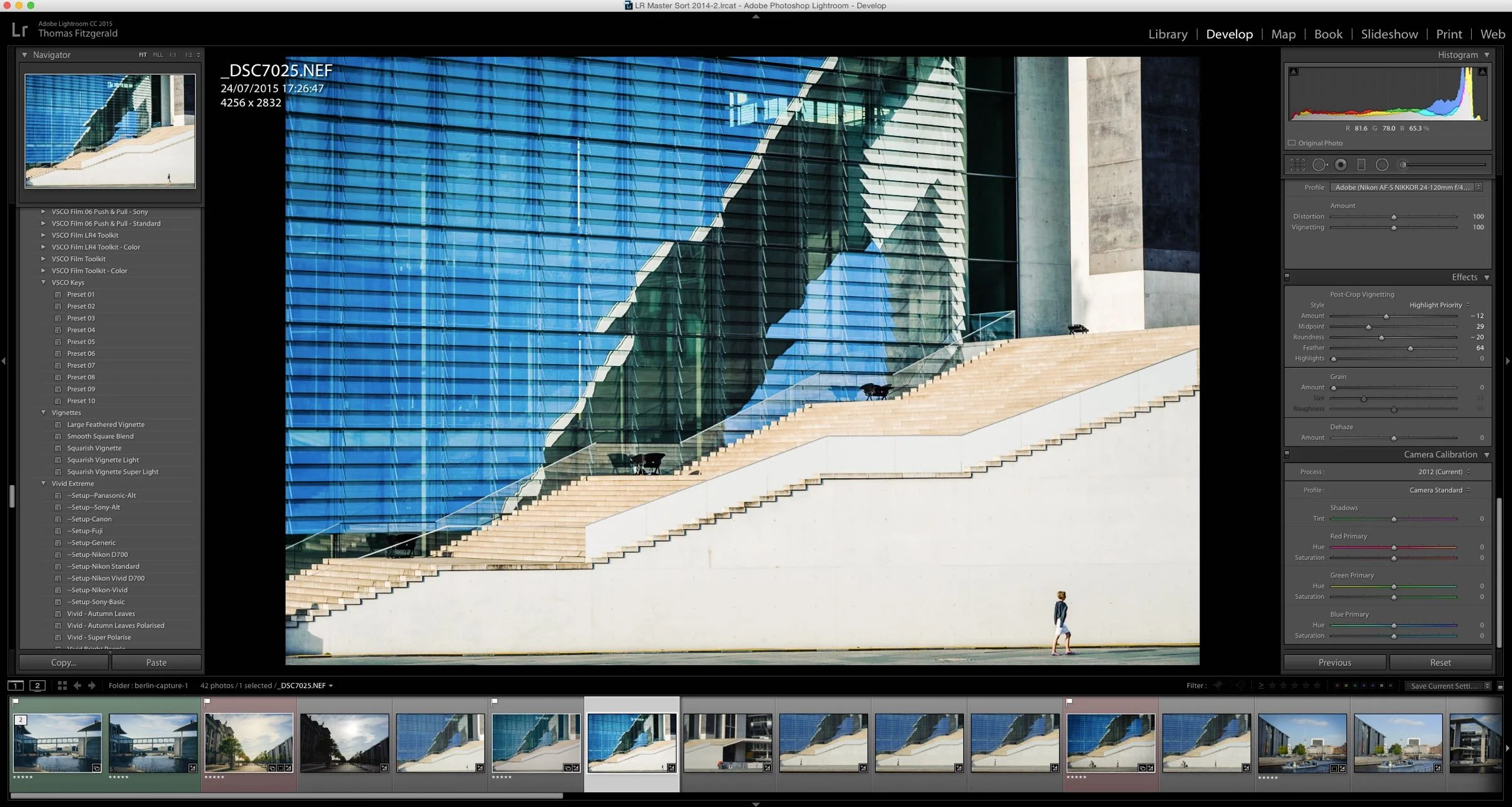About My Setup Presets and How to Use Them
If you've purchased any of my presets packs, you've found that most of them come with a set of "Setup Presets" and may have been wondering just what exactly they are and how to use them. While there are instructions in the read me files included with most of the presets, some users are still finding them a bit confusing, so here is a more detailed description and short explanation on how to use the setup presets.
About The Setup Presets
When importing images into Lightroom, one generally sets a few common settings for every image. In particular, the camera's profile, turning on lens correction and so on. The setup presets are designed to do all these common tasks in one quick step, so that you don't have to worry about it. They're a handy time saver, but they're also important for when using my other presets.
Why are they important? Well, it's quite simple. Every camera is different and the handling of raw files in Lightroom are different for each model. In order to try and give consistent results no matter what camera you're using, I modelled most of my presets based on using cameras "Standard" profile. While this can still give differing results from camera to camera, it gives a similar starting point.
Do you need to use them? Absolutely not. The rest of the presets will work just fine. They just won't be exactly the same as I had planned, but they'll still give similar results. Think of it as a form of calibration. You can change the profile and get a different result, which may work just as well for your own image.
Why are there different ones for different camera manufacturers? In Lightroom, the "Standard" profile can be named differently depending on your camera, and so I've created different ones for as many cameras as I have access to. For example, images shot using a Nikon D700 (one of my own cameras) have had several versions of the Standard profile over the years as Adobe has fixed bugs in them. The current one is "Standard V4" which is why I have a separate one for D700 users (Also applies to Nikon D3 users). For Fuji users I have based my looks on using "Provia" as the standard profile.
What else is included in the Setup Presets? Most of the presets also include setting Lens Correction to automatic, which will automatically correct for lens distortion, and they turn on automatic chromatic aberration removal. I generally don't include sharpening or noise reduction, as I leave that to the defaults.
What If I don't see my Camera make included? As a small developer of presets, I only have access to so many cameras. If you're make isn't included, then you can create your own. Simply go to any image and set the following settings: - Camera Profile: Standard - Lens Correction: Auto - Check "Remove Chromatic Aberration" in the Lens Correction Tab And save it as a new preset.
How do I apply them? There are two ways you can apply the setup presets. You can either apply them manually each time you use an image, or you can set them to apply automatically on import. TO apply on import, simply select them from the "Develop Presets" pop-up in the "Apply During Import" section of the Import dialog
I hope that's helped to clear up any confusion, and provide an insight into why I have included the "Setup Presets" with my main set of presets.
Help Support the Blog
If you want to get regular updates, and notices of occasional special offers, and discounts from my store, then please sign up for the Newsletter.
All of the work I do here, and the information on this blog is done entirely free of charge and takes up quite a bit of work. I want to spend more and more time on this blog, and offer more and more of this kind of information, tips and so on, so If you like what I'm doing here and want to show support, then you can do so by buying something from my Digital Download Store
I have Lightroom Presets, Photoshop ACR Presets, Textures and e-books all available for download.
If you're a Fuji X-Trans shooter and Lightroom user, check out my guide to post processing X-Trans files in Lightroom. I also have a guide for processing X-Trans files in Capture One